There is a common problem for Android users where the app icons are missing or disappear from the Home or Apps Launcher screens. Of course, there are some reasons this occurs. At this time, we are going to share some methods to fix app icons missing on your Android phone.
Fix App Icons Missing On Android Phones
Method 1: Unhide the App by Using the Launcher Setting
You may ever hide your app, but you do not remember it. It means that your app may be hidden. For this case, you have to unhide your app. To unhide or show your app by using the launcher setting, follow these steps below:

- At the first step, you have to go to the launcher settings.
- Then, you are able to unhide the app which is missing.
- Also, you are able to arrange the apps so that you are going to be able to locate them quickly.
Most launchers allow this feature to hide apps. The setting’s location will be able to differ based on the launcher app you are using now. However, usually, they can be found easily. Simply, you only need to tap and hold anywhere on the home screen to find launcher settings. Then, unhide the app and view if the app icon is visible now.
Method 2: Access your Widgets
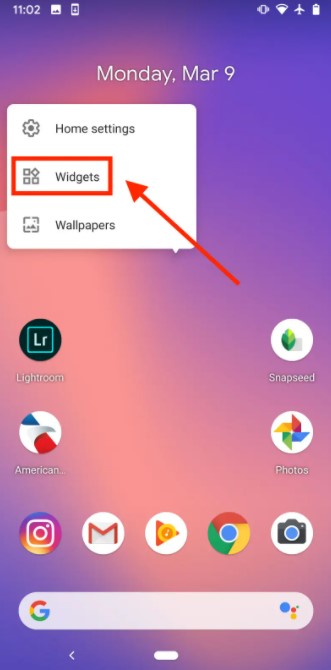
To fix app icons missing on your Android phone, you are able to access your widgets. To do that, follow these steps:
- Firstly, you are able to drag your missing icons back to your screen through your Widgets. To access this option, simply tap and hold anywhere on your home screen.
- After that, look for Widgets and tap to open.
- Now, you are able to look for the app which is missing.
- Next, tap and hold the app.
- Afterwards, you have to drag it to a space in your home screen to add the icon. You are able to do this to all the apps that you think are missing.
- After you are done, just arrange the app on your home screen.
Method 3: Utilize your App Drawer

Also, you are able to use your App Drawer to fix app icons missing or not showing on your Android phone. Please follow these easy steps below:
- At the first step, access your app drawer. It is a six-circle icon which looks like a button.
- Then, you are able to look for the missing app. If you have many apps in your drawer, simply you are able to use the search bar.
- The next step is to tap and hold the icon.
- Lastly, drag it to your home screen.
Method 4: Reenable your Apps
The missing app icons may be disabled in some case, therefore you have to reenable your apps to show on your home screen. Do these steps below:
- Please launch the Settings of your device.
- After that, you are able to go to Apps or Manage apps.
- Then, look for the missing app and open it.
- Just try to look for the Disable or Start/Enable option. If you view that the app is Disabled, so you have to tap the option to Enable it.
Method 5: Reset the Home Screen Launcher
You have to note that a launcher is how you access notifications, app drawer, and other areas or aspects of your Smartphone. Sometimes, your launcher will be acting up. A recent update can be responsible in which case, just switch to default launcher and then check if app icons are still missing. Resetting the launcher to check if bad data is responsible. These steps below will be able to reset your home screen completely:
- Please go to Settings -> Apps & notifications -> App info.
- After that, you are able to choose the app which handles the launcher. The app you are looking for will differ depending on the device.
- Now, you need to find the words Launcher or Home. For instance: Nova Launcher. If you have a Samsung device, it is able to be called TouchWiz.
- Lastly, you are able to choose Storage and then click Clear data.
Method 6: Clear the app data and cache
You should also try clearing the cache and data of the launcher app itself to fix the problem.
- Please go back to the previous screen.
- After that, choose Clear data at the bottom of the screen.
- Then, simply tap on Clear all data.
Method 7: Check If your App is removed
It is probably that the app icon is not missing, but you have already accidentally removed the entire app. To check if the app is still installed on your phone or not, do these simple steps:
- Please open Google Play Store.
- Then, you are able to search for the app.
- If the Install option appears, the app was removed.
- Now, you only need to click install to open it again.
Method 8: Use an Icon Pack
One of the things which distinguish Android from iOS is customizations. One method to do that is by using an icon pack. What it does is alters the look of the selected app icon, so you cannot recognize it. By the way, are you using one? Also, it is possible that an icon pack app was included once you have already installed some other launcher or theme app.
Method 9: Restart your Android Phone
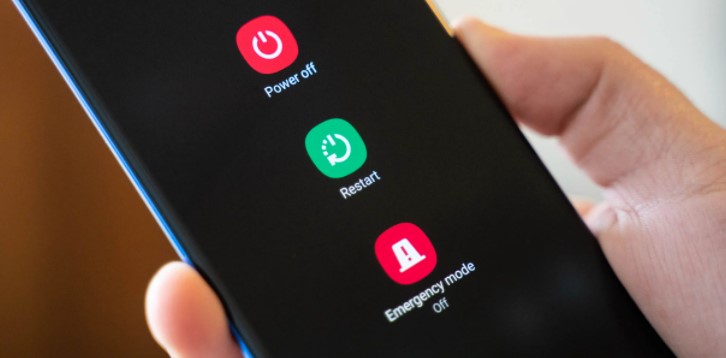
If you have not tried to restart your device, so you are able to try restarting your Android Phone. This is the simplest method to fix the problem of your Android phone. To do that, simply you are able to do these easy steps below:
- Firstly, press and hold the Power button.
- After that, you are able to choose Restart.
- In many cases, the Home screen will be able to refresh and the icon will return.
AUTHOR BIO
On my daily job, I am a software engineer, programmer & computer technician. My passion is assembling PC hardware, studying Operating System and all things related to computers technology. I also love to make short films for YouTube as a producer. More at about me…





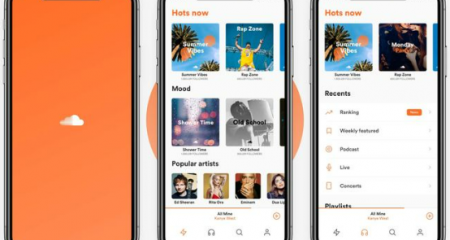







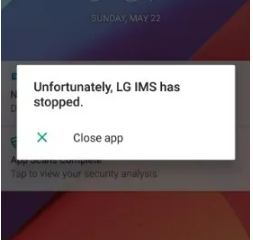
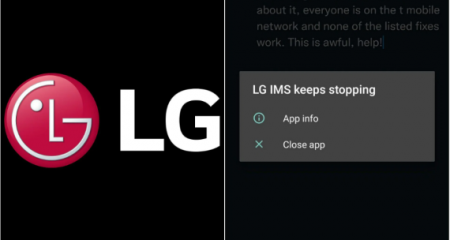



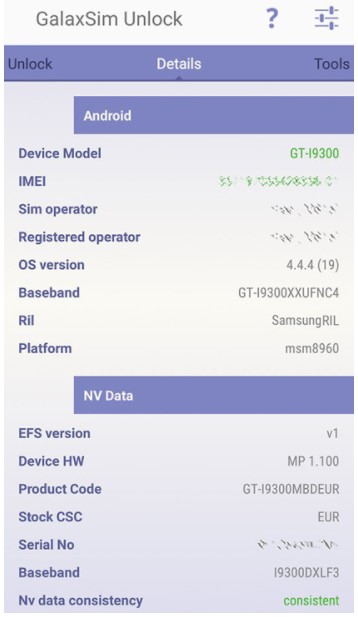

Leave a Reply