You are able to use Console Commands Witcher 3 to access features not available. Those features include the ability to play as different characters, activate God Mode, spawn monsters, make items at will and many more.
Enable Command Console in Witcher 3
Apparently, there are two primary ways by which you are able to enable Command Console in The Witcher 3.
Way 1: Changing the game configuration files
If you have the game running on your system, you are able to close it. The way does not work with the game running.
- At the first step, you have to launch Steam, then go to your Library.
- After that, you are able to find the Witcher 3, simply right click and choose properties.
- In the properties, you have to click the local files tab and click browse local files.
- Now, you are able to open the ‘bin’ folder, open the config folder and the base folder.
- Address will looks like this: The Witcher 3/bin/config/base
- Once you have opened the base folder, you have to look for general.ini file and right click on it. Please click on open with and then choose notepad.
- After opened, simply you are able to press enter to create a new line and then you have to copy and paste this text: DBGConsoleOn=true
- The next step that you have to do is to press Ctrl + s to save the changes and close notepad.
- You are able to test if the way worked by launching the game and pressing the ~ key which is usually located below the Esc key on your keyboard.
- If it does not work, you have to try the following keys before moving on to the second way. These keys are @, §, Ö, Ò, Ñ, Æ
Way 2: Downloading a Mod
In this way, you need to download a mod. If you have the game running on your system, please close it. The way does not work with the game running.
- At the first step, you have to launch Steam and go to your Library.
- Please find the Witcher 3, then right click and choose properties.
- In the properties, you have to click the local files tab and click browse local files.
- After that, you are able to open the bin folder, and open the x64 folder
- Address looks like this: The Witcher 3/bin/x64
- Now, you are able to open the downloaded mod and copy the plugins folder and also the dssound.dll file into the x64 folder.
- You have to ensure that you copy those two files and not the downloaded zip or rar file itself. After done, you will be able to confirm by opening the x64 folder and making sure both of those files are in the x64 folder
- In this step, you are able to launch the game and press the F2 key to access the command console.
One caveat is that you have to follow the above steps every time the Witcher 3 updates as the update process breaks this way.
The Witcher 3 Console Commands
Here are some console commands in the Witcher 3:
| Name | Syntax | Description |
| addkeys | addkeys | Addkeys command is used to get the keys for opening all the doors of game. This console command is perfect for this purpose. You only need to write add keys in the syntax. |
| addmoney | addmoney(Amount) | The addmoney command is used to add money into your balance. You are able to specify the amount you want to add in the syntax of console command. |
| removemoney | removemoney(Amount) | The removemoney command is used to remove the money from your balance. You are able to specify the amount you want to delete in the syntax of console command. |
| additem | additem(‘Item Code’, Amount) | The additem command is used to helps you adding game items in your character’s inventory. You own the option to specify the desired number of items in the syntax. |
| removeitem | removeitem | The command is used to remove the game items from your character’s inventory. You own the option to specify the desired number of items you want to remove in the syntax. |
| god | god | The god console command is used to protect your character from all kinds of damage. This command is going to toggle the god mode and your character will be non-vulnerable. |
| healme | healme | When you have lost the health points of your character, this healme console command will be able to help you restoring the health of character. |
| likeaboss | likeaboss | By enabling like a boss toggle command, you are able to give 40% damage to the total health of the enemy with every hit. If the toggle is already enabled, the command will be able to disable it. You only need to write likeaboss in the syntax. |
| Ciri | Ciri | Ciri command is used to replace your character. You are able to replace it to Cirilla. |
| Geralt | Geralt | The Geralt console command is used to replace your character. You are able to replace it to Geralt. |
| setlevel | setlevel(Level) | The setlevel console command is used to helps you setting your desied level. The level is going to be set to the number specified in the command syntax. |
| levelup | levelup | You are able to use the levelup command to up your level. This command can bring a one-digit increment in your current level. |
| addexp | addexp(Amount) | The addexp console command is used to get the experience points for your character. You are able to specify the number of experience points you want. |
| learnskill | learnskill(‘Skill ID’) | The learnskill console command is used to helps your character learning a particular skill. You are able to specify the desired skill id in the syntax. |
| Cat | Cat(0 / 1) | Cat console command can turn on or off the ability of your character to see in the dark. To turn it on you are able to write cat (1) and cat (0) to turn it off in the syntax. |
AUTHOR BIO
On my daily job, I am a software engineer, programmer & computer technician. My passion is assembling PC hardware, studying Operating System and all things related to computers technology. I also love to make short films for YouTube as a producer. More at about me…











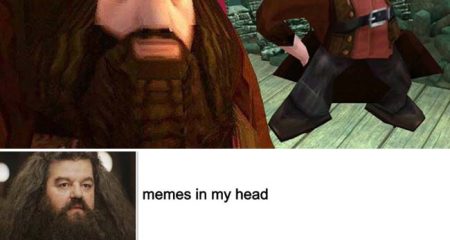











Leave a Reply