Minehut is one of the best Minecraft servers that provides every user with 2 free servers. However, a lot of players are still doubting the performance of Minehut whether Minehut server is safe to use or not, as this server is mainly free, unless you can also purchase a plan.
For some reasons, you may want to delete the Minehut server to stop it working. But, many people reveal that deleting a Minehut server is impossible to do. If it’s impossible to do, then is there a way to stop a Minehut working in Minecraft? To find out the real information about it, let’s see our post below!

Can You Delete a Minehut Server?
Unfortunately, you cannot delete a Minehut server, as what people talk about. To stop it working, you can reset your Minehut server in the danger zone tab. To reset a Minehut server, you may need to do some extra ways. Here are they:
- First, you need to login with your Minehut account.
- After logging in, you should go to your dashboard by starting the server that you want to reset.
- To stop your Minehut server, you may need to click the ‘Stop’ button.
- After that, you can click on the Danger Zone tab.
- On this page, you need to click ‘Reset Server’.
- Then, head toward the ‘World’ tab along with the navigation bar.
- Here, you may need to click the ‘Reset World’.
- Last, you can start the server.
That’s how to reset your Minehut server to stop it working. But, it’s important to note that this process is irreversible, meaning you will lose all progress after the server is reset.
Moreover, you may be able to change your server name from the dashboard, under the Appearance tab. In this case, any plugins you were using will be installed at the default settings.
Additionally, you may need to reset your other Minecraft servers, not only Minehut. However, before you reset your Minecraft server, keep in mind to always restart your server at least once every day.
Well, it will allow the RAM that is used by Minecraft to remove useless and old data from when your players disconnect, entities, chuck, and more. By restarting the Minecraft server once every 12 – 24 hours, it will ensure that you will have little to no lag from overuse of RAM.
Guide to Use Minehut Server
Since the Minehut server is totally free to use, you may need to do some extra ways to join the server. However, joining a Minehut server is pretty easy to do, so you will easily do it. Here’s how to join a Minehut server!
Step 1: Create a Minehut Account
First, visit the Minehut server here. Once you are at the Minehut page, you will be required to create an account. To create it, you just simply click the blue button located in the center of the screen and follow the further instructions. To create a Minehut server, you should be at least 18 years old.
Step 2: Create a Minehut Server
After you have created a Minehut account, you can then create a Minehut server. To do so, you may need to type in whatever name you choose for your server in the ‘Server Name’ bar.
In the case of creating a Minehut server, make sure to choose an easy to remember name, as you will need it to find your server later on.
Keep in mind, your server name will also be original, so you need to go through a couple of names before you find one available.
Step 3: Check the settings
Now, you already have your own server. After that, you have to join it and activate it first.
To activate your Minehut server, you need to press the large ‘Activate’ button on your dashboard. If you press it, it will take you to another screen in which you will have to wait half a minute before you can press the blue ‘Continue’ button.
Now, your Minehut server is online. By default, everyone can join your server. If you want to allow and don’t want to allow certain players, you can set the options to be ‘Visible’ and ‘Not Visible’. You can choose the ‘Not Visible’ option and then press the ‘Upddate’ button. The players will not know the server’s unique address to join.
Step 4: Join a Minehut server
To join your new Minehut server, you may have to go to Minecraft and then open it up. Here, you may need to go to ‘Multiplayer’ in the main menu and choose the ‘Add server’ button.
By clicking the option, it will bring you a menu that allows you to name your server. The example of the Minehut server name is ‘myserver.minehut.gg’. Now, your server has been already added to your Minecraft menu.
If you want to join your server from the Minehut lobby, you can hit the ‘T’ key on your keyboard to open the Chat feature. After that, you can type ‘/join {server name}’. Make sure to wait a minute or two, then repeat your command, as the first command will start your server and the second one will send you to your server. Last, you will be able to join your server.
Step 5: Plugins and Customization
Your Minehut server customization is optional. If you want your server to work normally, you do not need to take this customization. Otherwise, if you want to customize your server to add some additional cool new features, you can use any free plugins.
To install plugins on a Minehut server, you can go back to the Minehut site and go to your server. After you have activated your server, you can look for the plugins tab in the menu. Here, you are able to search through hundreds of free plugins. To install a plugin, you just simply click on the one that you are interested in and then click on the ‘Install’ button.
Congratulations! You successfully create and join your Minehut server to play Minecraft. Make sure to follow the instructions above step-by-step to finally use the Minehut server. Good Luck!!!
AUTHOR BIO
On my daily job, I am a software engineer, programmer & computer technician. My passion is assembling PC hardware, studying Operating System and all things related to computers technology. I also love to make short films for YouTube as a producer. More at about me…








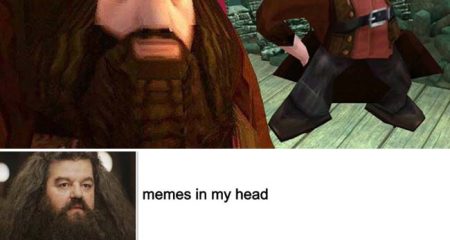











Leave a Reply