This guide leads you to enable and access Siri on the iPhone 12, what you can do with the voice assistance and how to use the intercom feature.
How do you enable Siri on iPhone 12?
- The first thing that you will need to do is to open Settings.

- Then, choose Siri & Search.

- When you are on the Siri & Search page, do not forget to enable these following three options:

- More info: How To Change Your iPhone’s Background Using MacOS Big Sur Dynamic Wallpapers Automatically
Listen for “Hey Siri”: This one allows you to say the wake phrase “Hey Siri” in order to start an interaction with the voice assistant.
Press the side button for Siri: This one allows you to wake Siri up. you can do it by long pressing the button that is able to be found on the right side of the phone.
Allow Siri when locked: This one allows you to use Siri without having to unlock your phone.
What should you do to use Siri on iPhone 12?
Once you have enabled Siri on your iPhone 12, if you want to access it, all that should be done is to either say “Hey Siri”. Actually, there is another way that you can do, which is by long pressing the button that is located on the right side of the phone.
The new Siri update in iOS 14 means the voice assistant will no longer take over your full screen. Rather than the full screen which is full of the voice assistant, you will be able to see a colorful icon that can be found at the bottom of the screen.
With this colorful icon, you will be able to indicate that Siri is listening to your question or request. After that, when responding, everything will show up as widgets and banners on a portion of your phone screen. Even so, they still will not take over the entire screen.
The things that come with Siri in iOS 14
There are a number of updates to the appearance and abilities of the voice assistant in the iOS 14 update to Siri, which is the version that is installed on the iPhone 12 at the time of the release. Apart from the appearance changes that have been mentioned before, there are some other ones that were also added or improved, such as:
- Better Answers: Each month, more than 25 billion requests are managed by Siri, as reported by Apple. To manage everything, the virtual assistant has had to learn a lot. According to Apple, Siri has 20 times more facts compared to the previous years and its ability to use the web to provide answers also has improved a lot.
- Smarter Suggestions: A useful widget for Shortcut Suggestions is one of the improvements that comes with the new update. This one allows you to suggest actions that you usually do. For instance, Siri might suggest you to open the maps or order a coffee from your favorite café when you get in the car. These suggestions can be featured on your Today view or on your home screen or both. Feel free to do anything you want.
- ETA Sharing: If you have a plan to meet another iPhone user and will give them an ETA, you can just ask Siri to share your ETA by saying “Share my ETA.” Doing so will make Siri immediately send your ETA through Apple Maps, to the one that you want. However, there are some warnings. To make it possible, you should have already started directions in Apple Maps and your Apple ID email will be used to share the estimated arrival time.
- Voice Messaging: Siri is a smart tool as it can record and send audio messages for you by using the thing called iMessages or MMS text messages. With it, even sending audio files to Android users is possible. To do so, all that should be done is to say “Send an audio message to” and everything will be recorded by Siri. After the recording, the audio will be sent. There is an option to listen to it, cancel it, or rerecord it before sending it. In addition, there is also an option to do this via CarPlay.
- Better Translation: The translation services have been improved with the new iOS 14 update. There are currently 65 language pairs and there is no need for you to be connected to the internet for the translation to take place. On top of that, the translations are way much better compared to they have been in the past.
- Cycling Directions with Maps: For those who need cycling directions, you might want to ask Siri now by saying “What are cycling directions to [name of place].” In case Siri does not get your order or cannot recognize the place in question, there will be several suggestions offered by the voice assistance and then you will be taken to the Apple Maps for the right directions.
- Automated Reminders from Mail: In iOS 14, Siri can recognize possible reminders from email and make suggestions. Keeping this feature is the wise choice if you find you create a lot of reminders from email.
How is Siri used as an Intercom?
There is an additional feature offered by the iPhone when using Siri on the iPhone 12. It is the intercom feature that is available if you have more than one Apple device in your home. Apparently, this feature is available across Apple smart home devices, iPads, iPhones, Apple Watch, AirPods, as well as CarPlay.
- Don’t miss: The Basic Knowledge About 5G Icon That Means on iPhone 12, 12 Mini, 12 Pro, and 12 Pro Max
In order to use the feature, all that you have to do is to say “Hey Siri, tell everyone [your message].” Upon hearing the message, Siri will send it to the connected devices and the recipients will respond by saying “Hey Siri, replay [their response].”
In the end, the messages that are sent through the intercom feature will play on HomePad devices and AirPods and will show up as notifications on the devices like iPhone and iPad.
AUTHOR BIO
On my daily job, I am a software engineer, programmer & computer technician. My passion is assembling PC hardware, studying Operating System and all things related to computers technology. I also love to make short films for YouTube as a producer. More at about me…







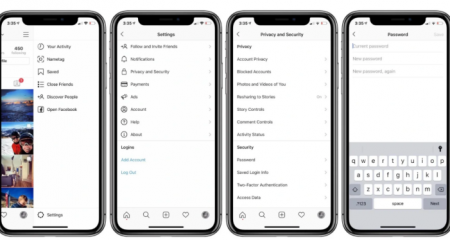










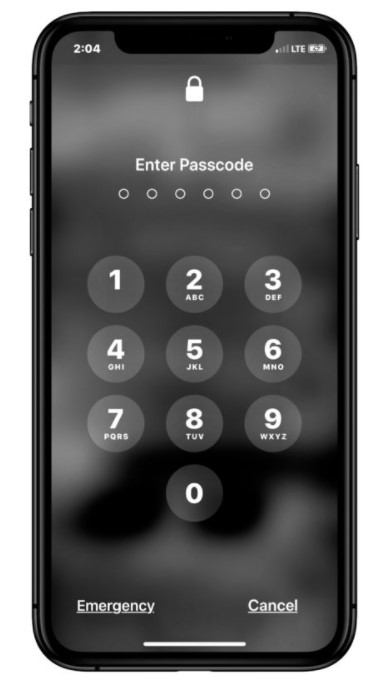
Leave a Reply