Forza Horizon 5 lets you add your favorite playlist of music tracks from artists worldwide. It’s not hard for you to choose your favorite song, as this game provides tons of popular songs with various genres. While driving your car, you definitely will have the option to play custom music in the background.
We think that you will be bored of listening to the same old music during your gameplay. Fortunately, Forza Horizon 5 really allows you to add your custom music to your in-game playlist. If you really have this great option, you may wonder how to add your favorite music to your playlist. Let’s find out the way to add your own music to the game below!

Here’s How to Add Your Own Music to Forza Horizon 5!
In order to add your own music to the game, it’s possible for you to use an external app such as TuneIn Radio, Spotify or iHeartRadio on a platform running in the background while playing the game of Forza Horizon 5. You may also need to turn off the radio in FH5.
From there, you can load the app up on your platform. If you are Xbox One and Series X users, you can go back to the home screen and choose the ‘My Games and Apps’ option. Here, the PC users will have to follow a slightly different formula. From here, you need to go into your apps and locate the app of your choosing and go from there.
Whenever you want to play your favorite music in the game, make sure to always activate the ‘Streamer Mode’ in the setting of the game. However, it will disable most of the music that you commonly listen to while driving your car or during the loading screens.
To access the ‘Streamer Mode’, you can head toward the Settings menu. Then, choose Audio and scroll down to the very bottom. So, every time you start the game, you will need to activate this mode before.
There are at least two methods that you can take to add your custom music to the game. Here are they:
Method 1: Spotify and the Xbox Game Bar
Though this has been a part of the Windows gaming experience for quite some time now, some PC users are still used to the Xbox Game Bar. Need to know, Microsoft’s very own gaming overlay actually provides a bunch of simple tools and toggles such as a system monitor, an audio mixer, Xbox friends list and native Spotify integration.
If you use Spotify to listen to your favorite songs, you can take advantage of this native compatibility. You can also choose the playlist that you want from the Game Bar or (just press Win + G). Here, you can play or pause, fast-forward or skip and rewind. By using the audio mixer that we’ve mentioned above, you can also fine-tune the volume of the music, so it will not overpower the in-game audio.

Which makes Spotify so worthy to use is that Spotify has cross-compatibility with different devices through its app. You can also grab any mobile device (Android or iOS). Then, you can also open the app while running it on your PC. After that, it may prompt you if you want to keep playing the audio through your PC.
If it is enabled, you can use Spotify on your mobile phone as a fancy remote to control volume, playback and content selection. What if you do not have Spotify? No worries! There’s still another way that you can do to add your own music to the game of Forza Horizons 5.
Method 2: YouTube and Steam Overlay
To activate the Steam Overlay, you may need to press Alt + Tab. Just like Xbox Game Bar, it will not interrupt the action on-screen. You may have to use the built-in browser and then navigate to YouTube, so you will be able to play music from there.

If you want your music to continuously play seamlessly, you have to sign into your account and run your playlist. However, you can only use this Steam-exclusive with the Steam Edition of Forza Horizon 5.
Those are two methods that you can take to add your own music into Forza Horizon 5. Keep in mind, the second method may be a little bit hard for you, instead the Steam users can still use the first method of running Spotify with the Xbox Game Bar. So, it depends on your preference.
For more information, a bunch of options are available on PC. So, you can just go into an Internet browser or your app’s option and pull up the music. After that, you need to enter Forza Horizon 5. Alternatively, if you are on a PC which runs either Windows 10 or Windows 11, you will be able to pull up the Xbox Game Bar.
You can then hit the Win + G key on your keyboard to pull up the bar. Here, you can go to the Widgets Store to search for the external apps. If you have a plan to use Spotify, make sure this app is available in the bar. What you have to do is to link your existing Spotify account with the widget in the Xbox Game Bar to load up a custom soundtrack.
How to Listen to Your Playlist in Forza Horizons 5?
To listen to your custom Spotify playlist in Forza Horizon 5, you surely need to download the Spotify app from your Xbox. You can find the playlist completely for free that you can find in the console store.
You have to login with your account. After logging in, you can activate your playlist playback. Go to Forza Horizon 5 settings and turn off the game radio. By following those simple steps, you can then listen to your custom songs on Spotify in-game.
When you are listening to your custom songs in game, you enjoy the song without hearing all the sound effects of the game. You will feel as if the songs came for your car radio.
AUTHOR BIO
On my daily job, I am a software engineer, programmer & computer technician. My passion is assembling PC hardware, studying Operating System and all things related to computers technology. I also love to make short films for YouTube as a producer. More at about me…








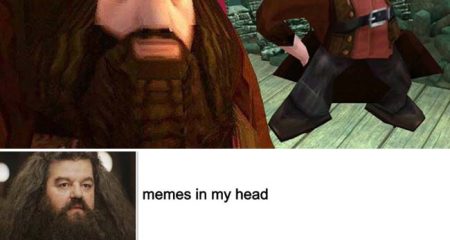











Leave a Reply