Do you need a chest finder resource pack for Minecraft? You may think that you are not a good miner and even it is hard for you to find a chest in the game. So, you think of using a chest finder resource pack. But, what resource pack do we have to use?
X-Ray Ultimate Resource Pack as a Chest Finder
As you know that in Minecraft, you are required to be able to have a playing skill. One of the skills that you need is mining. Some players in Minecraft can mine well, but some others may not. But, if you are one of those who cannot mine well, you do not have to be sad because you can use X-ray Ultimate Resource Pack. What is it?
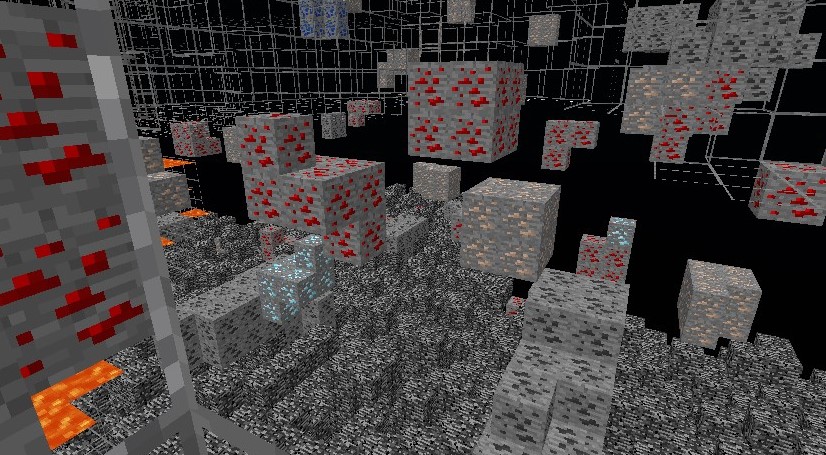
This X-ray Ultimate resource pack is well designed. It is created to be able to help Minecraft players who like playing this game but they need additional help. This pack is created to help Minecraft players with the gameplay, so this resource pack is different from other resource packs where usually they can elevate the entire game visuals.
The thing that this resource pack can do for you in Minecraft is to highlight all the mineral blocks and ores when you are playing the game. With it, you will know where to go mining so that you will not waste your time for searching the chest or mineral blocks.
The whole pack has the x16 resolution which can help in eliminating any fps drops. If you want to run the whole pack, it is better for you to use Optifine. Usually, Optifine can help you to have an effective night vision effect and also you will have the ability to turn off the smooth lighting whenever you need.
On Youtube, you are able to watch the preview of this resource pack so that you will know what this resource pack can give to you. One of the videos that you are able to watch is a video of Bearded Goof entitled Xray Ultimate 1.16.3 Resource Pack Preview which was uploaded on September 18th, 2020. The duration of the video is 8 minutes and 27 seconds and it has been watched more than 132k times.
Another video that you can watch about this resource pack is a video of thebluecrusader entitled Minecraft How to Install XRAY Ultimate 1.16.3 Texture Pack Tutorial which was uploaded on September 24th, 2020. The duration of this video is 10 minutes and 55 seconds and it has been watched more than 33k times. Also, there is a video of The Breakdown entitled How to Get Xray in Minecraft 1.16.4 (1.16.4 XRay Texture Pack!) which was uploaded on November 4th, 2020. The duration of the video is 6 minutes and 37 seconds and it has been watched more than 201k times.
How to Get X-Ray Ultimate Resource Pack?
If you want to get this X-Ray Ultimate Resource Pack, you are able to get it from CurseForge. Alternatively, you are able to access the Resource Pack site at resourcepack.net to be able to download this resource pack.
After you download the resource pack, then you have to install it. Do you know how to install this resource pack? You are able to follow the steps below.
-
- The first thing that you have to do to install X-Ray Ultimate resource pack is to launch the game client through Minecraft launcher.
- After that, you have to click on Options on the main menu.
- Then, when you are on the options menu, you have to click on the “Resource Packs…”.
- In this step, you have to click on “Open Resource Pack Folder”.
- Here, you have to move the .zip file that you downloaded earlier to the opened ‘resourcepacks’ folder.
- Now, you have to click on Done.
- Then, the thing to do here is to click on the “Resource Packs…” again.
- And then, you will see that your pack appears in the left window. You have to hover over it and then click on the arrow pointing to the right.
- After that, you are able to click on Done again.
- And now, you have successfully loaded the pack and it is ready to be used in your Minecraft world.
What is a Resource Pack in Minecraft?
Resource Pack is the replacement API for texture pack. This term is introduced in Java Edition 1.6.1. With it, you as a Minecraft player will be permitted to customize models, textures, music, sounds, language files, end credits, fonts and splash texts without having to modify the code of Minecraft.
You are able to put resource packs in the folder resourcepacks in the .minecraft. In the folder, every resource pack is a sub-folder or a .zip file. If it is in the folder, then you are able to add a resource pack from the options menu where resource packs are able to be moved between Available Resource Packs and Selected Resource Packs. For your information, in the Selected Resource Pack, you are able to find the default assets on the bottom and it is not able to be removed.
Resource packs will fill their assets based on the order of the list of the pack. And the first one which will be loaded is the bottom-most pack.
Some Other Recommended Resource Pack
Talking about resource packs, you may also need the other resource packs that can increase the scope of your Minecraft gameplay. If so, then you are able to see the list of recommended Minecraft resource packs below.
-
Epic Adventures Resource Pack

If you like realism, this resource pack is suitable for you. With this resource pack, you will get the reworked graphics of Minecraft and it permits you to be able to experience it in 32 pixels. So, every frame of the game will look smoother, clearer, and better.
-
Moderna HD Resource Pack

This pack will add a sprawling modern, big city to the gameplay of Minecraft. It is for you who prefer to build skyscrapers or modern mansions than a humble abodes. With this pack, you will be able to create homes which are the same as modern-day houses and mansions and it can improve the textures in such a way.
-
Miranda Realism HD Resource Pack

This pack combines realism with a medieval theme. It is good for you who want amazing castle building sessions. This pack can only work well on a high-end system because it uses sophisticated graphical textures.
AUTHOR BIO
On my daily job, I am a software engineer, programmer & computer technician. My passion is assembling PC hardware, studying Operating System and all things related to computers technology. I also love to make short films for YouTube as a producer. More at about me…

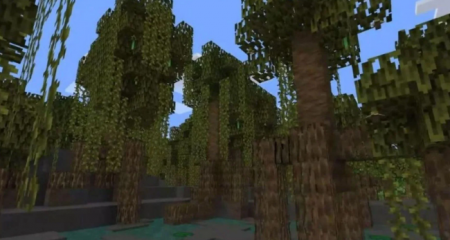
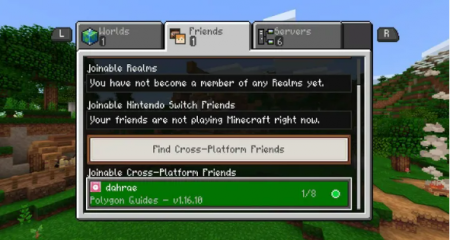
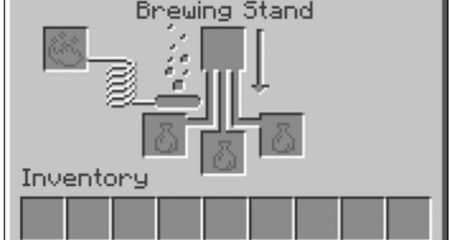















Leave a Reply