If you want to synchronize your Xfinity remote to the tv, there is a code that you have to enter. The codes are different for each tv brand, so that you need to know the code. So here, we will inform you about the Xfinity remote codes of some tv brands and also we will inform you how to synchronize your remote to your tv.
Some Xfinity Remote Codes
In the list below, you are able to see some codes of tv brands that you are able to use when you are synchronizing your Xfinity remote to your tv.
- Brand name: LG
Code: 10178, 11265
- Brand name: Panasonic
Code: 10051, 10250
- Brand name: Samsung
Code: 10812, 10060
- Brand name: Sanyo
Code: 10154, 10159
- Brand name: Sony
Code: 10000, 11100
- Brand name: Sharp
Code: 10093, 10165
- Brand name: Toshiba
Code: 10156, 11156
- Brand name: Vizio
Code: 11758, 11756

How to Synchronize Your Xfinity Remote To Your TV
If you want to synchronize your Xfinity remote to your TV, you have to know which remote that you have. To know it, you are able to check the back of the remote or inside the battery compartment for a model number such as XR-11, XR-15 or XR-16. Or, you are able to access Xfinity site and then open the Support section.
Synchronizing XR16 – Voice Remote to Control an Xfinity Flex TV Box
If your remote is XR16 – voice remote, you are able to synchronize it with your Xfinity Flex TV Box by following the steps below.
- First, you have to make sure that the remote batteries are installed and your TV and Xfinity Flex TV Box are powered on. Also, you have to set the TV input to correspond with your Xfinity Flex TV Box.
- Next, you have to point the remote at your TV Box and then you have to press the Voice button once.
- In this step, you have to follow the instructions on the screen to be able to synchronize your remote for voice control.
- If your remote is synchronized, now you have to follow the on-screen instructions to set up power, volume and input control for your TV.
Synchronizing XR16 Remote to Control a TV or Audio Device
- First, you have to press and hold the Voice button and then give this command: program remote. You are also able to get there by navigating to the Settings page and then you have to choose Remote Settings and then choose Voice Remote Pairing.
- You have to follow the instructions on the screen to choose your TV and audio devices for power, volume and input control.
- Now, you have to point the remote at the TV and then you need to press the Power button. If the TV turns off, you have to turn the TV back on and then you have to verify that the Volume and Mute buttons can work.
Synchronizing The XR15 Remote to Control a TV
Here, we will inform you of the steps to synchronize the XR15 remote to be able to control a tv and here we take LG tv as an example.
- The first thing that you have to do is to turn on your TV. After that, you have to press and hold the Xfinity and Mute buttons together for 5 seconds until you see the remote light at the top change from red to green.
- After that, you have to enter the first five digit code which is listed for the tv manufacturer above. Mostly the code is 12731. The other codes that you can try are 10178, 11178, 11637, 11756, 11530, 10442, 10017, 11314. If the code is valid, the remote light will blink green twice. But, if the code is invalid, the remote light will blink red and then green.
- In this step, you have to aim the remote at the TV and then you have to press the Power button. In case you see that the TV turns off, you have to turn the TV back on and then you have to verify that the Volume and Mute buttons work. If you find that the TV does not turn off, you have to repeat the process with the next TV manufacturer device code.
Synchronizing XR11 Remote to your TV Using the RF Pairing
- You have to install the remote control batteries and then you have to make sure that your TV and set-top box are powered on.
- Then, you have to press and hold the Setup button until you will see the LED at the top of the remote changes from red to green.
- Now, you have to press the Xfinity button.
- In this step, you have to enter the 3 digit code which is shown on your screen.
Synchronizing XR11 Remote to your TV Using A Code
- The first thing that you have to do is to turn on the TV.
- After that, you have to press and hold the Setup button until the status LED at the top of the remote changes from red to green.
- In this step, you have to type in the 4 digit or 5 digit code. For LG, the code mostly is 12731. However, if it does not work, you are able to try the other codes such as 10178, 11178, 11265, 11637, 11454, 12253, 11993, 11934, 11756, 11530, 10856, 10700, 10442, 10017, 12271, 11314, 11032, 11758, 12246, 10032.
- If you have entered the code correctly, you will see that the status LED will flash green twice. And then, if you see that the status LED blinks red, and then green, it means that the code was not entered well. So, you are able to check that you are entering the correct code and then try again.
- You have to use the remote to be able to operate your TV such as using Power, Vol and many more.
- If you see that the steps do not work, you are able to try another 4 digit or 5 digit code and then repeat the steps above.
Synchronizing Your XR2 Remote To TV
- The first thing that you have to do is to turn on the TV that you are programming.
- And then, you have to press and hold the Setup button on your remote until you see the status LED changes from red to green.
- Now, you have to type in the 4 digit or 5 digit code by using the number buttons. The code for LG is usually 10178. But, you can also try other codes such as 11178, 11265, 11637, 10037, 11993, 11934, 11756, 11530, 10856, 10700, 10442, 10017, 11314, 11032, 11758, 10016, 10032.
- In case the code is entered correctly, you will see that the status LED will blink green twice. However, if you see that the status LED blinks red, it means that the code was not entered well. You are able to check that you are entering the correct code and then try again.
- You are able to use the remote to be able to operate your TV such as Power, Vol and many more.
- If you think that these steps cannot work, you are able to try another 4-digit or 5-digit code and then you have to repeat the above steps.
Well, actually the steps to synchronize your Xfinity to your tv is the same. But, you need to know the codes for each brand. You are able to check the Support section in the Xfinity website to see more information about pairing your Xfinity remote to your TV.
Troubleshooting for Remote Control Buttons which Do Not Work
You may have an Xfinity remote and you find that the buttons are not responding or performing as you expected. If so, you are able to use the methods below to fix this issue.
How to Troubleshoot Unresponsive Remote Buttons
- The first thing that you have to do is to press a button on the remote.
- If you see that the LED does not flash at all, you are able to replace the batteries and then try again.
- If you see that the LED flashes red five times on any button press, it means that the batteries are very low and you have to replace them.
- If you have tried to replace the batteries as suggested above, but you still see that the buttons do not work, you are able to chat with Xfinity support for getting help.
Factory Reset the Xfinity Voice Remote with a Setup Button in XR11
You may see that the buttons on your Voice Remote model XR11 are still unresponsive, you may need to do a factory reset. How to do a factory reset? You are able to follow the steps below.
- First, you have to press the Setup button until the LED at the top of the remote changes from red to green.
- And then, you have to press 9-8-1.
- Here, you will see that the LED will blink green twice and it means that the remote was reset.
It is important for you to know that the factory reset unpairs your remote and TV box, so you have to re-pair them.
Factory Reset the Xfinity Voice Remote without a Setup Button fro XR15
If you see that the buttons on your Voice Remote (XR15) cannot respond, you are able to do a factory reset. How to do a factory reset? You are able to follow the steps below.
- The first thing that you have to do is to press and hold the A which is a triangle and then D which is diamond buttons at the same time for three seconds until you see that the status light changes from red to green.
- In this step, you have to press 9-8-1.
- The LED will blink blue three times and it indicates that the remote was reset.
When you apply factory reset, it will unpair your remote and TV box. So, you have to re-pair them.
Fixing Remote Does not Work by Putting In The Cable Mode
- The first thing that you have to do is to press the Cable button.
- After that, you have to take the batteries out of the remote and then put them back in.
- Now, you have to press the Up Triangle button on the front of the TV box.
- And if you see that the remote is still not working, you have to replace the batteries in the remote.
Using the All On Button To Turn Your TV and Cable On/ Off At the Same Time
If you want to use the All On button, you have to program your remote control for your TV. And then, follow the steps below.
- You have to press the Cable button on the top of the remote. It is done to make sure that it is in the cable mode.
- You have to aim the remote at the TV and then press and hold the All On button until you see that both your TV and TV box turn on or off.
About Xfinity
What is Xfinity? Well, it is the name of trade of Comcast Cable Communications, LLC which is a subsidiary of Comcast Corporation. It is used to market consumer internet, telephone, cable television and wireless services which are provided by the company. In 2010, this brand was firstly introduced. Previously, these services were marketed mainly under the Comcast name. Comcast Digital Cable was renamed Xfinity TV, Comcast Digital Voice was renamed Xfinity Voice and Comcast High Speed Internet was renamed to Xfinity Internet. The rebranding was described by the media as an effort to be able to step aside the negativity of the Comcast brand.
In the United States, Comcast is the biggest provider of cable internet access. It can service 40% of the market in 2011. And then as of July 26th, 2018, this company has 26.5 million high speed internet customers. For your information, Comcast started offering internet services in late 1996 when it assisted found the Home Network.
AUTHOR BIO
On my daily job, I am a software engineer, programmer & computer technician. My passion is assembling PC hardware, studying Operating System and all things related to computers technology. I also love to make short films for YouTube as a producer. More at about me…

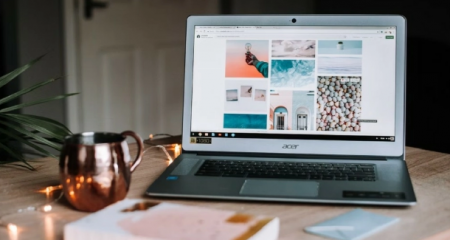












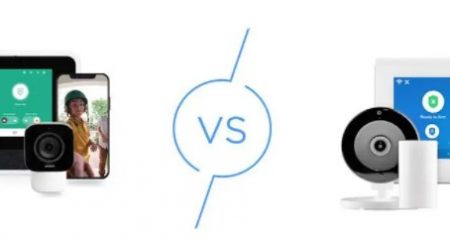





Leave a Reply