The game known as The Cycle: Frontier is known as a fast paced shooter game. In the game, you have to explore an alien planet to get valuable resources. Unfortunately, exploring it is not as easy as it sounds as the planet is full of monsters.
The Cycle: Frontier has recently entered its final closed beta. While it is such a good game, many users are encountering issues with the game. One of the issues that are faced by the players is error code 6. What is The Cycle: Frontier error code 6?

According to the members of the community, The Cycle: Frontier error code 6 means the servers are down. The full message that you see on the screen is “LOGIN FAILED A network failure occurred Error code 6”. As it has something to do with the servers, there is nothing that you can actually do.
If you want to check if the servers are really down, you can check the server status of the game. To be able to check if The Cycle: Frontier is currently offline, all that you have to do is to go to the official server status page at https://thecycle.game/serverstatus/. By going to the page, you will be able to see the up to date information on the server status of the game. However, you will not be able to find the reason why the outage happens. If you want to be informed more of why The Cycle: Frontier is currently down and when it might be able to be accessed again, it is better for you to go to its official Discord at https://discord.com/invite/thecycle. By going there, you should be able to see posts that are usually posted there regularly.
Once again, The Cycle: Frontier experiences occasional downtime for server upgrades and maintenance during the closed beta period. When the game launches officially, the issues should be lesser compared to now. Every time you have a connecting issue to The Cycle: Frontier, you are encouraged to visit the server status page.
As of now, The Cycle: Frontier is only available to everyone who had registered to participate in the closed beta earlier. Aside from the error code 6, there are some other errors that usually occur, preventing these players from having a great time playing the game.
One of the errors occurs when the players are about to play the game. They see a message that says “SERVER OFFLINE” when they launch the game. This kind of message usually shows up after loading the game and after accepting the terms and conditions of the game. The ones who get this message are usually the players who are playing the game for the first time.
Then, how to fix the issue? If you want to fix the issue, you can follow everything below:
-
- It will be needed for you to exit the game, which is able to be done by clicking on the button that is located under the error message.
- Then, go to Steam and click on the bottom that is found on the top left corner where it says “Steam”.
- Do not forget to also click on the Settings option from this menu.
- After that, change the beta participation in Steam.
- Next, click on the change button and change the beta participation to “NONE-Opt out of all beta programs.”
- Lastly, press the OK button and then restart Steam.
Once you are done restarting your Steam, remember to click on the Play button on the game to see if the game is running well. Take note that this method will only work when the closed beta of the game is in progress and there will be no way for it to work after that. If the issue is still there, you can try to check the server status of the game on its official website. Not only that, you can also check the server status on The Cycle: Frontier Discord and Twitter page.
One of the most common issues that is experienced by the players is a black screen. If you are having a black screen issue, there are two methods that you can try to be able to fix it. The first one is to switch out of your game and then switch back in. Below is step by step to follow if you want to try this method:
-
- The first thing that you have to do is to press the Alt and Tab keys on your keyboard when your game is running. Please do it at the same time to be able to switch out of the game.
- After that, it is time for you to press the Alt and Tab keys. Please do it on your keyboard at the same time so that you can switch back into your game.
If the method succeeds, you will not be able to see the black screen. However, if it does not work, keep calm and you have another way to try. The alternative method that you can try to fix the issue is to switch to the windowed mode and then switch back to the full screen mode. It has been known that a black screen issue is sometimes caused by a number of temporary graphics settings issues. To be able to solve the issue, you can try to switch between the windowed and full screen modes. In order to switch between these two, here is the guide for you to follow:
-
- First and foremost, press the Alt and Enter keys on your keyboard when your game is running. Make sure to press these two keys at the same time.
- By following the step, you will be taken to the windowed mode.
- Next, press the Alt and Enter keys on your keyboard. Do not forget to also do it at the same time to switch back to the full screen view.
- In the end, the black screen issue should be fixed.
AUTHOR BIO
On my daily job, I am a software engineer, programmer & computer technician. My passion is assembling PC hardware, studying Operating System and all things related to computers technology. I also love to make short films for YouTube as a producer. More at about me…








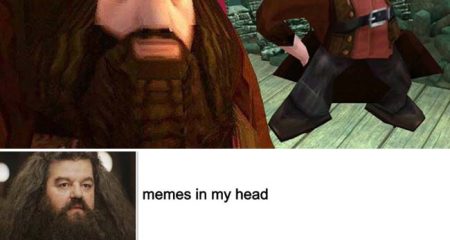











Leave a Reply