Is your Epson L360 printer getting an error? When it happens, of course you cannot print anything and you have to fix it.
For your information, Epson L360 is a printer which has all in one ability which means that it can print, scan and copy documents in one device. This printer is also completed with an integrated ink tank.
This printer is suitable for being used at office, school or even at home and this printer is easy to be used as well.

When Can We Reset Epson Printer?
Same as other devices, we also have to use and take care of a printer well. You have to check it regularly so that it will last long. If you do not take care of it well, the printer can be damaged soon. Even if we take care of it regularly, sometimes there is still a possibility for the printer to make an error where the ink and paper indicator lamp blinks.
If you find that your printer has an error showing with a blinking lamp, it may indicate that there is a problem in the printer where it can be in the software or hardware section. However, it often happens because of waste ink full. As a result, it causes an over ink pad counter.
This can be because of the system where the printer has been set by the vendor for a certain number of printing limits. After a certain number of papers or in a certain period, you will see a warning to reset it. Resetting needs to be done so that the system can recount it from 0 and it can work normally again.
The Steps to Reset Epson L360 Printer
If the printer has reached the time limit or reached a certain number of prints, it will have an issue and ask you to reset so that it can work well again. At this time, you have to reset your printer, but do you know how to reset your Epson L360 printer? If you do not know how to do that, you come to the right site because here you can read the tutorial of resetting your Epson L360 printer.
If you find that your Epson L360 printer has an error with a blinking lamp, don’t take it to the technician soon. You can try to reset it first so that you may be able to fix it.
There are two methods to reset your Epson L360 printer, namely manually and with the help of resetter software. Below, you can read the steps of each method.
The Steps to Reset Epson L360 Printer Manually
If you choose to reset your printer manually, it means that you will reset it without the help of software or any applications. You will only use the available buttons.
For your information, the resetting steps here are based on the Epson L360 printer manual. So, if you still have the manual and you want to reset it now, you can open the manual and find the tutorial of resetting your printer there.
- The first thing that you have to do to reset your printer is to unplug the power cable of your printer for at least 5 minutes. And then, you must plug it in again.
- Now, you have to turn on your printer by pressing and holding the Power button.

- And then, try pressing and holding the Resume button together.

- Let the Resume button and Power button be pressed for around 5 minutes.
- After that, release them.
- And then, press and hold the buttons again for 3 seconds and then release them.
- You have to let your printer reset automatically for several minutes.
If the resetting process has been done, then your printer will go back to the default setting. It also means that the problems that your printer has will go away.
If you have tried resetting your printer manually by following the steps above, but it does not work, then you are able to reset it with the help of software where the steps are explained below.
The Steps to Reset Epson L360 Printer with Software
There is an Epson Adjustment program that you can use to reset your printer to the default settings. If you want to reset your printer with it, you need a computer or laptop where the driver has been installed.
Here are the steps that you have to take to reset your printer with the Epson Adjustment program.
- First, you need to download the Epson L360 resetter.
- And then, you have to extract the file.

- After being extracted, then you have to run the Epson Adjustment by clicking it twice.
- And then, click on the Select option where it is for choosing the type of printer. And then on the model’s name, choose L360 and then click on the OK.

- The next thing that you have to do is to press the Particular Adjustment Mode button.

- Then, you will see a new window and you have to choose Waste Ink Pad Counter and then click OK.
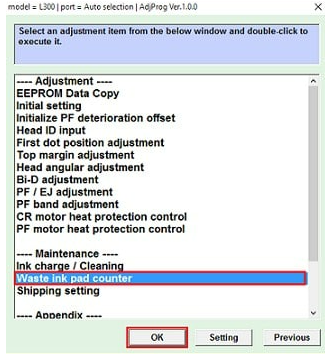
- After that, give a check mark on the Main Pad Counter section and then click on the Check option.

- Now, you have to click on the OK on the pop-up window and now the resetting process will start.
For your information, the process of resetting by using this Epson Adjustment software will run for a while. If the process of resetting is successful, then there will be a pop-up window that asks you to turn off your printer. So, you have to turn off your printer for a while and then turn it on again.
After successfully resetting your printer and you see that the error lamp is not blinking anymore, now you can use your printer normally.
AUTHOR BIO
On my daily job, I am a software engineer, programmer & computer technician. My passion is assembling PC hardware, studying Operating System and all things related to computers technology. I also love to make short films for YouTube as a producer. More at about me…




















Leave a Reply