Due to private reasons, many people may prefer to hide some apps on their Android phones. Thanks to built-in settings on Android, you can really hide certain apps on your Android phone without having to install third-party apps.
If this is your first time trying to hide certain apps on your Android phone, you may not yet know how to do it. Thankfully! This post will show you some easy ways to hide certain apps on your Android phone. Okay, let’s check them out below!

Hiding Apps on Android Without Apps: Here’s How!
The method for hiding specific apps on an Android phone may differ depending on the smartphone brand. Of course, there are some ways to hide apps on your Android phone without installing them, such as:
Method 1: Disable certain apps on Android
- On your Android phone, you can go to Settings.
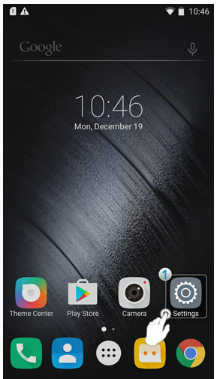
- Then, tap Apps and then Apps Manager.

- Here, you can choose which apps you want to hide.
- You can change the status from able to disabled.
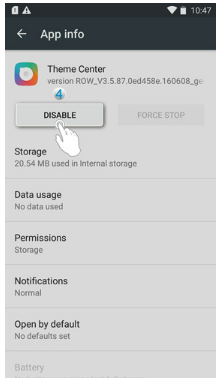
- By changing the status, the apps you choose can only be open every time you try to login.
Well, the disabled status of apps will hide their appearance on your Android phone’s display. However, the existence of the app will still be stored in your Android’s memory. Disabling apps is the most basic method of hiding specific apps on Android.
Method 2: Use built-in settings
On some Android phone brands, you can hide certain apps through built-in settings. In your Android phone’s settings, you can find the option for hiding some apps that usually display automatically.
Here’s how to use built-in settings to hide certain apps on your Android phone!
- On your Android phone, you can go to Settings.
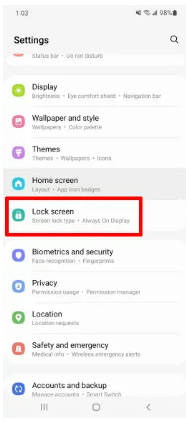
- Then, tap Home Screen, and make sure to scroll to Hide apps.
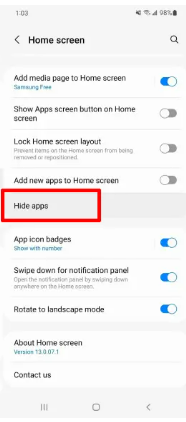
- Here, you need to select one or more apps you’d like to hide.
- Following that, the apps you’ve chosen will be moved to the Hidden Apps folder.
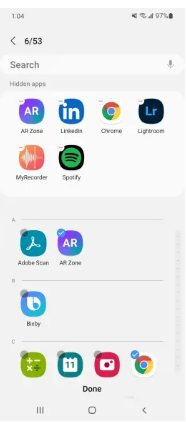
That’s how to hide certain apps on an Android phone using built-in settings.
Method 3: Use a secure folder
Some Android phones may provide a Secure Folder feature to hide some apps, media, and other data. Of course, you can take advantage of Secure Folder if you really want to hide certain apps on Android.
Here’s how to use a secure folder to hide certain apps!
- First, you need to enable Secure Folder by following the paths: Settings → Biometrics and Security → Secure Folder.
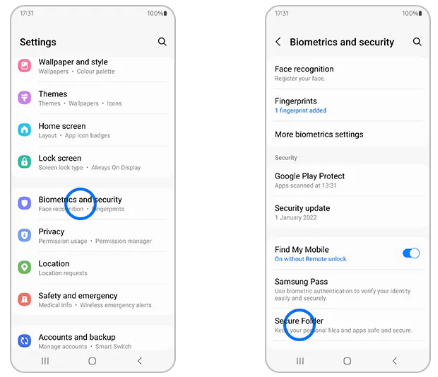
- You may need to log into your Android phone account and follow the on-screen instructions.
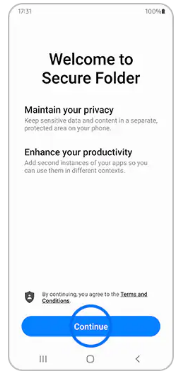
- To hide certain apps, you need to open the Secure Folder icon on your home screen and then tap Add Apps. Make sure to select one or more apps you want to hide.
Method 4: Disable apps on MIUI’s phones to hide some apps
It is known that MIUI is an Android-based mobile operating system that has been developed and maintained by Xiaomi. On MIUI’s phone, the way to hide certain apps may be different. If you use MIUI’s phone, you can also hide certain apps by disabling them. It’s pretty easy to disable certain apps on MIUI’s phone.
Here’s how!
- On your MIUI phone, you need to tap on a blank page on the Home Screen.
- Then, tap the home screen settings icon you can find in the right corner.
- Here, you need to scroll down the menu and choose Hide apps.
- After that, there will be a notification window to confirm your decision.
- Make sure to continue by choosing the Apply It option, or you can access your phone’s security app.
- Select the lock-shaped icon and choose the apps you want to hide.
Of course, this method is very effective when you are just about to download a certain app on your MIUI phone. Just like when creating storage apps for management on a smartphone, you can follow this path: Settings → Privacy & Secure → Privatespace. Make sure to follow the settings that appear on the phone’s screen.
Okay, these are some methods to hide some certain apps on an Android phone.
Can You Disable Default Apps on Your Android Phone?
Yes, of course! If you haven’t used your Android phone in a long time, you can disable the default apps. Most Android phones provide settings to disable default apps, and sometimes these apps are rarely used.
It’s pretty easy to disable default apps on your Android phones, and here’s how!
- On your Android phone, you can go to Settings and select
- On Apps Manager, you need to select the app you want to disable. If you do not see it, you need to first tap “See All Apps” or “App Info.”
- Here, you need to select the “Deactivate” option on the app’s information.
- By doing this, the default app will no longer work, but you can use it by opening it in default mode.
Are There Any Negative Effects of Hiding Apps on Android Phone Using Third-Party Apps?
Some Android users may install some third-party apps to hide certain apps on their phone. Even though the third-party apps you can find on the Play Store can effectively hide certain apps on your Android phone, there will be some negative effects on your phone. What are they?
You should be aware that using third-party apps to hide certain apps on Android may prevent attempts to root the phone. However, rooting the phone is a way of removing the manufacturer’s official warranty—one of the negative effects of installing third-party apps.
In addition, the use of third-party apps on Android will slow down the performance of your phone a bit since the additional launcher will clearly affect your memory storage space. Thus, there are some third-party apps that will be safe to use, so you do not have to worry about the negative effects of hiding certain apps on your Android phone.
4 Recommended Third-Party Apps to Hide Apps on Android Phone
Even though most third-party apps will root your phone, there are some trustworthy apps you can use to hide some certain apps on Android. The apps actually work faster without the potential for failure. Today, there are a number of third-party apps to hide some certain apps on Android; here they are:
1. Security Master
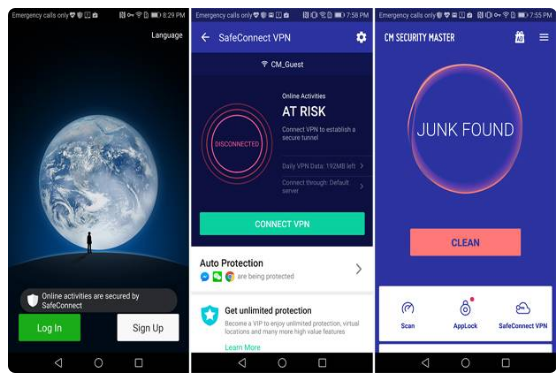
Developed by Cheetah Mobile, Security Master works effectively to hide apps on Android. With over 24 million downloads on the Play Store, Security Master is one of the best third-party apps for hiding apps on Android.
In addition to hiding apps, Security Master also offers app locking options, so you can select a lock pattern, pin code, or fingerprints. Moreover, this app can also turn on the front camera to take pictures. If there is an attempt to open the app by force, you can also see rogues who are curious about someone’s phone.
Security Master is also reliable as a VPN connector, including for cleaning up traces on your Android phone. Interestingly, you can use all of the features without making a subscription.
2. Applock

On the Play Store, Applock is a great option to hide some certain apps on your Android phone. This app can also hide data, documents, files, and many more things. With a user-friendly interface, it’s easier for you to secure your data. You can also lock access to your social media, chat rooms, SMS, photo galleries, e-mail, and many others by only choosing the lock screen option.
3. Private Me
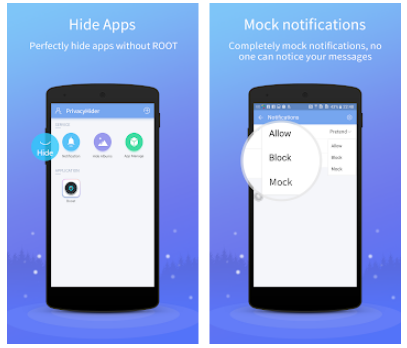
The next app on the Google Play Store you can use to hide some certain apps is Private Me. You can really choose as many apps as you want to hide. Before installing this app, make sure that your Android phone has enough memory space.
4. Apex Launcher

Apex Launcher is the final app option for hiding specific apps on your Android phone. This app does not allow you to perform the rooting process. The drawer settings allow you to hide specific apps. You must then select some apps you want to hide on your phone’s screen.
Secure Your Apps with AppLock Fingerprint App
In addition to hiding some certain apps on your Android phone, you may also need to secure some apps from hacking attempts. Generally, your chat history, photos, videos, contacts, emails, and even your social media accounts are vulnerable to hacking.
Of course, you can really secure your apps and data on your Android phone using a third-party app called AppLock—Fingerprint that you can download from the Google Play Store. AppLock—Fingerprint app was developed by SpSoft and works as if your phone is having an error. Of course, this will cause the hacker to panic and abandon his plans to hack your phone.
The AppLock—Fingerprint app also works to lock the apps on your Android phone. After installing this app on your phone, you can just select one of the lock screen categories you want. You can then select which apps to lock.
What makes the AppLock—Fingerprint app so reliable is that you can also apply a different lock screen system to each app on your phone. Keep in mind that you have to know how to reopen the app then.
AUTHOR BIO
On my daily job, I am a software engineer, programmer & computer technician. My passion is assembling PC hardware, studying Operating System and all things related to computers technology. I also love to make short films for YouTube as a producer. More at about me…




















Leave a Reply