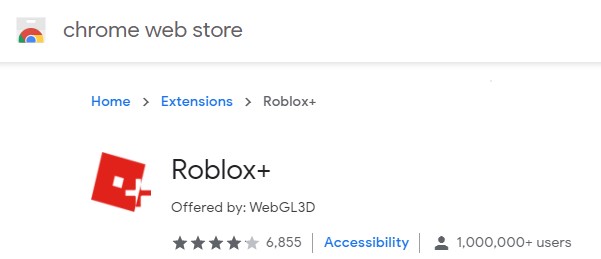Have you heard about Roblox Plus (Roblox+ or R+)? If so, you may also have heard that this extension has a number of features which can help you to get a better experience on the Roblox website. How to get this extension in Chrome, Firefox and Microsoft Edge?
About Roblox Plus
What is Roblox+? This is a free Google Chrome extension which is made by WebGL3D. With the Roblox Plus extension, you can add features and notifiers to the Roblox website. It is important for you to know that this extension is not created by Roblox and it cannot be used to play Roblox games.
What features are offered by Roblox+? The features include avatar page filter bar, item notifier which means that you will get notification when there is a new item coming out or gets updated, trade notifier and support dark theme on unsupported Roblox pages. This extension has over 30 features.
When Roblox Plus was accessed, the last update was on February 7th, 2021. The version is 2.3.05 and the size is 413KiB.
The Steps to Get Roblox+ In Chrome
It is very easy to get Roblox+ in Chrome. The steps can be followed below.
-
- The first thing that you have to do is to open your Chrome browser.
- After that search Roblox+ in the search bar.
- Usually, Roblox+ appears in the first result, so you can click on it.
- After clicking on it, you will be on the chrome.google.com/webstore exactly in the Roblox+ page.
- To get it, just click on the Add To Chrome button in the top right of the page.
However, we could not find the information about getting Roblox+ for Firefox and Microsoft Edge. However, when we search Roblox+ through Firefox and then click the Roblox+ from the result, in the Roblox+ page, the Add to Chrome becomes Available on Chrome. And when we tried to search it in Microsoft Edge, clicking on Roblox+ in the result, the Add to Chrome or Available on Chrome button is not available. However, when we tried to access addons.mozilla.org, Roblox+ is available there. So, we are sorry that we are only able to show you the steps to get Roblox+ in Chrome because this is what we found.
Roblox+ Is Only For Chrome-based Browsers
According to PC Gamer, Roblox+ can help improve the experience of playing and using Roblox, but it only works with Chrome-based browsers. According to Roblox Wiki, Roblox+ is only available for Google Chrome or other Chrome-based browsers such as Vivaldi, Opera, Microsoft Edge or Chromium. This extension is free to use.
Features of Roblox+
There are a number of settings and features of Roblox+. Here they are according to Roblox Wiki.
-
- Main Volume: This is the main volume for sound playback throughout the extension.
- Voice Volume: This is how loud the voice is.
- Voice Gender: This is the gender of the voice which consists of Default, Male, Female.
- Item Notifier: This is the sound that plays when there is a new item in the catalog which comes out.
- Trade Inbound: This is the sound that plays when you receive a trade from someone.
- Trade Outbound: This is the sound that plays when you send a trade.
- Trade Completed: This is the sound that plays when a trade is complete.
- Trade Declined: This is the sound that plays when a trade is declined by you or the other person.
- Group Shout Notifier: This is the sound that plays when a group makes a shout.
- Name Pronunciation: None
- RAP: It shows a RAP of a user under their name in a forum post.
- Embedding: It embeds Youtube videos, images, decals and audio links, it changes text for item and forum post links.
- Embedded Image Size: It is the size for embedded images.
- Navigation Counters: It updates Friend requests, Robux and messages without refreshing the page.
- Trade Currency: It updates trade currency rates without having to refresh the page.
- Sticky Trade Rates: It adds current Robux rates under the currency in the navigation bar.
- Remaining Counter: It updates the remaining counter on limiteds while they are on initial sale.
- Item: You will get a notification if an item gets created or updated.
- Trade: You will get a notification if you get, complete, decline or send a trade.
- Skip Servers: This will permit you to skip one server or all of them instead of loading in more.
- One server insRAP: It shows a user’s RAP on their profile page.
- Group Tiles: It is redesigned group space on profiles.
- Open trades in new tabs: It opens a trade in a new tab instead of a new window.
- Always use Liquid Trading: What is Liquid Trading? It is a redesigned trading menu.
- Quick-Sell: It permits you to sell items from the develop page.
- Texture Asset: Obtain the mesh or texture of a hat on the hat page.
- Counter Commas: It displays the full number of your currency with commas.
- Side open: When it is enabled, it opens the side-navigation menu automatically excluding game pages.
- Button Text 1: The text to display on one of the 4 top buttons.
- Button Link 1: The page to be connected to on one of the 4 top buttons.
- Button Text 2: The text to display on one of the 4 top buttons.
- Button Link 2: The page to be connected to on one of the 4 top buttons.
- Always use Roblox+ Inbox: Access the Roblox+ inbox when opening the message page.
- Serial Tracker support: When it is enabled, it permits you to help fill the Serial Tracker databases.
- OBC Theme: It permits you to have the OBC theme.
- Startup Notification: When Roblox+ begins, there will be a notification which appears with the current version and update log.
- RAP Assistant: On the trade page colors traded based on who has the RAP which is higher.
- RAP: It is whether or not to display RAP on a profile of a user.
- Changed Username Login: If it is turned on, you are able to log in with an old name.
- Theme: It permits you to turn on a theme.
- Quick-Sell: It permits you to sell multiple copies of a limited.
- Roblox+ Inbox: It permits you to turn model/decals/meshes/audio straight from the develop menu.
- Popover Box Icon: It shows the R+ circle on the right.
Because of Roblox Updates, some features in R+ have also been removed.
AUTHOR BIO
On my daily job, I am a software engineer, programmer & computer technician. My passion is assembling PC hardware, studying Operating System and all things related to computers technology. I also love to make short films for YouTube as a producer. More at about me…