Capcut is one of the most popular video editors. One of the things that makes it loved by many is the fact that it has a number of features, even though this application is free. All the features that it has are interesting and are easy to be used by users.
Talking about Capcut, it has been used by many to create videos. After creating videos on this app, the users will usually share the results on social media such as TikTok, Instagram, Snackvideo, and many more.

Usually, the video made on Capcut has a watermark or Capcut text. When the users use a template found in the app, they will find the Capcut text located in the upper right corner of the video that they have edited and created. While some people might find the watermark or the Capcut text, some others might find it annoying. What do you feel about the Capcut text or the watermark? Are you fine with it or do you think it is annoying?
If you think that the Capcut text located in the upper right corner of the template is annoying and you want to get rid of it, you can check out the following information to make your wish come true.
Method to Remove Capcut Text in the Upper Right Corner of the Template
According to GadgetTren, there are a few instructions to remove Capcut text in the upper right corner of the template, as follows:
-
- Firstly, you have to open the Capcut application found on your cellphone.
- When it opens, choose the Template menu.
- Then, choose the video template that you want.
- Upon finding the template that you think is perfect, click the Use Template button.
- Afterward, choose the video or photo to which the template affects will be applied.
- In the next step, press the Preview button.
- Then, press the Export button located at the top.
- Please choose Export without a watermark on the pop-up menu that shows up on the screen.
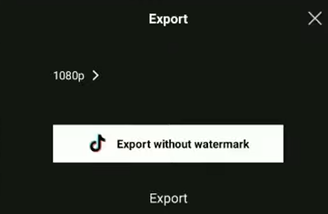
- Lastly, follow the export process until it is done.
Next, you will be directly taken to an app called TikTok and will be asked to edit video from that Capcut result. Feel free to do a few things, such as adding some filters, decorating with text or emoticons, or adjusting the speed of the video as needed.
If you are satisfied with the result and want to share the video on other social media, all that you have to do is to press the Back button. By doing so, you will be taken to the Share page in the Capcut application. Feel free to share the video results without the Capcut watermark to social media such as Instagram, Facebook, WhatsApp, LINE, or so on.
Not only getting the video with no watermark and without the Capcut text located in the upper right corner, it is also possible for you to determine the quality of the Capcut video. The options include SD (480p), HD (720p), Full HD (1080p), and 2K/4K. Feel free to choose any resolution according to your taste. Before deciding which resolution to choose, you have to know that the higher the resolution of the video you create, the larger the file size will be.
AUTHOR BIO
On my daily job, I am a software engineer, programmer & computer technician. My passion is assembling PC hardware, studying Operating System and all things related to computers technology. I also love to make short films for YouTube as a producer. More at about me…




















Leave a Reply