Usually, Spotify comes first to your minds when you are looking for a reliable music streaming platform. You believe the sleekness and convenience of listening to your favorite songs and organizing them into different albums. However, some of you find it frustrating when Spotify keeps on pausing the music. After two or more songs, the streaming service randomly pauses or skips so you have to tap Play manually for the song to continue. If you get the same problem, there are some methods that you can do to fix this problem.
Fix Spotify keeps Randomly Pausing or Skipping Songs
Please check out the troubleshooting methods we have listed in the text below.
Method 1: Restart your Device

It sounds clear however this is the easiest way to fix your Spotify rapidly skipping songs problems. Anything wrong can occur to apps on your device when it is not working well. So just restart your device, and see what happens then.
- The first thing to do is to close the app and turn off your device.
- Then, after a few seconds, you are able to turn on your device and launch Spotify.
- Now, you will be able to check if it still randomly pauses playback on songs.
Method 2: Restart the Router

Spotify keeps pausing randomly after playing music or skipping songs may be due to your poor Internet connection. For this case, you will need to check your connection.
- Firstly, you are able to try restarting the router to refresh your connection.
- Make sure that you restart the router properly.
- After that, you will be able to check if it still randomly pauses playback on songs.
Method 3: Sign-out to all Devices

If you have already signed in your Spotify account to more than one device, it may be the reason why you get the issue. You have to remember that Spotify has a Sign out everywhere feature which offers you to sign out your account to all devices.
- At the first step, you have to open the Spotify web app and then log in to your account.
- After that, go to the Account Overview page.
- Please look for the ‘Sign out everywhere’ button and click the button.
- Now, you are able to try to sign in to only one device and check if the issue still exists.
Method 4: Disable Battery Saver Mode for Spotify App
To fix the issue, you are also able to disable battery saver mode for your Spotify app. Just follow these steps:
- The first thing that you have to do is to navigate Settings.
- After that, you are able to choose Battery.
- Then, click the menu button and choose the Battery optimization.
- Please open the dropdown menu at the top, choose All apps.
- Choose the Spotify app.
- Choose Don’t optimize.
For Note: for other third party battery saver apps or memory cleaner apps, you need to add an exclusion for Spotify app.
Method 5: Reinstall your Spotify App
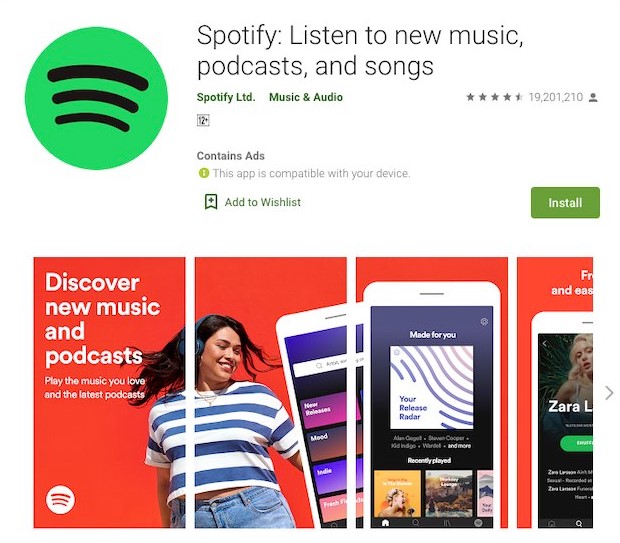
If the above methods do not work, now you are able to reinstall your Spotify app.
- Please open Settings and then click Apps.
- After that, search for the Spotify app and click to open.
- Now, simply click Uninstall.
- Next, go to Google Play Store or the App Store and search for Spotify.
- The last step is to install the app again.
Method 6: Switch off High Quality Streaming or use High Music Quality Settings
For Desktop:
- Please click the arrow in the top-right corner and then choose Settings.
- Under Music Quality, you are able to switch High quality streaming to off.
For iPhone, iPad and Android:
- Please tap Home or Your Library -> Settings -> Music Quality.
- After that, you have to choose other options except Very high.
Method 7: Revoke Access to Sonos
- The first thing that you have to do is to login to Spotify.
- Then, go to Account -> Apps.
- After that, you are able to click Revoke Access next to Sonos.
Alternative Solution to fix Spotify Keeps Skipping Songs problem
If your problem still exists with all methods above, here is an alternative method to fix your Spotify keep skipping songs problems permanently. You still can listen to your Spotify songs by tuning in Offline Mode. However, this feature needs a Premium subscription. And it will not play songs which you have not downloaded beforehand. With TunesKit Spotify Music Converter, you are able to download all your favorite songs for offline listening without Premium subscription. The converted files are able to be played on any media player. Then, you will never run into song skipping problems again.
- Please launch TunesKit and Import Songs from Spotify app.
Open the TunesKit software and Spotify will be launched together. Simply, drag and drop the tracks from Spotify into the TunesKit interface.
- Set Up Output Parameters
After adding music tracks from Spotify to TunesKit, you are able to select the output audio format. For your information, there are six options including MP3, AAC, WAV, M4A, M4B, and FLAC. Then, you are able to adjust the audio quality by choosing the output channel, sample rate and bit rate.
- Start to Convert
Once all the settings are finished, you have to click the Convert button to start loading Spotify music tracks. After the conversion, all the files are going to be saved to your specified folder. You are able to browse all the converted songs by clicking the Converted and navigate to the output folder.
- Play Spotify Songs Offline without Skipping problem
After downloading those Spotify songs, you will be able to put them anywhere and then play any songs without skipping problems. All the downloaded files are able to be reached offline without Spotify Premium subscription.
So, which method can help you fix the pausing problem on Spotify? Let us know in the comment section below.
AUTHOR BIO
On my daily job, I am a software engineer, programmer & computer technician. My passion is assembling PC hardware, studying Operating System and all things related to computers technology. I also love to make short films for YouTube as a producer. More at about me…





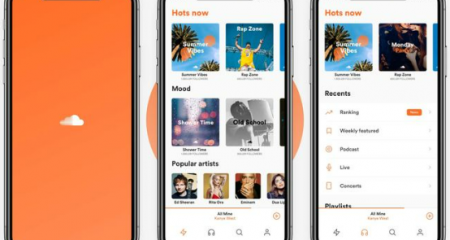







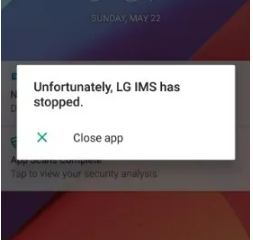
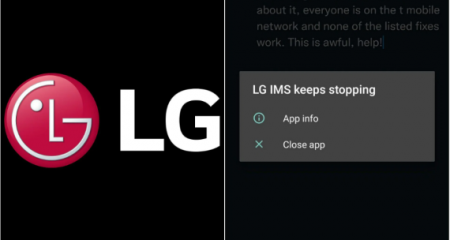



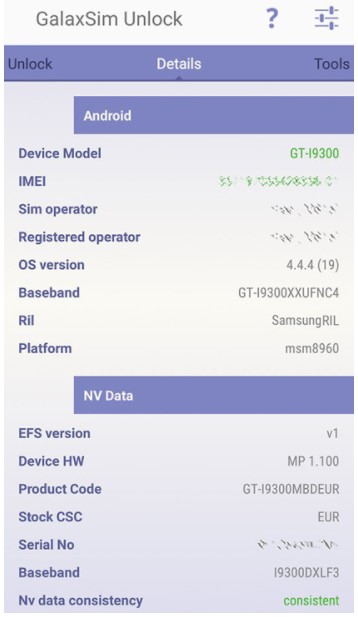

Leave a Reply