Android is a good place for you who like to create apps and even you are able to install the apps on your smartphone. In the Play Store, you are also able to search for apps and you can find any .apk file and install it on your smartphone as well. When you are installing new apps, you may find it easy, but sometimes the package installer keeps stopping.
As explained on the 4G Britain site, actually this issue is not happening for the first time because it has happened since Android KitKat 4.4.4.
According to the 4G Britain site, here are some methods that you are able to do to fix Package Installer which keeps stopping.
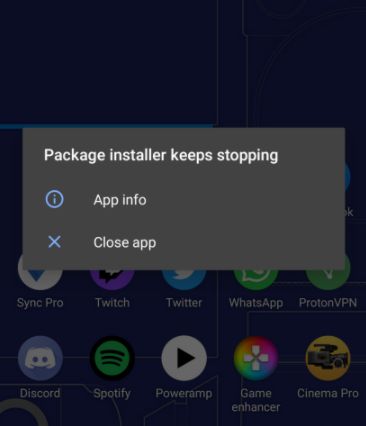
Clearing Cache or Clearing Data of the App
If you have a problem like the app which does not want to start or it keeps on crashing, the reason can be because your app has too much data. To fix it, you have to clear the data of a particular app so that your phone can run faster. However, it is important for you to note that if you clear the data, it will delete all data of your application such as accounts, files, settings and many more.
If you are installing an app from Google Play Store and you find this issue, you can try clearing the cache/ data of the Play Store app. Do you know how to do that? To clear the cache or data of the Play Store app can be done by going to the Settings of your phone. Then, you have to access Apps and then choose Google Play Store. You have to tape on it and then you need to access Storage and choose Clear Data and Clear Cache.
You can also choose to force the app to stop and it can be done by hitting the Force Stop button.
Clearing Cache or Clearing Data of the Package Installer
For some smartphones, the Package Installer app can be found and you are able to find it by going to your phone’s Setting > Application > Application Manager > More > Show system apps > Package Installer. You have to tap on the Package Installer app and then choose Storage. There, you are able to find Clear Data and Clear Cache buttons. Now, the thing that you have to do is to tap on those buttons so that you can clear data and clear the cache of the app.
Installing an APK Installer from Play Store
If you have done the methods above, but you find that nothing works, then you are able to try another method namely installing an APK Installer from Play Store because there may be a problem with the version of your default app. So, to apply this method, the thing that you have to do is to open your Play STore app and then you have to check on the APK Installer. Then, you need to download the one that you think that it is good and then install it.
After you have the new APK Installer on your phone, then you have to try installing or uninstalling the app you have been trying to work with before you are bothered with the error. If the problem is on the version of the Package Installer, now after you have the new one, you will be able to install or uninstall any app successfully.
Restarting Your Phone
Another method that you are able to apply to fix the package installer keeps stopping is to restart your phone. After you restart your smartphone, some changes may take effect.
Factory Resetting
If you refresh your smartphone to factory default, it will help undo the things that you have done. Also, it will help solve some of any problems in your android. However, before you decide to do a factory reset, it is important for you to note that when you do a factory reset, it will delete your data forever. So, before you do that, you have to make sure to do a backup.
If you have backed up your entire data, then you are able to restore them after you reset your android. To factory reset, you can go to Settings and then choose Factory Reset. It should be able to solve this issue and your android should work better.
Changing the Size of Icon
If you are not trying to install any third-party .apk file, but you prefer to install your very own app, some workarounds above may be able to work. However, the problem can also be on the icon size of the .apk file.
Let’s say that you make your app. If so, you should comply with Google’s recommended icon dimensions of 192 px X 192 px. The maximum size which is allowed for an app icon is around 937 kb and 950 kb.
The Reasons of Why the Package Installer Keeps Stopping
As also explained on the 4G Britain site, there are a number of reasons why ‘package installer keeps stopping’ error or ‘package installer has stopped’ error happens. This error may happen when you are installing or deleting an app. It may happen because your default package installer is not working properly. Alternatively, it can also happen because your storage does not have enough space for a new app to be installed.
Let’s say that you are trying to install your newly created app on your android mobile phone and you face this issue. If so, it is not an issue of the package installer that you have or the storage. Usually, the reason for this problem is because of the icon of the app that you make.
So, that’s the explanation about how some methods to fix package installer keeps stopping and also the possible reasons of why this error happens. You can try the methods above from the first method and if it does not work, you can try the next method. Once again, the source of this information is from the 4g Britain site.
AUTHOR BIO
On my daily job, I am a software engineer, programmer & computer technician. My passion is assembling PC hardware, studying Operating System and all things related to computers technology. I also love to make short films for YouTube as a producer. More at about me…




















Leave a Reply