Spotify offers three subscriptions to its users; Free, Premium, and Family subscription. With Free subscription, you are able to find new music, listen to songs, and share music, among other functions. But you are going to face ads frequently appearing between songs. Now, you may want to block Spotify ads to enjoy your music without disruptions. Let’s dive into the ways to block ads on Spotify.
How to Block Ads on Spotify Web Player?
If you want to block or remove Spotify ads on your Web Player, you are able to do that via these two plugins; StopAd and Adblock Plus
StopAd
This will be able to remove any ads on Spotify Web Player by blocking ads from playing on Spotify.
-
- At the first step, you are able to install the “Web Assistant” from StopAd.
- After that, you are able to launch the application and click on the green or grey hand from the bottom-left corner of the screen.
- The next step is to check on the right from AdBlocker. Click on the green tab. This will enable the “Ad Blocker”.
- Lastly, you are able to add your Spotify songs to the list. The plugin will block any ads on Spotify Web Player when you listen to your music.
Adblock Plus
This is a free ad blocker which works on the Chrome web browser.
-
- At the first step, you have to click on the “Add to Chrome” option to add the plugin.
- After that, you are able to play any Spotify song on your computer. And Adblock Plus will block any ads immediately.
- Finally, you are able to enjoy ad-free Spotify tracks.
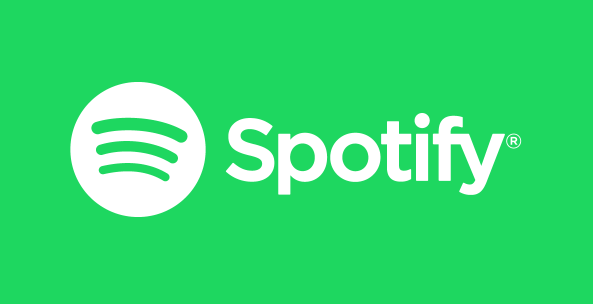
How to Block Ads on Spotify Mobile?
Some of you may want to know how to block Spotify ads on your phone; Android and iPhone.
Adblock for Spotify
For Android users, you are able to use Adblock to block Spotify ads on Android devices. Please follow these steps below.
-
- At the first step, you are able to download Adblock for Spotify on your phone.
- After that, install the Adblock for the Spotify apk file. Please ensure you enable any “Unknown sources” for installation if asked.
- Now, you are able to open your Android Settings and navigate to the “Accessibility” section. Please enable the “Adblock for Spotify” to affect the blocking of any Spotify ads.
StopAd Spotify Ad Blocker
StopAd is a good ad blocker which supports different operating system devices including iPhone. Here are the steps to do:
-
- At the first step, you have to download and install the app on your iPhone from its official site.
- After that, you are able to launch the app on your phone, then go to the “Settings” section on the StopAd window.
- The next step, you have to click on the “Application” tab > “Search app” section. And enter the “Spotify” option.
- The last step, you are able to tick the checkbox next to Spotify and then click on the “Add to filtering” option. Any Spotify ads will be blocked on your iPhone.
How to Block Ads on Spotify Desktop?
Also, it is possible to block Spotify ads from desktop; Windows and Mac to stop interruptions.
EZBlocker
EZBlocker is reliable to block Spotify ads on Windows and Mac OS computers. Here are steps to do:
-
- At the first step, you have to download and install “EZBlocker” on your computer.
- After that, you are able to permit your computer to run as an administrator. Then, install and launch the EZBlocker app on your device.
- Next, you are able to click on the checkbox next to “Start EZBlocker on Login” and “Start Spotify with EZBlocker”. Then, Spotify will load automatically.
- Eventually, get Ads-free when you play any Spotify song on your PC.
Spotifree Ads block
Spotifree is a tool which works by muting all Spotify ads. Well, let us see how to block ads on Spotify desktop by using this plugin.
-
- At the first step, you are able to download the “Spotifree” app from the site.
- After that, you are able to install the app on your Mac computer.
- Then, launch it to remove ads on Spotify.
- Now, you have to play your favorite Spotify track. Automatically, the app will mute any ads appearing for the duration of an Ad. After the ad is over, Spotifree will set the volume as it was earlier.
FAQs – Blocking Ads on Spotify
With the above methods, you will be able to remove ads from Spotify easily. When blocking ads on Spotify, you might have several questions about blocking ads on Spotify.
Here are some frequently questions about blocking ads on Spotify:
-
- Is it possible to skip ads on Spotify?
Not. You are not able to skip ads on Spotify without a Premium account. But you are able to try to use a Spotify ad blocker to mute or block audio ads while listening to music on Spotify. - How do I block Spotify banner ads?
If you really want to block banner ads on Spotify, you are able to try using EBlocker that enables banner blocking. Please run EZBlocker with administrator privileges and then check the Block Banner Ads box, next those banner ads will be deleted. - Can I listen to nonstop music without ads on Spotify?
Upgrading Spotify’s free account to the Premium version can be a good choice to remove Spotify ads. Thus, you are able to listen to Spotify music on your mobile phone or computer without Spotify ads in 320kbps high quality. - Can you block Spotify ads via an adblocker?
Yes, you are able to block all ads on Spotify while listening to music. But there is the risk of getting your account banned. So, if you are interested in blocking ads on Spotify free, you should take Tunelf Spotibeat Music Converter into consideration. - How long are Spotify ads on average?
The maximum time for an ad on Spotify is 30 seconds. You would hear an ad after some songs played on your device.
- Is it possible to skip ads on Spotify?
AUTHOR BIO
On my daily job, I am a software engineer, programmer & computer technician. My passion is assembling PC hardware, studying Operating System and all things related to computers technology. I also love to make short films for YouTube as a producer. More at about me…




















Leave a Reply