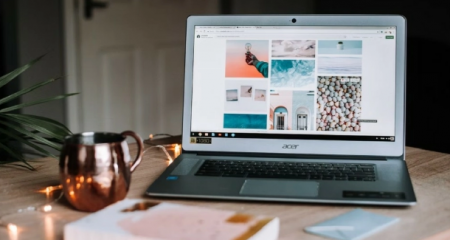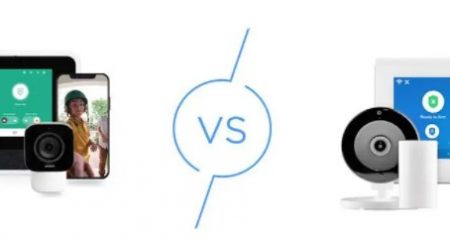If you have a GE universal remote control, it can be used by you to operate audio and video devices of almost any brand. For each of the audio or video devices that you have, you need to enter a GE universal remote code for a specific device in the universal remote control. If you program your GE universal remote, it will permit you to be able to use the remote with different devices such as tv, DVD player, blu-ray, stereo system and VCR.
Universal Codes for GE Remote Control
If you need universal codes for GE remote control, you are able to see in the list below. There are codes of GE remote control for CL3, CL4 and CL5 versions.
And here are some codes for GE DVD Universal Remote Codes
| Brand of Devices | Codes |
| ABEX | 0185 |
| ACME | 0008, 0050 |
| ADA | 0020 |
| ADC | 0002, 0006 |
| ADMIRAL | 0020, 0226, 0001 |
| ADVENT | 0176, 0922 |
| ADVENTURA | 0174 |
| AIKO | 0058 |
| AIWA | 0195, 0196, 0227, 0269 |
| ALLERON | 0051 |
| AMARK | 0020 |
| AKAI | 0105, 0002, 0077, 0254 |
| ANAM NATIONAL | 0053, 0003, 0025, 0042, 0193 |
| AOC | 0004, 0005, 0009, 0014, 0156, 0175, 0187 |
| APEX | 0214, 0216, 0215, 0401 |
| ARCHER | 0020 |
| ASPECT | 0059 |
| AUDIOVOX | 0053 |
| AXION | 0177, 0921 |
| BELL & HOWELL | 0031, 0049, 0000, 0001 |
| BENQ | 0081, 0083, 0101 |
| BRADFORD | 0053 |
| BROKSONIC | 0147, 0135, 0250, 0257, 0310, 0394 |
| BROOKWOOD | 0004 |
| CANDLE | 0004, 0009, 0174, 0008 |
| CAPEHART | 0175 |
| CELERA | 0214 |
| CELEBRITY | 0002 |
| CENTRIOS | 0169 |
| CENTURION | 0009 |
| CETRONIC | 0042 |
| CHANGHONG | 0214, 0401 |
| CITIZEN | 0004, 0009, 0053, 0105, 0109, 0189, 0135, 0001, 0008, 0042, 0058 |
| CLASSIC | 0214, 0401, 0042 |
| COLOR VOICE | 0010 |
| CORNEA | 0050 |
| CTX | 0020 |
| DAYTRON | 0004, 0009 |
| DELL | 0209, 0028, 0132 |
| DIGISTAR | 1019, 0165, 0118, 0116, 0167 |
| DISNEY | 0158 |
| DUKANE | 0059, 0072 |
| DUMONT | 0121, 0004 |
| ELEKTRA | 0001 |
| ELECTROBAND | 0002, 0014 |
| ELECTROHOME | 0004, 0009, 0254, 0003, 0022 |
| ELITE VIDEO | 0197 |
| FUJITSU | 0197, 0051 |
| FUNAI | 0051, 0189, 0053, 0227, 0456, 0042 |
| FUTURETEC | 0053, 0042 |
| GATEWAY | 0046 |
| GIBRALTER | 0121, 0004 |
| GRUNDY | 0051, 0053 |
| HALLMARK | 0004, 0009 |
| HARVARD | 0053 |
| IMA | 0053 |
| INITIAL | 1070 |
| JENSEN | 0004, 0009, 0133 |
| KEC | 0042 |
| KENWOOD | 0004, 0009 |
| KLH | 0214 |
| KONKA | 0053, 0011, 0016, 0047, 0066, 0103, 0412, 0413, 0029 |
| LASONIC | 0210, 0948 |
| LG | 0004, 0050, 0009, 0005, 0227, 0338, 0012, 0057, 0080, 0156 |
| LODGENET | 0031, 0202, 0000, 0001 |
| LUCE | 0055 |
| LUXMAN | 0004, 0009 |
| MAGNASONIC | 0051 |
| MAJESTIC | 0031, 0000, 0001 |
| MARANTZ | 0062, 0181, 0004, 0009 |
| MEDION | 0213, 0198, 0158 |
| MEGATRON | 0004, 0009, 0059 |
| MGA | 0004, 0005, 0009, 0051, 0012, 0022, 0141, 0180 |
| MINUTZ | 0052 |
| MITSUBISHI | 0005, 0151, 0051, 0004, 0009, 0254, 0022, 0141, 0180 |
| MONOVISION | 0036 |
| MONTGOMERYWARD | 0031, 0001, 0000 |
| MOTEVA | 0049 |
| MOTOROLA | 0020, 0003 |
| MULTIVISION | 0084 |
| NEC | 0181, 0004, 0005, 0009, 0003, 0010, 0095, 0141 |
| NET TV | 0046, 0124 |
| NIKEI | 0042 |
| OPTIMUS | 0170, 0185, 0374, 0381 |
| ORION | 0121, 0135, 0035 |
| PANASONIC | 0171, 0148, 0054, 0170, 0062, 0374, 0381, 0437, 0950, 0003, 0070 |
| PHILIPS | 0062, 0204, 0184, 0208, 0205, 0206, 0207, 0004, 0189, 0183, 0199, 0200, 0288, 0456, 0003, 0008, 0068, 0075, 0086, 0087, 0141 |
| 0185, 0181, 0072, 0004, 0009, 0090, 0179 | |
| PIONEER | 0192, 0004, 0009, 0093, 0175, 0186 |
| PROTON | 0171, 0148, 0054, 0170, 0062, 0374, 0381, 0003, 0070 |
| QUASAR | 0031, 0004, 0048, 0049, 0053, 0170, 0009, 0227 ,0342, 0000, 0012, 0041, 0042, 0095 |
| RADIO SHACK | 0014 |
| 0124, 0046, 0004, 0009, 0175, 0012 | |
| RHAPSODY | 0105, 0077, 0076, 0109, 0007, 0009, 0004, 0005, 0085, 0172, 0942, 0358, 0012, 0015, 0080, 0104, 0106 |
| SAMPO | 0009 |
| SAMSUNG | 0105 |
| 0135, 0310 | |
| SAMSUX | 0049, 0097, 0110, 0004, 0268, 0012, 0108, 0180 |
| SAMTRON | 0004, 0009 |
| SANSUI | 0031, 0062, 0049, 0051, 0105, 0004, 0009, 0107, 0109, 0110, 0189, 0000, 0112, 0079, 0394, 0456, 0012, 0015, 0180 |
| SANYO | 0079, 0123, 0063, 0020, 0004, 0009, 0226, 0266, 0006, 0095, 0122 |
| SCOTT | 0004 |
| SEARS | 0031, 0000, 0001, 0023 |
| 0014 | |
| SHARP | 0128, 0013, 0002, 0071, 0380 |
| SHOGUN | 0203 |
| SIGNATURE | 0053 |
| SONIC | 0004, 0082 |
| SONY | 0944 |
| SPECTRAVISION | 0020 |
| STARLITE | 0081, 0198, 0003 |
| SUPRA | 0054 |
| SUPERSONIC | 0004, 0009, 0054 |
| TANDY | 0031, 0004, 0005, 0009, 0051, 0053, 0105, 0109, 0170, 0000, 0174, 0001, 0008, 0012, 0042, 0058 |
| TATUNG | 0159, 0178, 0109 ,0120, 0181, 0105, 0049, 0095, 0170, 0260, 0358, 0394, 0924, 0012, 0095, 0117, 0141 |
| TECHNICS | 0052, 0087 |
| TECHWOOD | 0060 |
| TEKNIKA | 0004, 0005, 0009 |
| 0046, 0072 | |
| TOSHIBA | 0081 |
| 0031, 0062, 0004, 0005, 0009, 0051, 0000, 0068, 0075, 0087, 0095, 0119, 0052, 0001, 0008, 0024 | |
| UNIVERSAL | 0143, 0114 |
| VICTOR | 0170, 0004, 0005, 0009 |
| VIDTECH | 0121, 0009, 0050, 0078, 0091, 0138, 0059, 0131, 0038, 0111, 0134, 0153, 0064, 0004, 0135, 0226, 0227, 0245, 0247, 0252, 0266, 0288, 0310, 0338, 0358, 0023, 0058, 0039, 0001 |
| VIEWSONIC | 0046, 0072 |
| VIZIO | 0081 |
| WARDS | 0031, 0062, 0004, 0005, 0009, 0051, 0000, 0068, 0075, 0087, 0095, 0119, 0052, 0001, 0008, 0024 |
| WESTINGHOUSE | 0143, 0114 |
| YAMAHA | 0170, 0004, 0005, 0009 |
| ZENITH | 0121, 0009, 0050, 0078, 0091, 0138, 0059, 0131, 0038, 0111, 0134, 0153, 0064, 0004, 0135, 0226, 0227, 0245, 0247, 0252, 0266, 0288, 0310, 0338, 0358, 0023, 0058, 0039, 0001 |
| Brand Name of TV | Codes |
| Advent Aiwa Akai Blaupunkt Boss Changhong Classic | 0922 0414 0395, 0435 0430 0911 0401 0431, 1051, 0401 |
Methods For Programming Your Remote
It is important for you to know that your remote is designed to be able to control a lot of audio or video devices. If you want to use your remote, of course you have to program it.There are two methods that you can use to program the remote. Those methods include Direct Code Entry and Auto Code Search. You are able to choose the one that you want.
What is the difference between these methods? Well, direct code entry method is a method for programming your remote and this method is recommended to use because it is the simplest and quickest method. Then, what is the auto code search method? If you use this method, it will search through all the codes in the remote to discover a code for your device.
The Steps to Program GE Universal Remote by Using Direct Code Entry Method
If you want to program your GE universal remote using direct code entry method, the guide below will help you to do that.
- The first thing that you have to do is to find the code list included with your remote. You have to find the section for the type of device that you want to control such as TV, DVD, CBL, AUX. You have to find the brand of your device and then circle all the remote codes for the brand.
- After that, the thing that you have to do is to press and hold down the Setup button on the remote until you see there is the red light on the remote control. After seeing the red light, then you are able to release the Setup button. And you will see that the red light will be still on.
- In this step, you have to press and release the device button on the remote for the type of device that you want to control such as TV, CBL, DVD or AUX. You will see that the red light blinks once and it remains on.
- Now, you have to use the number button on the remote to enter the first 4-digit remote code that you find above or you have circled in the code list. And then, you will see that the red light will turn off after you enter the code.
- After entering the code, now you have to aim the remote at the device. You have to test the buttons on the remote to see whether the device can respond as you expect. If you see that the buttons do not operate the device, you are able to go back to the step 2 above and then you can use the next code that you circled for that device.
- You are able to repeat the steps 1 to 5 for each device that you want to control.
The Steps to Program GE Universal Remote with Auto Code Search
If you use this auto code search method, you are able to search through all the codes stored in the remote to discover a code for your device.
Here are the steps that you are able to follow to program GE universal remote with auto code search.
- The first thing that you have to do is you have to manually turn on the device that you want to control.
- After that, you have to press and hold down the Setup button on the remote until you see the red light on the remote control turn on. After that, you have to release the Setup button. You will see that the red light still remains on.
- Now, you have to press and release the device button on the remote for the type of device that you want to control such as TV, CBL, DVD, AUX. You will see that the red light will blink once and it will be still on.
- When you aim the remote at the device, you have to press and release the Power button on the remote. The remote will send 10 different codes to the device and you will see the red light will blink once for each code and it will be on after sending the 10 codes. If you see that the device turns off, you have to go on to the next step. But, if you see that the device does not turn off, you have to repeat step 4 to test the next 10 codes.
- Now, you have to turn the device back on manually.
- With the remote which aimed at the device, you have to press and release the VOL + button. Then, the remote will resend the first code of the 10 codes from step 4. You will see that the red light blinks once and remains on. In this step, if you see the device turn off, you have found a code for the device. You have to press and release the similar device button that you pressed in step 3. It will store the code in the remote. And now, you have to go to step 7. But, if your device does not turn off, you have to continue to press and release the VOL+ button until you will see the device turn off to test the other 9 codes from step 4. You have to make sure to wait about 3 seconds after each VOL+ button press to permit the device time to respond to the code. When the device turns off, you have found a code for your device. So, you have to press and release the similar device button pressed in step 3. It will save the code in the remote. Now, you can go to step 7.
- In this step, you have to use the remote to turn the device back on. You have to test the buttons on the remote to check whether the device can respond as you expect. In case the buttons do not operate the device, you have to go back to step 2 and repeat this process to search for a better code to operate the device.
- If you still have another device, you have to repeat this process for each device that you want to control.
What to Do If Remote Does Not Operate Your Device
If you find that your remote does not operate your device, you are able to check the things below.
- You have to make sure that the batteries are fresh and they are installed correctly.
- You have to aim the remote directly at your device and then you have to make sure that there are no obstacles between the remote and device.
- You have to make sure that you choose the suitable device on the remote that you want to control, TV for TV and CBL for cable box.
- You have to try programming the remote with a different code.
- Remote may not be compatible with your device.
What to Do If Remote Does Not Operate Some Features of Your Device
If you find that your remote does not operate some features of your device, there may be because of some reasons as you are able to read below.
- Sometimes, a certain code may operate a few features but not all. So, you are able to try programming the remote with a different code from the Code List.
- Your remote may not be able to operate all features of your device. Or the names of the buttons may be different from your original remotes.
AUTHOR BIO
On my daily job, I am a software engineer, programmer & computer technician. My passion is assembling PC hardware, studying Operating System and all things related to computers technology. I also love to make short films for YouTube as a producer. More at about me…