If your laptop turns on and is running but you see nothing but black screen, please do not panic. Here are some solutions that you can try to fix the issue. Are you afraid of losing data? Do not be, because there is EaseUS data recovery software that is best to recover and export data to another place and allows you to fix the issue without data loss.
Fix 1: Recover the data when the screen remains blank or black
For those who care about your data, first of all, you can try to access your hard drive. It is the easiest among the fixes offered. The data is able to be easily copied to another drive or using data recovery software. The bootable disk data recovery software named EaseUS is designed to serve everyone who has an issue in the data recovery or accessing the hard drive. Take a note to take out the hard drive and recover data from it. then, connect the hard drive to another computer and then use the data recovery software that does not need any technical know how and minimizes data risks.
- First thing first, choose and scan the hard drive. When you are on the EaseUS Data Recovery Wizard, choose the drive where you lose the data and click Scan. Please wait patiently until the program completes the process of scanning, all the lost data on the drive will be discovered
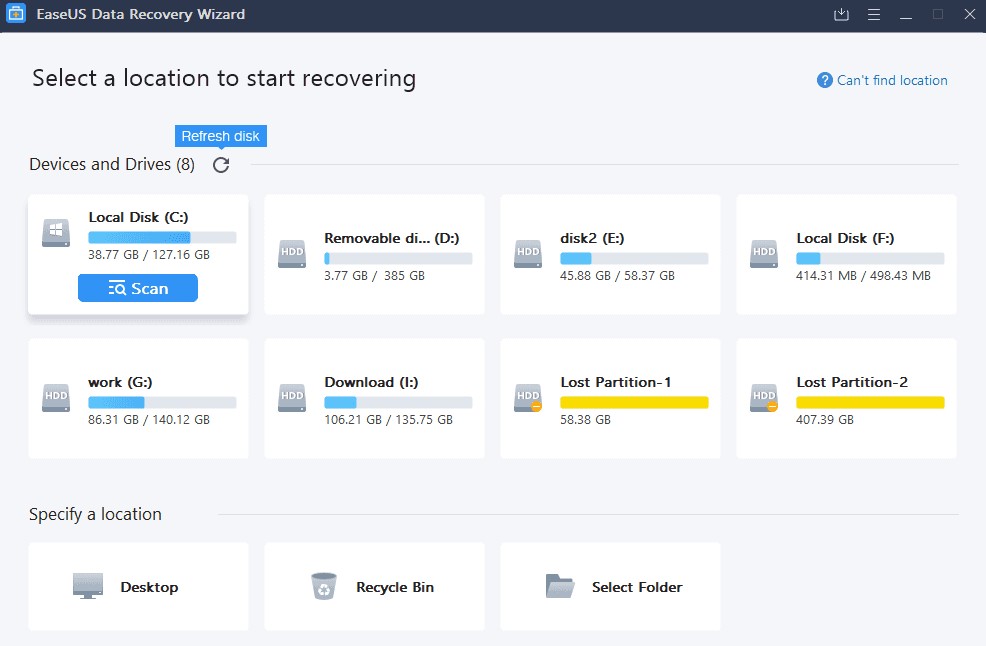
- Then, check Deleted Files, Lost Files, or use Filter, Search if you want to find the lost files on the chosen hard drive. Feel free to double click to open and check the files that have been found.

- The next thing that should be done is to recover and save the lost hard drive data. Please choose all the found lost hard drive files, click Recover, and browse another secure place in order to save them. Do not forget to click OK to confirm and finish the recover process.

As the data has been safely transferred, now you will be able to start the repair procedure by carefully following the steps below, which are proven to be really helpful in solving most laptops turning on but showing up nothing on the screen issue.
In case you have any questions about the data recovery or the other issues while using EaseUS data recovery software, do not hesitate to send an email to the support team. The representative of the software will fix the issue as soon as possible.
Fix 2: Hard reset the laptop to resolve laptop blank screen
The manufacturers of your laptop should allow you to hard reset or factory reset the machine when there is error when starting up or malfunctioning in other ways. If you know nothing about how to hard reset, you are recommended to contact the manufacturer or seek help on the official support forum. This one will remove the data and apps, and it still deserves the original trial since it fixes the display blank or black issue mostly. This example uses the HP laptop.
- Firstly, you will need to turn off the laptop. Please remove the laptop from any port replicator or docking station.
- Then, disconnect each external connected peripheral device like USB storage devices, printers, and external displays. Remember that you also have to unplug the AC adapter for the laptop.

- In the next step, remove the battery from the battery compartment. By unplugging the battery and power cord, you can press and hold the Power button or about 15 seconds to drain any residual electrical charge from the capacitors.
- After that, insert the battery and plug the AC adapter back into the laptop. However, you are not allowed to connect any of the peripheral devices.
- The fifth step is to press the Power button to make the laptop turned on. Doing so will make the laptop start normally or a startup menu opens.
- Once the startup menu opens, the arrow keys can be used to choose Start Windows normally, and then press Enter.
- After opening Windows, the last thing that you will need to do is to reconnect each peripheral device that was disconnected. Please do it one device at a time and until all devices are reconnected.
Fix 3: Connecting the external monitor to test the display
The screen might turn black when there is a corrupted graphics driver or an issue with the LCD display backlight. In order to test the display, you can attach an external monitor and then restart the computer. The test is really worth it if the display is black but you are able to hear the computer running. Most monitors can be connected and the other displayed devices such as projectors using the VGA, DVI, HDMI or DisplayPort cables.
- In the beginning, connect the external monitor to the laptop. To avoid the issues and get the best possible picture quality, it is better for you to know the video connectors on your computer and display devices. Apparently, the audio can also be carried by an HDMI connection. Keep in mind that the HDMI audio is lost when you are using a DVI to HDMI adapter or cable solution. In addition, it is impossible to connect DVI-D to VGA.
- If your computer screen does not display on the external monitor, you should press F4 until the screen image displays.
- If the external monitor displays the image, it is possible that the graphics driver conflict is there with the laptop LCD display. In this case, you will need to download and install the newest graphics and chipset drivers for the certain computer. it is time for you to change a monitor or send the laptop for service.
- If the sounds of operation can be heard but there is no image shown or either display.
Fix 4: Reseating the memory modules
If the memory module starts to be loose, it is usually the cause of a laptop not displaying an image. In this case, reseating the memory modules might fix the black or black screen issue on your laptop. The issue might be resolved by removing the AC adapter from the laptop, removing and reseating the memory module, and then reconnecting the AC adapter to the laptop.
- The first thing that you will need to do is to turn off the laptop and then disconnect the power cord. Before following any procedure, touch a grounded metal object to make the static electricity discharged.
- Then, remove the cover to access the memory.
- Another thing to be removed is the memory modules on the laptop.
- Once it is removed, reinsert all memory modules.
- After reinserting, perform any tests to verify that the laptop can start up and run in the Windows operating system
Fix 5: Reset the PC
If when you turn on your laptop you see nothing, you are able to refresh or reset the PC or laptop to reinstall Windows without deleting your personal files, apps, or any of your settings.
- At first, press the Windows logo key and L on your keyboard at the same time. This step will direct you to the Windows 10 sign-in screen. Please do not log in.
- Next, reset the PC. You can do it by holding the Shift key while you click the Power button > Restart which is located in the lower right corner of the screen. In the end, your PC will restart in the Windows Recovery Environment or WinRE.
- Select Troubleshoot > Reset this PC from the options screen. After that, click Next.

- Please choose the quick option without removing the personal files.
- You will need to wait for Windows to open.
- When it opens, follow any on screen instructions.
The laptop screen black happens when there is a corrupted graphics driver or an issue with the LCD display backlight. If you want to test the display, the external monitor can be attached and the computer can be restarted. If an image shows up on the external monitor, it is possible that there is a conflict with the notebook LCD display that causes the laptop screen black but still running issue.
It is normal to see a laptop black screen dead after you log in with a cursor, no display, no options, and just nothing. According to the IT experts, the laptop with LED light on, hard drive spinning, but no display issue usually happens to the people, especially when the Windows operating system update is pushed by Microsoft.
You are able to find the corresponding troubleshooting for laptop screen black anywhere on the internet. Most of them will be related to a Windows reset or component reset. It means wipes hard drive data. All that you should do is to press and hold the Power button on the device for 10 seconds to make it turned off, and then unplug the adapter. After 30 seconds pass, you will need to plug the adapter back in and restart the device. For those who still see the black screen after following these steps, then you can try to follow those methods explained above instead.
Once again, do not worry if your laptop or PC turns on but no display. These methods that have been explained above are effective to fix the issue.
If the same black screen issue happens to your Mac, you might find that a kernel panic is at the root of the black screen. This one occurs when the kernel of the operating system finds something that needs you to restart the computer. Sometimes, the black screen on Mac is accompanied by a message that asks you to restart your computer. The sad news is that the alert gives no information about whether the issue has something to do with hardware or software.
If the problem keeps showing up, you can try to keep track of what is happening when the error takes place. If you manage to identify the certain program that causes the issue, solving it might be done easily. Just like on Windows, restarting from the recovery partition of Mac may work in the troubleshooting process. If there is a problem after booting from the recovery partition or the external boot disk, it seems like the issue is with the hardware of your computer. If you think there is a hardware issue, you can try to check the random access memory or RAM of your computer. if it is damaged or has come loose from the connection, it may lead to the Mac to suffer a kernel panic.
As for the users of Linux, they might be facing the blacks screen due to running into the same types of issues as their closed source using colleagues. Aside from that, damaged video cards and kernel panics affect them. If you are in this kind of situation, you may want to try to boot your computer without the graphical boot screen once, or even make it disabled entirely. There might be the other methods of tinkering with the boot sequence that are not provided by the closed operating systems.
Three mobile operating systems have their own versions of the black screen. Everyone who are using iOS might have to force reset the devices, even though the methods might be different depending on the model. If you have iPhone 8 or newer models, you can try to press and let go of the volume up and do the same to the volume down button, and then press and hold the side button until you see the logo of Apple. If you use an iPod or iPhone 7, you can hold the top or side button and volume down button until you see the same logo. For those who use iPad models with Face ID, you should press and release volume up, volume down, and hold down the top button.
AUTHOR BIO
On my daily job, I am a software engineer, programmer & computer technician. My passion is assembling PC hardware, studying Operating System and all things related to computers technology. I also love to make short films for YouTube as a producer. More at about me…

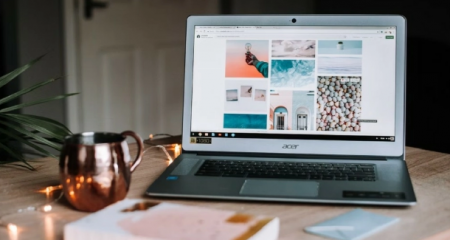












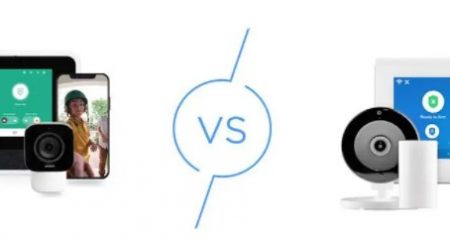





Leave a Reply