If now you want to listen something through your airpod but then you find that it only works one, then you have to fix it. But, what can we do to be able to get rid of this problem? There are actually some efforts that you can try to perform to fix this issue.
Placing Both Airpods In Charging Case

The first fixing method that you are able to apply is to put both airpods in your charging case. You have to make sure that both airpods are charging. If your airpods cannot charge, here are the things that you can do.
- First, you have to check your connections. You have to make sure that the Lighting to USB cable is firmly plugged into the charging case and USB power adapter. After that, you also have to make sure that the power adapter is plugged into a power outlet correctly.
- You have to charge your airpods. So, you have to put your airpods in the charging case and then close the lid. You have to charge airpods and case for at least 15 minutes by using the cable which came with your Airpods. In case you have the wireless charging case and you are using a Qi-compatible charger, you have to put the case with the status light facing up. For several seconds, the status light should turn on and then turn off while continuing to charge. If you see that the light does not turn on, you have to reposition the case. However, if you have done it but your case still is not charging, you can try to charge with the cable that came with your case.
- You can check the charge status. To do that, you have to open the lid of the case and your airpods must be inside. Then, you have to hold your case close to your iOS device. You will see there is a charging icon beside the battery icon under your airpods.
Resetting Your Airpods

If you have tried to place both airpods in the charging case, but you find that an airpod is not working, you are able to reset your airpods by following the steps below.
- The first thing that you have to do to reset your airpods is to go to Settings on your iOS device and then choose Bluetooth.
- After that, you have to tap the ‘i’ icon which can be found beside your AirPods.
- Here, you have to tap Forget This Device and then tap to confirm it.
- Now, you have to put both airpods in your charging case and then close the lid. You have to wait for about 30 seconds and then open it.
- In this step, you have to press and hold the setup button for a few seconds until you can see the status light which flashes white.
- Next, you have to reconnect your Airpods by putting them close to your device and opening the lid. You are able to follow the steps on the screen of your device.
- And now, you are able to test both AirPods.
Cleaning Your Airpods

Your airpods being dirty may be a reason why your airpods only work one. So, you are able to try to clean your airpods. However, when you clean them, you need to be careful with the liquid. It is important for you to note that airpods of the 1st and 2nd generations and also the charging cases are not waterproof.
And for Airpods Pro, they are water resistant to a certain degree. So, when you try to clean it, you have to make sure to do it delicately so that you do not do any extra damage while removing the dirt. Below, we have some rules to clean Airpods to fix only one airpod working.
- If you find that there are stains that you have to remove, you can use a slightly dampened cloth to be able to wipe airpods.
- However, if you only have to wipe the dust, Apple gives a recommendation to use a soft, dry and lint-free cloth.
- After cleaning your AirPods, you have to make sure that the Airpods are completely dry before you put them back into a charging case.
- It is better for you to use a dry cotton swab to clean microphones and speakers.
- Make sure to avoid sharp objects while you are cleaning AirPods.
If you want to clean the charging case, here are the things that you have to do.
- You have to use a dry or slightly moistened cloth to be able to wipe away the dirt.
- If it is difficult for you to remove the debris, you can clean the inside of the case with a clean toothbrush which has soft bristles or a Q-tip.
- Also, you have to avoid placing anything inside the charging port.
Adjusting Stereo Balance

Your one Airpod not working may be because of a stereo balance problem. You need to note that any Apple device permits you to be able to shift sound all the way to the right or left AirPods unless you disable the option. So, you find that your one AirPod is not working because you accidentally moved the stereo balance slider to the left. You are able to adjust the stereo balance to make both AirPods work properly by following the steps provided below.
- Don’t miss: Why Does My AirPods Keep Disconnecting
- You are able to do it on an iOS device by accessing Settings and then go to the Accessibility.
- After that, you have to scroll down to Hearing and then choose Audio/ Visual and then you have to check the stereo balance slider. Make sure that it should be midway between L and R.
- Now, you have to adjust the slider if it is necessary.
- At last, you have to set Mono Audio to Off. It is done to make sure that both AirPods play the same content.
Besides adjusting the stereo balance on iOS devices, you can also do it on your Mac. How to do that?
- On your Mac, you have to access Settings and then go to the Sound.
- After that, you have to choose your AirPods from the Output menu.
- And here, you have to make sure that the slider is midway between L and R.
- Now, you have to navigate to System Preferences and then go to the Accessibility and disable Mono Audio.
AUTHOR BIO
On my daily job, I am a software engineer, programmer & computer technician. My passion is assembling PC hardware, studying Operating System and all things related to computers technology. I also love to make short films for YouTube as a producer. More at about me…


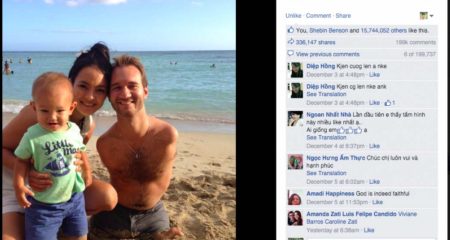
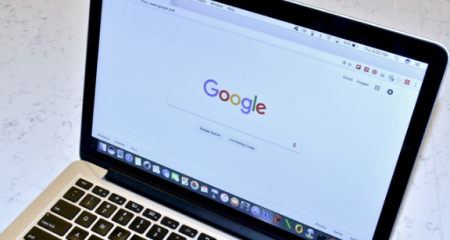





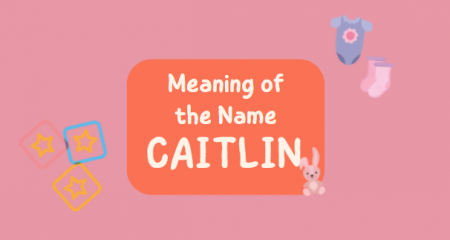

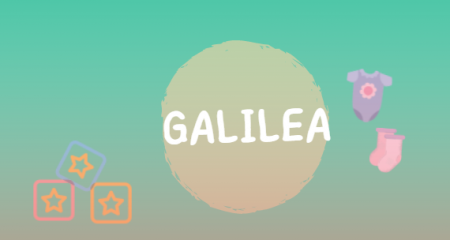
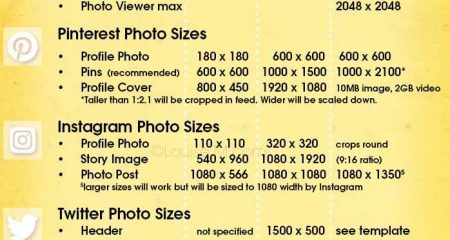







Leave a Reply