It is annoying when you try to use your AirPods, but then you find that they keep disconnecting. Moreover, you do not know why it can happen and what to do to fix it. Below, we provide you some possible reasons why your AirPods can keep disconnecting and also we provide you some methods that you are able to apply for fixing this issue.
The Reasons of AirPods Keep Disconnecting
If you find that your AirPods keep disconnecting, actually there are some reasons why it can happen. It can be because of a signal quality problem, a hardware problem, or there may be an issue with a specific version of iOS.
The problems about disconnection usually tend to be related to phone calls. A caller says that they are not able to hear you clearly or even they cannot hear you at all. Or, the problem may come in a situation where you were in a mid conversation, but then you find that your AirPods cut out. When you are playing music or connecting to in-car Bluetooth, disconnection less commonly happens.
The sensors inside the AirPods which determine whether or not they are in your ears can also be the reason why you face this issue. Besides, it can also happen because it could be down to Bluetooth interference.
Methods For Fixing AirPods Which Keep Disconnecting
So, if you find that your AirPods keep disconnecting, the thing that you have to do is of course to fix it so that you are able to use it again properly. Below, there are some methods that you can try to apply to fix your AirPods which keep disconnecting.
1. Making Sure To Check The Battery of Your AirPods

When you find that your Airpods keep disconnecting, you have to make sure that the battery of your Airpods is charged. Sometimes, when you put the Airpods in the charging case, you think that it is charged. But actually, you find that it does not charge because the charging case itself needs to be charged.
You are able to check both the charge status of your Airpods and also the charge status of the AirPods case on your iPhone or iPad by following the steps below.
- You have to put your AirPods inside the case and the keep the lid open. Hold your case close beside your device.
- There, you should see a little pop up open on your iPhone or iPad which displays the level of the battery of both the case and your AirPods.
- If you find that the battery is too low for both the AirPods and also the case, you are able to put your AirPods back into the case and then plug in the charging cable to your case to make it charged.
If you are not able to see any pop up appear on your iPhone or iPad, you are able to check the charge of your Airpods in your Batteries widget on your iPhone or iPad. You can do this by swiping right from your homepage to access the Widget section. In the Widget section, you can scroll down and find Batteries widget.
If there is no widget, you can press the Edit button and the bottom and you can add Batteries widget which should be on the list. If your AirPods are low on charge, you have to charge your Airpods and after that you can test to connect.
2. Checking Bluetooth

You have to make sure that Bluetooth is activated on the device that you are using to connect to your AirPods.To check it, you are able to follow these steps.
- When you are on the iPhone or iPad, you have to open the Control Center and then you must check that Bluetooth is on.
- Another way that you can choose is to access Settings and then choose Bluetooth. There, you will see a green indicator which indicates that Bluetooth is on.
If you find that Bluetooth is on, it is better for you to turn it off and on again by following the steps below.
- Access the Settings and then choose Bluetooth. There, you have to tap on the green switch so it will go white.
- Then, you need to wait at least 15 seconds before you turn it on again.
3. Checking The Settings of Your Audio Device
It is important for you to note that you have to make sure to choose your AirPods as the audio device. Sometimes, it happens automatically because the Airpods identify that they are in your ears. However, if it has not happened, you are able to follow the steps below.
- When you are playing music on your iPhone, you are able to tap on the AirPlay icon which can be seen below the track.
- Then, you have to choose your AirPods from the options.
If you are on a call, you have to make sure that you have AirPods chosen from the audio options which can be seen on the screen when you make the call.
4. Disconnecting Your Airpods And Then Reconnecting Them

Sometimes, turning it off and on again will be able to solve some issues on your electronic devices. And for AirPods, you can also try to apply this method.
- First, you have to place the AirPods inside the case. After that, close the lid and then wait for about 15 seconds.
- After 15 seconds, you are able to open the lid and then press and hold the setup button which is available on the back of the case.
- And now, you have to wait for the light to flash yellow and then white.
- Your AirPods will have reset and it will work even if they are not your AirPods.
- If you want to reconnect your AirPods, you are able to do that by holding them beside your iPhone. You have to make sure that you have Bluetooth turned on.
- At last, you have to go through the setup options on your iPhone.
Those are some methods that you can try to use for fixing your AirPods which keep disconnecting. Hopefully, these methods can help you so that you can use your AirPods properly.
AUTHOR BIO
On my daily job, I am a software engineer, programmer & computer technician. My passion is assembling PC hardware, studying Operating System and all things related to computers technology. I also love to make short films for YouTube as a producer. More at about me…


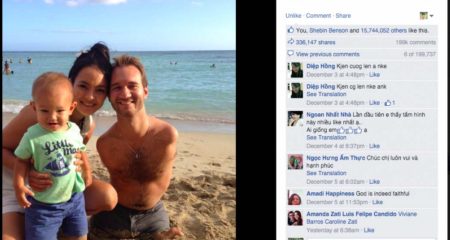
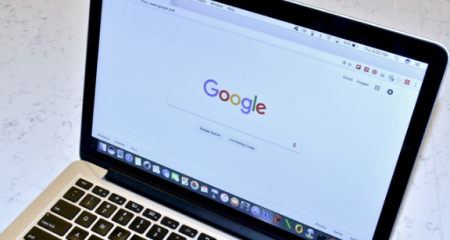





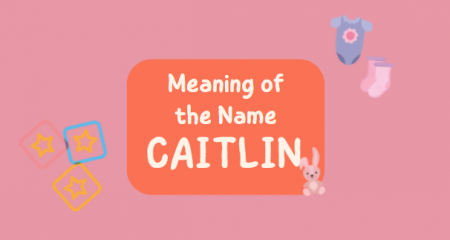

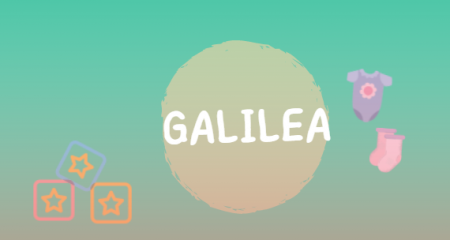
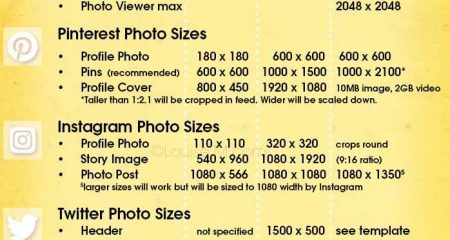







Leave a Reply