Currently, Genshin Impact does not support macOS devices officially. But, it is still possible for you to play Genshin Impact on Mac by using a Windows 10 partition. In this page, we are going to share how to download and install Genshin Impact on Mac. Before you learn it, you need to learn on how to set up a Windows 10 partition on your macOS device to play Genshin Impact.
First, you need to check that the specifications of your Mac are about the equivalent of the recommended PC configurations. Then, you will need a program named Boot Camp. With Boot Camp, you are able to install a version of Windows on your computer to boot up and load software. We will share the steps for installing Windows 10 on a Mac using Boot Camp. Now, you have to go to the official Microsoft site and download Windows 10. For your information, you are able to download Windows 10 on a Mac computer for free so there is no need to purchase a Windows 10 license to install it on your Mac.
Setting up Windows 10 Bootcamp on Mac
- When you open the download link, choose the Windows 10 version of the OS, then click on Confirm, select your preferred language, and confirm again.

- After that, you have to chose the 64-bit version of Windows 10. Select a location where you want to download the installation file. Click on Save to download it.

- Then, in the Search Assistant (top-right), simply type Bootcamp Assistant and open the first search result entry.
- In the Bootcamp Assistant, you have to choose Continue and wait for the loading to finish. The tool will automatically found the ISO image file but if it has not, you are able to find it manually on your Mac and choose it.

- The next step that you have to do is to set the size of the Windows 10 partition by dragging the dot between the MacOS and Windows 10 partitions in order to the one for Windows 10 becomes bigger. It is important that you give the Win10 partition enough storage space so that it will be able to accommodate the Genshin Impact game. We suggest you to provide it at least 50 GB (superiorly 100GB) of free space because the Windows version of Genshin Impact is about 30GB.
- After the Windows 10 ISO image file has been selected and the Win10 partition has been resized so that it has enough space, simply click on the Install button and wait for the loading process to finish and for your Mac to restart automatically.

- When the computer restarts, select your preferred language, country, and keyboard input and then click on Next.
- On the following page, you are going to be asked to give a product key. However you do not need one to use Win10 on Mac. Therefore, simply you are able to click on the ‘I don’t have a product key’ option. And then, you will be allowed to use the OS indefinitely on your Mac.
- On the next page, you have to select your preferred Windows 10 version. We suggest you to go for the Win10 Home version. Please click on the Next button.
- Right now, you have to agree to the License terms and click on Next again to start the installation. Please be patient while Windows 10 installs.
- After the installation finishes, you are going to be asked to log in with your Microsoft account. You are able to skip this step if you do not have an account and do not want to make one. If you do want to make a Microsoft account, you are able to do that from this page
- After your Mac boots into Windows 10, you are going to see the Bootcamp driver installation wizard on your screen. Please follow its prompts to install the necessary driver software required for Windows 10 to work on your Mac.
- The last step, you only have to restart your Mac after the driver software is installed. Now, you are using Windows 10 on your Mac as if you were on a regular Windows PC computer.
Before we explain how to download and install Genshin Impact on Mac, first we have to explain how to boot into the Windows 10 partition of your Mac in the future. To do this, follow these steps:
- Please turn off your Mac.
- Then, press the power button.
- After that, immediately press and hold the Option key. This will be able to land you on a screen from where you are able to select which partition you want to boot into.
- From that screen, simply choose the Windows 10 partition and your Mac will boot into Windows instead of into its regular macOS partition.
After you have successfully set up Windows 10 Bootcamp on your Mac, now you will be able to install and play any Windows game on your Mac so long as your machine meets the minimum system requirements of the game. Just ensure that there is enough space for new games on the Windows 10 partition of your Mac.
Download and install Genshin Impact on Mac
- At the first step, you have to boot your Mac into the Windows 10 partition you have installed like we explained above.
- After that, you have to navigate this link; https://genshin.mihoyo.com/en and click on the Windows version of the game to download it. Also, you do not forget to make an account for the game.
- Please wait for the download to complete and run the installation file you have just downloaded.
- You have to follow the prompts from the Installer to install the game. Please wait for the process to complete.
- After you have set up your account and the installation is complete, now, you are able to play the game on your Mac.
AUTHOR BIO
On my daily job, I am a software engineer, programmer & computer technician. My passion is assembling PC hardware, studying Operating System and all things related to computers technology. I also love to make short films for YouTube as a producer. More at about me…



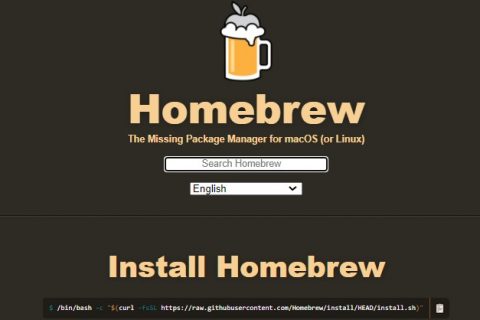
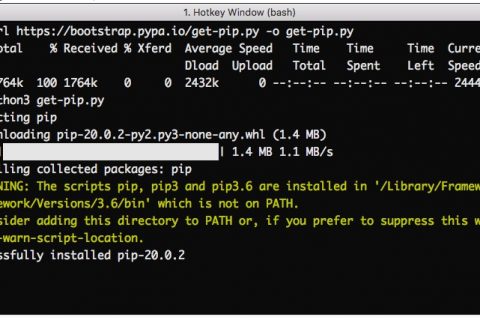











Leave a Reply