Before you know how to install PIP for Python on macOS, you need to know what Python is. It is a high level programming language which is widely used for general purposes. Now, what about PIP? It is a package management system. It is used to install and manage software packages/libraries which are written in Python. These files are saved in a large ‘on-line repository’ which is termed as Python Package Index (PyPI).
PyPI is used by PIP as the default source for packages and their dependencies. It makes whenever you type this: pip install package_name, PIP will search for that package on PyPI and if it is found, it will download and install the package on your local system.
Downloading and Installing PIP
You are able to download and install the PIP by using the command-line by following the steps below.
- The first thing that you have to do is to download the get-pip.py file and then you have to save it in the same directory as python is installed. Alternatively, you are able to use the command below to be able to download PIP directly.
curl https://bootstrap.pypa.io/get-pip.py -o get-pip.py
- In this step, you have to execute the download file using the command below.
python3 get-pip.py
After that, you have to wait through the installation process.

- And now, you will see that the PIP is installed on your system.
You are able to verify if the PIP has been installed correctly and you are able to do that by performing a version check on the same. You are able to go to the command line and then you have to execute the command below.
pip3 –version
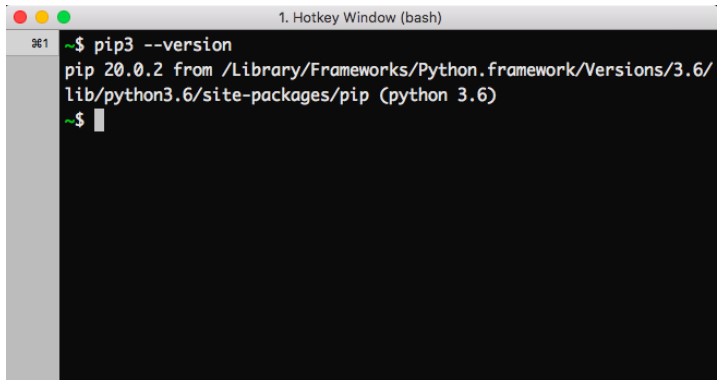
What is VSCode?
VSCode or Visual Studio Code is a source code editor which is developed by Microsoft that is able to run on Windows, macOS, and Linux. If you wonder about the price, luckily it is free. Even it is open source and it is embedded with debugging tools, integrated terminals, built-in Git version control, code navigation, refactoring and so on.

Besides, VSCode is also able to be customized because you are able to install extensions to add additional support for languages, themes and debuggers. Even though VSCode has built-in support for TypeScript, JavaScript and Node.js, it has a vibrant ecosystem of extensions for other languages and it includes Python.
How to Install VSCode on MacOS?
-
- The first thing that you have to do is to open Chrome or your browser that you like. After that, you are able to go to the VSCode download section and then you have to find the suitable install for your platform whether Windows, macOS or Linux.
- Here, you will have to begin the installation. If the VSCode installation files have been downloaded, you have to run the program and then you have to follow the instructions. You have to drag the program into the applications and then you have to verify the installation as requested.
- Now, you have to add to the Dock. If you want to add VSCode to the dock, you have to right click on the icon and then you have to choose the option to keep it in the doc.
- In this step, you have to launch from the command line. VSCodes makes it easier for the developers to be able to open the editor through the command line. In your editor, you have to click on Command + Shift + P to be able to open the command palette. Then, you have to type Shell and a list will appear. Now, you have to choose the option which says ‘Shell Command: Install code in PATH.
- Now, you are able to open your terminal and then go to your preferred directory and then type ‘code’. By doing it, it will open the folder in VSCode.
VSCode’s Issue
In the Stack Overflow forum, there is an issue related to VSCode. If you have the same issue, the solutions which are given by others in the forum may be able to help you. In the forum, someone told that the issue that he found was in the VSCode, there is no PIP installer available in the selected environment. He said that he is running to run the autopep8 linter on a Python file in VSCode. He followed the instructions and selected his interpreter. Then, he tried to format his code and VSCode says autopep8 is not installed and it can be installed via PIP. But, when he tried to install via PIP, it said that there is no PIP installer available in the selected environment.
He tried launching a terminal in the current environment by choosing Python: Create Terminal from the Command Palette. The terminal opened fine, pip was present and he could pip install autopep8 in the terminal which opened in VSCOde. However, when he tried running the Format Document command, he got the same errors where autopep8 and pip are not available in the environment.
If you have the same issue as someone like above, you are able to try to fix it by performing the methods which are given by others on that forum.
-
- If you are on MacOS, you may be using the pre-installed Python of Apple which does not come with PIP. In which case, you need to install a separate Python instead. However, if you want to, you are able to install pip for that one. Alternatively, if you are just using a really old version of Python, it just did not have pip. So, if you are not able to upgrade to a latest Python, you have to use get-pip.py.
- Another method is that you are able to change the interpreter. You have to go in Ctrl + Shift + P and then you have to type Python: Choose Interpreter. By using this way, you will choose the version that your extension needs.
That’s the information that we are able to give to you about PIP MacOS and VSCode. If you need more information about it, you are able to visit forums and then find information about it.
AUTHOR BIO
On my daily job, I am a software engineer, programmer & computer technician. My passion is assembling PC hardware, studying Operating System and all things related to computers technology. I also love to make short films for YouTube as a producer. More at about me…



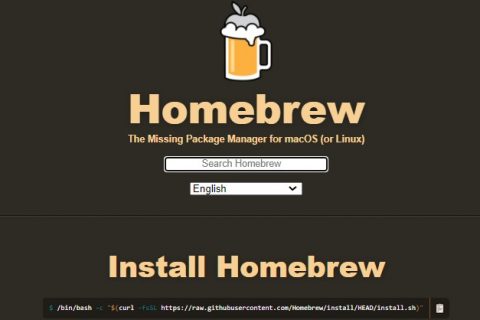












Leave a Reply