Minecraft Io.netty.channel is a connection timed out error where you will not be able to connect to a game server due to lack of connection between the host and the server. The leading cause for this error is the Common IP Connectivity problem.
How to Fix Minecraft Io.netty.channel.abstractchannel$annotatedconnectexception Error?
Below are some methods to fix the error:
![Fix Minecraft Io.netty.channel.abstractchannel$annotatedconnectexception [100% SOLVED]](https://www.alfintechcomputer.com/wp-content/uploads/2022/03/Fix-Minecraft-Io.netty_.channel.abstractchannelannotatedconnectexception-100-SOLVED.png)
Method 1: Add Exceptions to Firewall Settings in Minecraft Folder
Adding exceptions in Firewall settings is the best method to fix io.netty.channel.connecttimeoutexception error. Sometimes, VPN and Windows Firewall block you from accessing the Minecraft game server. Please add several exceptions in the Firewall to avoid error.
Here are the steps to add exceptions to Firewall Settings in Minecraft folder:
-
- At the first step, go to the Windows search bar and type Windows Security.

- After that, you have to navigate to Windows Security in the left pane and then choose Firewall & Network Protection option.
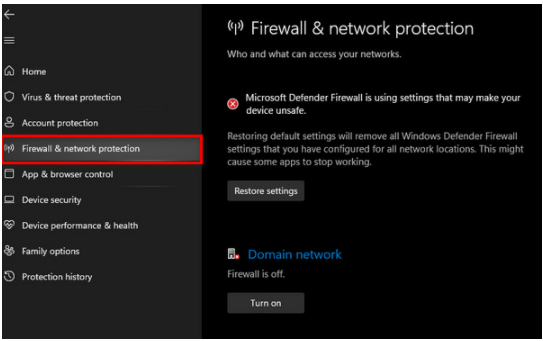
- Please move down and choose Allow an App through the Firewall option
 .
. - Then, you have to click the Change Settings option.
- In this step, choose the Allow another app choice again.
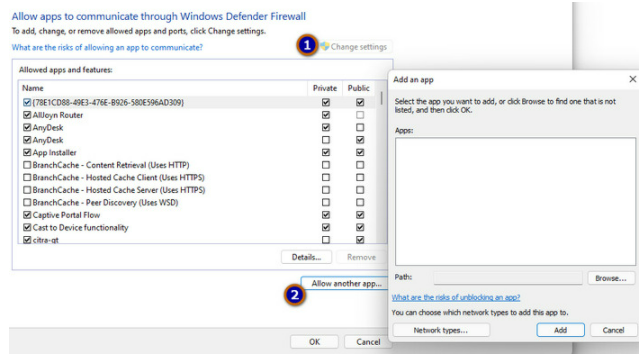
- Please browse to the game installation directory folder and select the launcher executable.
- Just repeat steps 5 and 6 again but this time, you need to browse to the directory folder in which you have the servers of Minecraft installed.
- Now, you are able to open the Minecraft server folder maxwell (Minecraft Server folder).
- Please repeat the process and allow the Java executables located inside the folder.
- And repeat step 4 and instead of clicking Allow another app, scroll down to the list of Java Platform SE Binary.
- Lastly, allow all the Java Platform SE Binary choices both by Private and Public networks.
- At the first step, go to the Windows search bar and type Windows Security.
Now, you are able to open the Minecraft launcher to see if the error is fixed or not.
Method 2: Remove Unstable Software
Apparently, there are some unstable software, which after installing it on your computer will conflict with the game. You are able to check the list of the software which is not compatible with the Minecraft game on lots of websites. You have to remove false plugins and add 100% authenticated plugins. For your information, one of the incompatible software is the Virtual Ethernet with Hamachi. In this case, you should disable or remove the software.
-
- Firstly, open Command prompt and type ipconfig.
- After that, find a configuration called Virtual Ethernet Connection with Hamachi.
- Please note down the Addresses and go to the search panel to remove Virtual Ethernet Software with Hamachi.
- Now, you are able to add your IP and port number to the server and fix Minecraft io.netty error.
Method 3: Add IP Address and Choose the Suitable Working Port
To fix the error, you are able to add your IP and port number to the Minecraft servers. Need to know that Minecraft connection refused problems will occur if the IP address and port you are using are dynamic in nature. Please change your IP address and add it to the Minecraft Launcher to deal with the error. We recommend using the port forwarding method. Also, you are able to check your IP configuration from the command prompt.
Here are steps to add an IP Address and choose the suitable working port:
-
- At the first step, run the Command Prompt as Administrator.
- After that, type the command ipconfig and note down your IPV4 Address.
- Please browse to Minecraft Servers folder > Maxwell (Minecraft Server folder) > Minecraft Server at the same time and then open Server Properties text document.
- Do not forget to note down the Server Port and open up Minecraft and go to the Play Multiplayer option.
- Now, you are able to choose the server you want to join and select Edit.
- Afterwards, type the IPv4 address and click Done. Just connect to a server using this IPv4 address.
- Lastly, refresh to apply changes.
For note: You are able to use the Minecraft Resolver tool as well to repair Minecraft out of memory issues.
Method 4: Reset Your Internet Router
Resetting your internet router is the most straightforward solution. If your Internet router causes problems, then you are most likely to notice Minecraft errors. You have to check your internet connection before trying to connect to the server. Please try powering off your Router by pressing the reset button for several minutes and power back on to restart your Router. If that does not work, then you have to reset all the settings of your router and set it up freshly. Please try to connect to a server after resetting the router. Keep in mind that poor internet connection obstructs the data exchange between the server and the host. Aside from that, the game server you are trying to connect requires to be in the same region.
Method 5: Use a Trusted VPN Connection Source
It is possible that Minecraft’s server is banned in your region. Sometimes, Windows Firewall blocks Minecraft servers and thus you will not be able to connect to the server of Minecraft. In fact, the same goes for VPN. Changing servers frequently utilizing VPNs may block the Host server. You are able to try using trusted VPN apps that do not block your Minecraft game server. Simply, you are able to change settings of the region to solve the error.
Method 6: Update Java software
You have to know that Minecraft needs the latest version of JAVA to work properly. You cannot use backdated java software. If you try to connect to the server with outdated Java, the missing elements are going to conflict with Minecraft. As a result, you are going to see java.net.connectexception connection refused no further information error.
This Java.net.connectexception connection timed out no further information error is seen especially on Windows 10. A Learn to Mod account is necessary to join a Minecraft server. The Java.net connectexception minecraft error means that you do not have any Learn to Mod account. It can be solved by updating the JAVA software to its current latest version.
AUTHOR BIO
On my daily job, I am a software engineer, programmer & computer technician. My passion is assembling PC hardware, studying Operating System and all things related to computers technology. I also love to make short films for YouTube as a producer. More at about me…

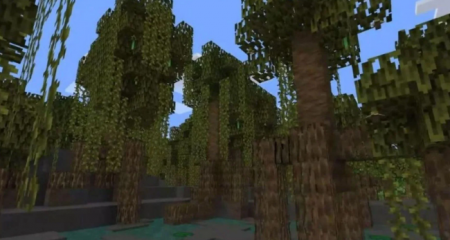
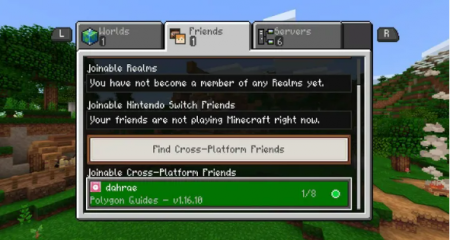
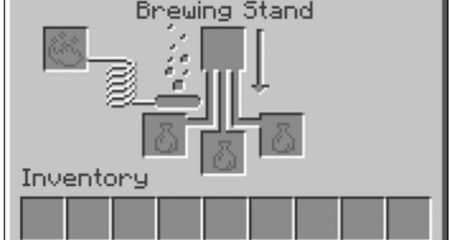















Leave a Reply