Destiny 2 is a first person shooter video game that can be played on PlayStation, in addition to PC and Xbox. Every Destiny 2 player can access PlayStation Network where your online journey starts. Aside from that, you can also access PlayStation Network to view network status.
However, there are currently reports from the Destiny 2 players where they cannot access the PlayStation Network. If you are also one of the Destiny 2 Players who cannot connect to PlayStation Network, you shouldn’t worry, as this post will try to give you a solution and explanation about this problem. Here you go!
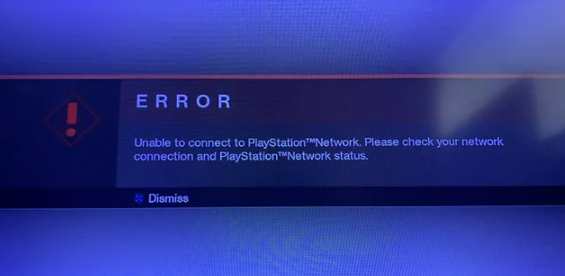
What Causes of Destiny 2 Unable to Connect to PSN?
Bungie, the developer of Destiny 2 has posted on Twitter @BungieHelp, stating, the issue that caused Destiny 2 and Original Destiny players on PlayStation 4 to face ‘Unable to connect to PlayStation Network’ errors has subsided.
In the case of your PlayStation unable to connect to PlayStation Network, there are some reasons, here they are:
-
- Your internet connection gets slow
- The WiFi signal strength should be weak
- The PlayStation server may be down
In addition to those reasons, there is also another reason why your PlayStation cannot connect to PlayStation Network. Reportedly, it is caused when PlayStation Plus is not working, you are also unable to connect to PlayStation Network. In fact, this issue may apply to everybody.
It is known that Sony is applying a huge, global software update for both PS4 and PS5. It means that you can expect all services to be interrupted until the process is over. As of this writing, we do not know where it is going to be.
The official announcement on PlayStation Blog does not give a prediction as to what time they expect the update process to be over.

How to Fix the Issue When Destiny 2 Can’t Connect to PSN?
Unfortunately, there are still a lot of players who cannot solve this problem, though Bungie has emphasized that the issue has been resolved. In an attempt to fix this issue, they try to look for the solutions. They finally got the solutions from the Bungie.net forum shared by other players.
According to thecpuguide.com, there are a couple ways that you can do to fix this issue, here they are:
Way 1: Check if the PSN is down
The first thing you have to do is to check if the PSN goes down. However, the issue may occur because of the PSN server under maintenance. Sure, what you should do is to confirm that this issue exists.
- To check PSN status, you can navigate to the PlayStation Network service status page here.
- Once you are at the PSN status page, you can check the service status and if there is any issue, you can wait for it.
- If the server issue is fixed, you can check for system software updates.
- If the site does not load, it’s exactly your internet connection problem.
If an internet problem is the cause, you can try to do the following way.
Way 2: Perform a power cycle on your router
Another way you can fix your PlayStation cannot connect to PSN, you can try to power cycle your router. To do so, you just simply turn off your router completely by unplugging the power cable from the power switch.
You can now leave it for five to ten minutes. Then, you can plug it back in. Afterwards, check if your PlayStation unable to connect to PSN has been resolved.
When doing this, you need to make sure that you restart the devices affected in the process for an accurate fix.
Way 3: Restart your PlayStation completely
To fix the issue when your PlayStation cannot connect to PSN, you can try to restart your PS4 or PS5 completely. However, a complete restart of your PlayStation is needed that can also clear the cache and restart certain processes that may be corrupted, because of the excessive use of the console.
Here’s how to restart your PlayStation:
-
- First, you can press and hold the power button on your PlayStation.
- From the back of the console, you can unplug the power cord.
- Leave it unplugged for a few minutes.
- You can now plug it back into the console and turn on your PlayStation back.
It is known that this way will work perfectly and fix the corrupted system files.
Way 4: Improve your WiFi speed
If your PlayStation cannot connect to PSN, it may occur when the router is too far from your PC. So, you can try to bring it close to your system to receive strong signals leading to a stable internet connection. It’s highly recommended for you to use a wireless device which is compatible with the 5GHz band instead of 2.4 GHz.
If necessary, you can also purchase a powerful router which will give you wide and strong signals around your house. Aside from that, you can also establish a wired internet connection too. Afterwards, you can check if your PlayStation cannot connect to PSN .
Way 5: Update your router’s firmware
If improving your WiFi speed cannot solve your problem, you can try to update your router;s firmware. However, an outdated router software sometimes leads to a drop in internet speed, so it results in you not being able to log into PSN.
To update your router firmware, you can go to your router login page and log in and search for software update option.
Way 6: Change your DNS Settings on PlayStation
Last, you can try to change your DNS Settings on PlayStation by clicking ‘Settings’ and then ‘Network Settings’. You can then choose ‘View Connection’ status and write down Subnet Mask, IP Address and the Default Gateway.
After that, you can click the ‘Set Up Internet Connection’ option. You can click on the network you’re using. Now, you can choose ‘Custom à IP Address Settings à Manual.’ For Primary Settings, you can enter ‘8.8.8.8’ and for Secondary ‘8.8.4.4’ to fit the Google DNS.
Last, you can click OK to save the changes. Then, you can reboot your PlayStation to see if the PlayStation cannot connect to PSN.
AUTHOR BIO
On my daily job, I am a software engineer, programmer & computer technician. My passion is assembling PC hardware, studying Operating System and all things related to computers technology. I also love to make short films for YouTube as a producer. More at about me…



















Leave a Reply