Biome Finder is one of the apps created by Chunk Base. As you can guess from its title, it is made for finding biome purposes. If you want to know more about the Biome Finder by Chunk Base, here is the guide.

Requirements
There are some requirements that you need to get to find the biome with Biome Finder, here are those:
1. Seed
For technical reasons, knowing the seed of your world is needed to use Biome Finder. If you want to find a seed for a new world, then the case is different. For those who are playing SSP, this app is able to get the seed from your savegame. Aside from that, you are also able to use the /seed command in-game. In SMP, the same command is able to be used if you have sufficient rights. Otherwise, however, you rely on the owner of the server, the one who started the world and has access to the savegame and config files.
2. Technical
Some relatively new web technologies are used by the Biome Finder app provided by Chunk Base. As a result, there might be some features that are disabled for the older browsers. To make everything work, you are recommended to use the newest version of a major browser such as Firefox, Chrome, Safari, or Edge.
Usage
3. Seed Selection
The very first thing that you will have to do is to choose a seed and version. feel free to type it in manually or load it from your savegame. The second option can be done by clicking on Load from Save… and choosing your level.dat, or by drag and dropping the level.dat file into the browser window. For those who are wondering what level.dat is, it is a small file located in the folder of every Minecraft savegame. The savegames are able to be found in the saves folder of your Minecraft installation. On Windows, you can take the advantage of %appdata%\minecraft\saves to get to that folder.
Levels allow you to place and reuse the seeds on the Biome Finder. It means you do not have to load the savegame every time. When the seed is loading from a level, it will automatically be stored as a level.
In addition, you need to also know that a seed is always a number up to around 20 digits. It will be converted automatically to a number even if you type anything else like letters. Basically, the Biome Finder by Chunk Base does this the same way Minecraft does, so it is safe to use letters or the other characters as well.
4. Navigation
You are able to start using the map once you enter seed and version. If you want to scroll, you can use the arrow keys while the mouse cursor can point at the map. You can also move the mouse while you are holding down the left mouse button. The slider below the map is able to be used or your mousewheel for zooming. Removing and adding the marker are always welcomed by double clicking on the map. The Save Map button makes it possible for you to save the currently shown map as a png image file.
5. Touchscreen
When a touch-enabled device is used, you will see the extra option for enabling or disabling the touchscreen control below the map. With that option enabled, you are allowed pinch to zoom in and out, you can drag the map with your finger to navigate, and you can also tap and hold to set a market on the map. If you want to quickly enable or disable the functionality as well, all that should be done is double tapping on the map.
Is the Biome Finder by Chunk Base available for Minecraft Bedrock Edition? Fortunately, Bedrock Edition is included in the list of the Biome Finder versions. For those who want to know, here is the complete list of the Biome Finder versions:
Java Edition:
-
- Java 1.16 and above
- Java 1.14 – 1.15
- Java 1.13
- Java 1.9 – 1.12
- Java 1.7 – 1.8
Java Edition – Large Biomes:
-
- Java 1.16 and above (LB)
- Java 1.14 – 1.15 (LB)
- Java 1.13 (LB)
- Java 1.19 – 1.12 (LB)
- Java 1.8 (LB)
- Java 1.17 (LB)
Bedrock Edition:
-
- Bedrock 1.14 and above
Aside from the Biome Finder, there are also some other app that provided by Chunk Base. Some other ones include Dungeon Finder, Slime Chunk (Slime Finder), Village, Stronghold Finder, Woodland Mansion Finder, Ocean Monument Finder, Pillager Outpost Finder, Mineshaft Finder, Ruined Portal Finder, Jungle Temple Finder, Desert Temple Finder, Witch Hut Finder, Buried Treasure Finder, Shipwreck Finder, Igloo Finder, Ocean Ruin Finder, Fossil Finder, Ravine Finder, End City Finder, Nether Fortress Finder, Bastion Remnant Finder, and End Gateway Finder.
If you want to know more about the Biome Finder and the other apps mentioned above, it is better for you to visit the official website of Chunk Base. The good news is that there is a comment section under every tool. So, if you have some questions to ask, you can just leave a comment on the comment section. Leaving a comment is like starting a discussion. If you post something, the other ones who visit the same page might want to replay you and help you in solving the issue that you are facing.
When travelling through the world of Minecraft, you will meet some different environments, which most of them look like the ones that you can find on the Earth. These kinds of different landscapes are called Biomes. It is really important to understand about them in the game so you know what to expect, especially when you are playing the game in survival mode. For instance, if you want to travel across a desert biome, trees are nowhere to be found and sand is hard to build with. If you want to make something like a shelter with a roof to spend the night in, you will need to bring some wood with you.
AUTHOR BIO
On my daily job, I am a software engineer, programmer & computer technician. My passion is assembling PC hardware, studying Operating System and all things related to computers technology. I also love to make short films for YouTube as a producer. More at about me…

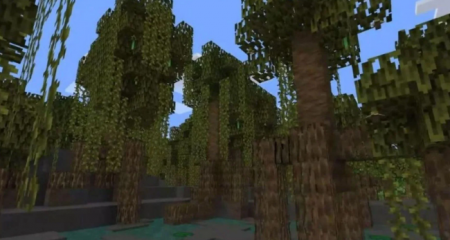
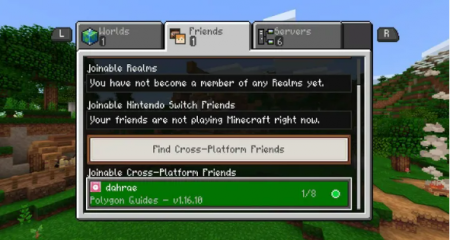
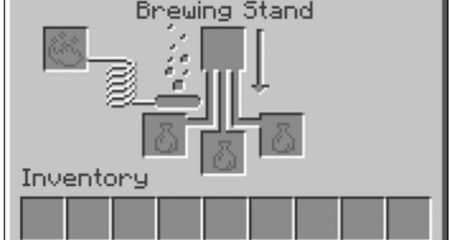















Leave a Reply