It’s pretty troublesome when you should include a link, but it has a very long URL. Whereas, the shorter link will be easier to include and share, especially on your social media, e.g., WhatsApp and Instagram. Thanks to Bitly, you can currently shorten a long link in a simple way.
It is known that Bitly is a site that allows you to shorten URLs and you can do it for free. With the use of Bitly, the URL will be tidier and more concise. If you want to share a link on your social media but it has a long URL, you can shorten it using Bitly. Let’s dive into our post to find the guide!

Benefits of Using Bitly
In addition to shortening the URL, Bitly also offers several features that you can try. Here are they:
Change and fix the URL that you aim
To fix the URL you aim for, you can easily change the URL or redirect link including QR Code. Aside from that, you can also set a new URL to one of your own links.
Created branded links (paid)
Another Bitly’s feature is Branded Links that allows you to create customizations on the back of links, such as bitly.com/totebag. However, you can get this branded link by making a subscription for Bitly first.
Provide insight from link clicks
Bitly has an insights feature that allows you to know the performance of the shared link. Of course, you can get insights such as the geographic location or the user who clicked on your link and referring link channels. This feature is also available for paid subscription.
Safe and trusted links
The last benefit of Bitly is in its safety and credibility. Every link created by Bitly has been encrypted with HTTPS, which aims to prevent eavesdropping or interference from unwanted parties.
6 Ways to Shorten URL Using Bitly
After knowing all the benefits of Bitly, there’s no longer a reason to not create your own URL using Bitly. If you really want to create or shorten the URL using Bitly, you can select one of the following ways:
Method 1: Create Bitly Link via Browser
To create a Bitly link via browser, you can just go to bitly.com. After you are at the page of Bitly, you will have to create an account first. To create a Bitly account, you can do the following steps:
- To start creating a Bitly account, you can click Sign Up Free or Get Started for Free.
- In the Free option, you can click Get Started for free registration.
- In the following page, you need to enter your username, email address and password, or you can also Sign up with Google. If you choose to sign up with email, you can click on the Sign up with Email.
- After that, you will be asked to provide the reasons for the link, e.g., for job purpose, personal purpose, or even both of them.
- Here, you need to enter your name and what you will do with Bitly. Make sure to provide the information that needs to be filled in. If you do not want to fill in, you can skip this step by clicking Skip this step.
- Then, choose Shorten menu at the bottom of the site.
- In the shorten your link bar, you can paste the link that you’ve copied. Then, click Shorten to change the URL to Bitly.
- Wait for a while until Bitly brings a new shortened link.
- After the link has been successfully changed to Bitly, you can just copy the URL by clicking Copy menu which is on the right side of the screen.
Now, you can share your Bitly link on WhatsApp or on other social media platforms you want.
Method 2: Create Bitly Link via Bit.ly App
In addition to shortening the URL using Bitly on the browser, you can also do it via the Bit.ly app. Beforehand, you need to download the Bit.ly app from Google Play Store (for Android) and App Store (for iOS). After installed on your smartphone, you can do the following steps to start creating a Bitly link:
- Launch the Bit.ly app on your smartphone.
- Then, select Sign Up if you do not have a Bitly account or select Sign In if you already have a Bitly account.
- After logging into your account, you can then click on the (+) button in the bottom right of the screen to create a Bitly link.
- Here, you need to paste the long URL you want to shorten and click Create.
- By doing this, it will automatically provide a shorter link that you have entered.
- You can edit the URL if you want to customize the URL behind bit.ly.
- When finished, you can click the tick icon in the upper right corner to save the shortened link.
Method 3: Create a Bitly link for WhatsApp
If you want to create a Bitly link for WhatsApp, you can follow these steps:
- First, you need to complete the code https://api.whatsapp.com/send?phone= with your phone number after the equal sign (=).

- If you want to include an opening message, you can add the code “&text=” behind your phone number. Then, you can write the message you want to deliver.

- If there are spaces in the message, you can replace the spaces with the code %20.
- Next, you can go to the main page and then click Create button.
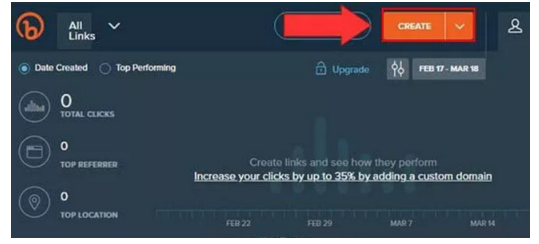
- Here, you need to paste the API WhatsApp link that you have created to Paste Long URL bar.

- You can also create a custom Bitly link by editing the link you have shortened in the available bar.

Congratulations! You’ve successfully created a Bitly link for WhatsApp.
Method 4: Create and add a WhatsApp Bitly link for your Instagram Bio
If your Instagram followers want to reach you on WhatsApp, you can also create a WhatsApp link using Bitly and put it on your Instagram bio. To do so, you can do the following steps:
- First, you need to complete the code https://api.whatsapp.com/send?phone= with your phone number after the equal sign (=).
- If you want to include an opening message, you can add the code “&text=” behind your phone number. Then, you can write the message you want to deliver.
- If there are spaces in the message, you can replace the spaces with the code %20.
- Next, you can go to the main page and then click Create button.
- Here, you need to paste the API WhatsApp link that you have created to Paste Long URL bar. Wait for a while until Bitly brings a new URL.
- Now, you can open your Instagram app on your phone.
- Go to your Instagram profile and then click Edit Profile.
- You can then paste the WhatsApp Bitly link in your Instagram Bio and click Save button.
- When finished, you can find your WhatsApp bitly link on your Instagram profile.
Method 5: Create a Bitly link for Google Drive
To create a Bitly link for Google Drive, you can do the following steps:
- First, go to your Google Drive page.
- Then, right-click on the file you want to share.
- Select Get shareable link to get the file download links.

- Now, go to bitly.com and choose Create. Then, paste the link you’ve downloaded from Google Drive.
- By doing this, it will automatically shorten the link you’ve entered.
- You can also put the Bitly link you have shortened from Google Drive on your Instagram or on other social media platforms.
- Go to your Instagram profile and then click Edit Profile.
- You can then paste the shortened link in your Instagram Bio and click Save button.
- When finished, you can find your Instagram profile with a link available.
Method 6: Create a Bitly link for web
To create a Bitly link for web, you can do the following steps:
- First, you can go to the website page you aim for.
- Now, go to bitly.com and choose Create. Then, paste the link you’ve copied from your blog or website.
- By doing this, it will automatically shorten the link you’ve entered.
- You can also put the website link you have shortened on your Instagram or on other social media platforms.
- Go to your Instagram profile and then click Edit Profile.
- You can then paste the shortened link in your Instagram Bio and click Save button.
- When finished, you can find your Instagram profile with a link available.
Okay, those are the six ways to shorten URLs using Bitly. Now is a great time for you to start creating and shortening the link you want and put it on your social media.
AUTHOR BIO
On my daily job, I am a software engineer, programmer & computer technician. My passion is assembling PC hardware, studying Operating System and all things related to computers technology. I also love to make short films for YouTube as a producer. More at about me…




















Leave a Reply