In the gaming world, the term “noob” is often used. Roblox has taken the term “noob” and turned it into something entirely new. Being a newbie in Roblox is not a bad thing. If you want to feel what being a noob feels like in Roblox, then you are at the right page. Here we are going to talk about Roblox Noob outfit free and the way to be a Noob in Roblox.
Roblox Noob Outfit – How to look like a Noob?
The default clothing is worn by most Roblox players associated with being a newbie. New Roblox players were given free clothes (like a blue and black motorcycle shirt and dark green jeans) also a light grey body, the Smile face, and the 3.0 version of the female & male bundles in the June 24, 2014 update. Usually, male players are given Pal Hair rather than 3.0 hair and are not given the 3.0 faces.

Male Roblox accounts made on the day, or after this day were given the Pal Hair for free. But, male Roblox accounts created before this date had to pay 90 Robux for the Pal hair. New male Roblox users receive the Roblox Boy bundle in the year of 2016, while new female Roblox users receive the Roblox Girl package. Avatar R15 is activated by default for the new players when they make an account.
If you do not select a gender while making a Roblox account, you will be outfitted in a gender-neutral manner. You get Down to Earth Hair, as well as a variety of male and female clothes and accessories. Some newbie avatars are able to have goods that are not available for purchase using Robux. This includes toy goods, event prizes, and products that might have been purchased using Tix.
Usually, Roblox noobs have a blue torso, yellow head and arms, and green leg limbs. They changed the appearance in 2011 and continue to do so in the future. Many Roblox players miss and despise the old noobs.
In the text below, we are going to share how to make your Roblox avatar look like a noob.
-
- Step 1: Login to Roblox account
- At the first step, login to Roblox. Please visit this link here and enter your username and password correctly, then click Log In.
- Step 2: Choose your avatar

After that, you have to select Avatar. - Step 3: Delete all your character items

Now, you need remove all of your character’s items. You have to uncheck any item in the list of things which has a checkmark next to it. Keep in mind that if you do not remove everything, you will not get the same newbie effect, so please double-check. Do not worry, you may still maintain your animations if you want to. - Step 4: Choose the Body tab

In this step, you need to choose the Body tab by clicking or moving your cursor over it. It is the third tab, next to your avatar’s image. - Step 5: Choose Advanced tab from menu

Here, you need to scroll down and choose Advanced from the drop-down menu. It is in the menu’s bottom right corner, next to the skin tone swatches. If you are using a PC, you will only be able to view the Advanced portion of skin tones. - Step 6: Choose the desired color of body parts

Here, you will need to “Bright Yellow” your head, right arm and left arm. After that, in the menu on the left, you are able to choose the radio button next to “All.” Please toggle your mouse over the Bright Yellow circle. If you move your mouse cursor over it, then it will say Bright yellow. - Step 7: Choose Blue color for your torso

At this time, you should also make your Torso “Bright Blue.” Simply you are able to choose Torso from the drop-down menu. After that, click the Bright Blue circle. - Step 8: Choose the items for legs

You need to ensure that your Left Leg and Right Leg are Br. yellowish-green. Also, next to the Left leg, you need to choose the radio button. Please choose the “Br. yellowish-green circle” option. If you move your mouse cursor over it, it is going to say Br. yellowish green. Then, you are able to do the same thing with the right leg. - Step 9: Select Done after you have completed

This is the final step. You only need to hit Done. For your information, the color swatches are at the bottom of the menu.
Finally, you have completed your task. Now you will be able to play Roblox like a noob or traditional novice.
How to draw Roblox Noob?
In addition, here we will also explain about how to draw Roblox noob. If you really want to know that information, you have to continue reading the following text.
This guide will show you how to draw a typical Roblox newbie character from start to finish. Let us begin learning how to sketch in Roblox:
-
- You are able to wear low quality t-shirts with a yellow skin tone, a blue chest, and yellowish-green legs. It is the archetypal newbie, as seen in Roblox memes and fan art.
- You are able to wear medium grey with Bacon Hair, or other free contemporary things. This gives an up-to-date vibe which makes Roblox avatar seem more contemporary.
- Any torso or leg color, brick yellow Another vintage appearance, this one more reminiscent of earlier avatars. Probably, this include shirts with the Classic Stud texture on the shoulders and a plain T-Shirt, as well as one to three earlier caps (such as previous Visor series releases) which would have been typical for the new players at the time.
Well, the text above is an explanation about Roblox Noob outfit free and the way to be a Noob in Roblox. Comment in the section below if you want to ask anything about this.
AUTHOR BIO
On my daily job, I am a software engineer, programmer & computer technician. My passion is assembling PC hardware, studying Operating System and all things related to computers technology. I also love to make short films for YouTube as a producer. More at about me…











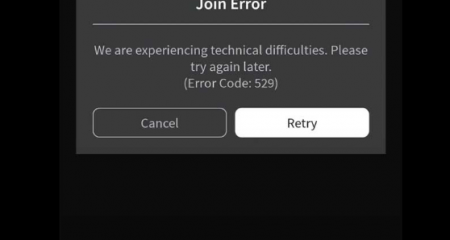


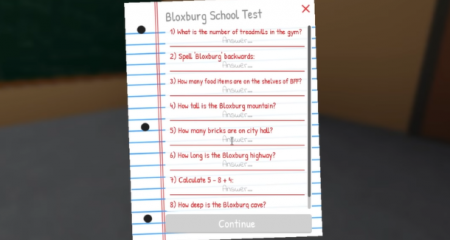



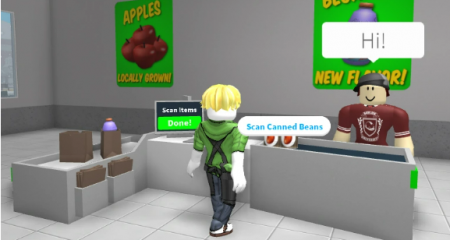

Leave a Reply