Quicktime is the name of the most well-known screen recording software for Mac devices that you can use to edit music or add audio to video. The weakness is that it does not have the ability to record audio from your device. For those who want to make some tutorials on your Apple device then Quicktime is not your option.
Recording the audio on Mac using Quicktime
Instead of using Quicktime, you can look for an alternative. One of the most recommended is a software called SoundFlower. In order to record a screen with audio on Mac, the very first step that you need to do is to download SoundFlower software from the Internet. This one is actually an extension to the Mac devices that allows the audio information to pass into the other applications. The audio can be easily received and sent using this program.

After you have downloaded and installed the SoundFlower, you will need to restart the system. It is good to refresh all controls so that you will never face any issues during the recording session.
Now, it is time for you to go to the system preferences and then visit the sound tab over there. Please choose the sound output option and choose SoundFlower (2ch) as the active output for the current recording. It will be useful when you want to turn off the audio signal to the speakers and it will be directly transferred to the platform named SoundFlower.
Once the adjustments for the sound recording have been made, you can move towards the Quicktime window for initiating the recording process. You can simply go to the file option available located on the top bar and then choose a new screen recording selection from the drop down menu.
When everything is done, now you can start the process of the recording by simply pressing the little arrow available on the screen. It will be really useful to make a tutorial using the Mac device. The quality of the video offered by Quicktime is rated to be very high and SoundFlower can be in charge in improving the audio quality so you will be able to generate the professional tutorials for games and for a lot of applications. The process of recording for beginners is as easy as for professionals.
After completing the recording process, you can disconnect the SoundFlower from the audio input so that you are able to get back the audio on speakers. You will need to visit the system preferences and then choose sound settings, go to the output, and choose Internal Speakers as the file destination.
Recording the video on Mac using Quicktime and webcam
- First of all, you will need to open the Quicktime Player in Mac OS, which is found in the folder named /Applications.
- Then, pull down the File menu and select New Movie Recording.

- Doing so will activate the FaceTime webcam and it will be shown on the screen. Please click the red record button to start recording the movie.

- When the process of recording is done, press the Stop button to end the recording. If you want to shorten the video, you can just trim it.
- After that, go to the File menu and select either Save or Export.
- Lastly, name the recorded movie and then save it to the location that you want.
The file of the movie that you recorded will be named .mov Quicktime by default but you are allowed to name it with anything that you want or convert it to the different video format if you want. As you probably know, the .mov file format is widely compatible and will upload directly to any social media site and will be able to be viewed immediately by any users of Windows, Mac, iPhone, iPad, or Android with the appropriately modern media player.
The resolution of the recorded movies depends on the type of the Mac since each variation has a different FaceTime webcam camera with different solutions. However, in general, you can expect somewhere between 480p and 720p resolution for most webcam recordings of Mac. For those who want to get the higher quality footage like 1080p or 4k, recording with either iPhone or iPad is recommended.
Quicktime Player is really such a good app that offers a lot of features and recording abilities, such as an amazing recording for capturing videos of the Mac display, just like the option to record an iPhone or iPad screen, and even the ability to record sound and audio using the computer built-in microphone.
Actually, you are also able to capture video directly on the Mac with iMovie and some other third party apps, but Quicktime is easy, fast, and efficient. For everyone who is looking for something that can capture a quick movie, it is by far the perfect option.
If you are still confused whether to use Quicktime or not, here are some advantages and disadvantages of the program for recording process:
Advantages:
-
- It can be used easily and fast to operate.
- It works well with the Mac, iPad as well as iPhone so you will be able to initiate the recording process whenever you want from any place.
- It allows you to do easy editing of videos.
Disadvantages:
-
- You need to do a few settings before you record something and after the process of recording is done, it shows up time consuming.
- You are not able to hear sound from speakers when the audio is connected to SoundFlower so you cannot recognize whether the right tracks are being recorded or not.
If you are looking for the free Quicktime alternative for Mac, you might want to consider Filmora9 video editor that is good with the Mac platform. This one is able to be accessed for free and some of the features offered include powerful editing, an intuitive interface, and allows paid users to access a lot of additional resources.
AUTHOR BIO
On my daily job, I am a software engineer, programmer & computer technician. My passion is assembling PC hardware, studying Operating System and all things related to computers technology. I also love to make short films for YouTube as a producer. More at about me…



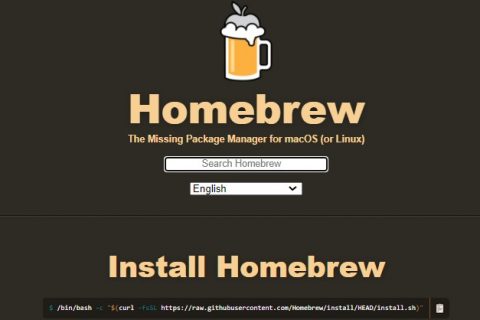
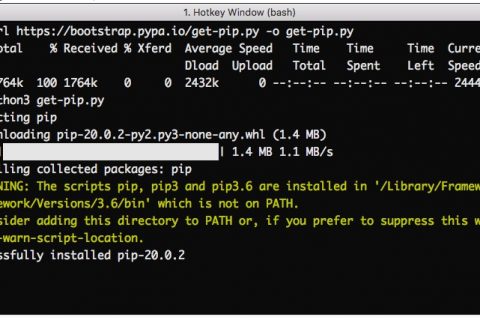











Leave a Reply