There are a lot of people who use both Cash App and Google Pay for online payment. If you are going to use both for online payment, you may want to figure out a few things. One of the things that you may want to find out is the method to link or connect Cash App to Google Pay. So, how to link or connect Cash App to Google Pay?
Apparently, some people believe that they can send money from the Cash App to Google Pay by just clicking an icon found on the Cash App. They think that their money will get transferred into Google Pay in just a second. In fact, it is incorrect. It should be noted that there is no such direct way to transfer money from Cash App to Google Pay.

Then, what should you do if you want to send money from a Cash App to Google Pay? If you want to send money from the Cash App to Google Pay, you can use an indirect transfer method. Basically, you will have to transfer money from the Cash App to your bank account before going to Google Pay. After that, you can add money in your bank account to your Google Pay account. For anyone who wants to send money from Cash App to Google Pay via the linked bank account, you can follow the following instructions:
-
- The first thing that you need to do is to open the app called Cash App.
- When it opens, log in to your account.
- Once you have successfully logged in to your Cash App account, the next thing that you have to do is to tap on the “$” icon. You should do it to check the balance in your Cash app account.
- After checking out the balance in your Cash App account, it is time for you to hit the Cash Out option.
- Then, enter the amount that you want to send out to your bank account.
- After that, choose the transaction mode from the Instant or Standard.
- In the next step, authenticate the transaction by entering your Touch ID. Aside from that, another option is to enter your PIN.
- When everything is done, the last thing that you have to do is to click on the Next Button to confirm. Just like that the money will be credited to your bank account from the Cash App as per the type of bank transfer.
Now that the money is transferred from your Cash App account to your bank account, it is time for you to transfer it to your Google Pay account. Here is step by step to follow to add money from your bank account to your Google Pay account:
-
- First of all, you should open Google Pay on your phone.
- After opening it, go to the menu tab.
- When you are on the menu tab, choose the payment.
- After choosing the payment, you should choose your debit card or bank account to add a balance to your wallet.
- Please enter the amount of money that you want to add.
- After entering the amount of money that you want to add, just press the Add Money button.
- In the end, the money will be added to your Google Pay wallet automatically.
Before following all the methods explained above, you should make sure you have added the same bank account on Cash App and Google Pay so that you can send money from Cash App to Google Pay.
The information explained above was taken from cashcardhelps.com. While it was stated that there is no way to send money from Cash App to Google Pay, the contradictory information was found on the same source. Below the information that says there is no such a direct way to send money from Cash App to Google Pay, there is information that there is a direct way to send money from Cash App to Google Pay. According to the source, the steps to send money directly from Cash App to Google Pay include:
-
- Firstly, you have to link your Cash App card to Google Pay.
- After adding your Cash App card to Google Pay, enter the amount of money that you want to send.
- Then, tap on your Touch ID to confirm.
- Once the transaction has been confirmed, the money will be able to be found in your Google Pay account.
Adding a Cash App to Google Pay can be done easily. The followings are the instructions to follow:
-
- In the beginning, you should open the Google Pay app.
- When it opens, log in to your account.
- After logging in to your account, the next thing that you should do is to click the menu button.
- Once it is clicked, click the “+” button.
- After that, enter the information about your card.
- Not only that, you should also enter the expiration and CVV dates.
- After entering all these things, it is time for you to click Connect to link your Cash App to Google Pay.
- Now, activate your Cash Card.
Once you have successfully activated it, your account balance will be available and you will be able to access the other features. Apart from that, you can also do some other things, including using your Cash App to transfer money to the other accounts and using a credit card to send money if you do not want to send it through your Cash Card. To be able to do these things, you have to know that you will be charged. If you are wondering about the free, it is 3%. Remember that you will have to pay a transaction fee of 3% every time you use your credit card. Actually, there is a way to avoid high charges. To do so, you are suggested to send money from the Cash App to Google Pay using a Cash Card instead of using a credit card.
AUTHOR BIO
On my daily job, I am a software engineer, programmer & computer technician. My passion is assembling PC hardware, studying Operating System and all things related to computers technology. I also love to make short films for YouTube as a producer. More at about me…


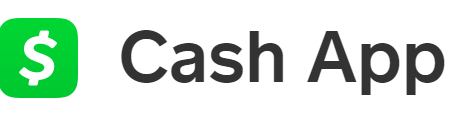





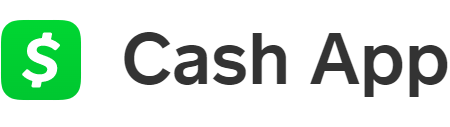






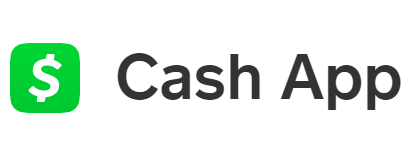




Leave a Reply