You may have heard that your friends have created several things in Roblox Studio. Then, you also want to use Roblox Studio to create many things there, but you find that your device does not have enough storage. So, is it possible to get Roblox Studio without downloading it?
How to Get Roblox Studio
If you think of getting Roblox Studio without downloading it, it seems that it is impossible. If you want to use Roblox Studio, you have to download it. And even if you want to play games on Roblox you have to download Roblox Player itself. So, you have to make sure that your device has enough storage for downloading Roblox Player and Roblox Studio.
How to download Roblox Studio? There are some steps that you have to follow as you are able to see below.
-
- According to the Roblox website on the Help section, the first thing that you have to do to download and install Roblox Studio is to access the Roblox website.
- When you are on the website, then you have to log into your account.
- After you log into your Roblox account, the next thing that you have to do is to visit any of your games. Then, click on the three dots icon which can be found in the upper right corner and choose Edit.
- There will be a pop up window which informs you that Roblox Studio is installing.
- After it is installed, your Roblox Studio will open automatically.
For your information, there may be a secondary pop up window which asks you to choose a program. If so, you have to choose Roblox and then confirm. If you choose to remember your choice, you will not need to do this action in the future.
The System Requirements to Get Roblox Studio
Roblox Studio can be downloaded and installed on Windows and Mac. If you want to use it, it is free and does not need to buy a license. Before you download and install Roblox Studio, you have to make sure that your device meets the requirements as listed below.
-
- For PC or Windows users, you have to make sure that your Windows is Windows 7, Windows 10 or Windows 8/8.1, running Internet Explorer version 11 or higher. If you use Windows 8/8.1, you must run Roblox in Desktop Mode because Metro Mode is not supported now.
- For Mac users, you have to make sure that your macOS is macOS 10.11 (El Capitan) and above.
- For a graphics card, your computer must be less than 5 years old with a dedicated video card or a laptop which is less than 3 years old with an integrated video card.
- Your processor must have a clock speed of 1.6 GHz or better.
- Your memory should be at least 1 GB of system memory.
- For internet access, you have to make sure that you keep the software up to date and allow you save projects to your Roblox account. It is recommended for you to have a minimum 4-8 MB/s internet connection.
It is also better if you have a 2-button mouse which has a scroll wheel because it can enhance your Studio experience.
Launching Roblox Studio and Some Safety Tips
After you have installed your Roblox Studio, now you can launch it by double-clicking the desktop icon if you use Windows or click on the dock icon if you use Mac.
Are you new to Roblox and signing up for the first time? If so, you have to make sure that you are always safe when you use Roblox by following some safety tips from Roblox below.
-
- Don’t share your password to anyone, even though they are your best friends in real life.
- You have to make sure that you create a password that is difficult to guess. For example, let’s say that your username is ‘bloxboy’, so your password should not be ‘bloxboy123’.
- It is important for you to note that the employees of Roblox will never ask for your password. So, if there is anyone who claims that she or he is a Roblox employee and she or he asks for your password, don’t give it and report her or him by using the Report Abuse feature.
- There is no free Robux. If there are players or websites who say that they have a method to get free Robux, do not believe it because it is a scam.
Some General Roblox Studio Issues and The Methods to Fix Them
There are some general issues in Roblox Studio as listed below.
-
- When you try to log into Roblox Studio, it does not work.
- You attempt to edit a place to have it load an empty skybox or something called Place1.
- You get sections of Studio which are blank.
- It is difficult to publish Roblox.
- You get a message in Roblox Studio that you have to log in, but actually you have logged in there.
If you find one of the issues above in Roblox Studio or find the other issues, you can try to fix it by following the methods below for Windows.
-
- Reboot Your Computer
You can first reboot your computer and then try to play it again.
-
- Reset Your Internet Options in Windows
You may not use Internet Explorer. Nevertheless, if you set the Internet options through this browser, it may solve the issue. To reset it, you have to open Internet Explorer and then open the gear icon and choose Internet Options. After that, you must open the Advanced tab and click on the Reset button. After that, close Internet Explorer to permit the changes to apply.
-
- Check The Settings of Your Proxy
Make sure that your computer is not trying to connect through a proxy server. So, you have to check it.
-
- Check Your Windows System Clock
The issue in your Roblox Studio can happen because your Windows system clock is set to the wrong time or date. So, you can correct it. You can do this manually or you can set it to automatically update with a server.
You can minimize the future problems by making sure that all programs are closed on your computer before you install or update Roblox. If you use Windows, you have to make sure that Internet Explorer is up to date with the latest version.
AUTHOR BIO
On my daily job, I am a software engineer, programmer & computer technician. My passion is assembling PC hardware, studying Operating System and all things related to computers technology. I also love to make short films for YouTube as a producer. More at about me…












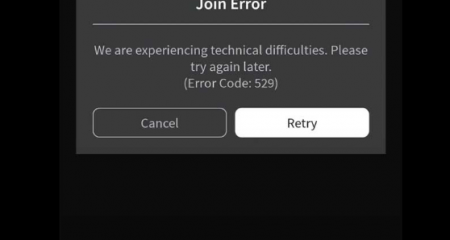


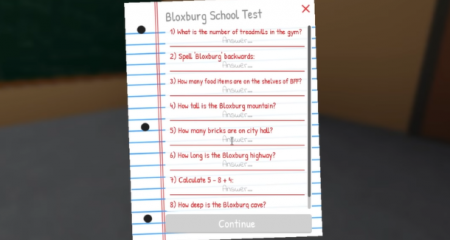



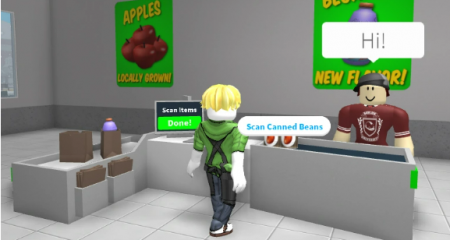

Leave a Reply