As an IT systems administrator or manager, it is very important to have the appropriate tools at your disposal to get your work done accurately and efficiently. Remote desktop connection tool is a key piece of the puzzle as it can help you with troubleshooting.
BEST REMOTE DESKTOP CONNECTION MANAGER FOR WINDOWS 10
There are many best Remote Desktop Connection Managers for Windows 10. Here are top five:
- SOLARWINDS DAMEWARE REMOTE SUPPORT

One of our top choices for Remote Desktop connection manager is SolarWinds Dameware Remote Support. It is a package of remote control and system management tools. It offers built-in remote admin tools. You are going to get one console to control multiple Active Directory domains. It gives powerful utilities and tools that will simplify your routine tasks. SolarWinds Dameware Remote Support will be an easy to use platform for obtaining remote access into all your computer’s inside and outside your network. This platform is going to allow you resolve IT problem, even for non-responsive machines.
First, it will connect either through a LAN or over the internet. This facilitates troubleshooting through distributed networks and offers you the ability to solve an issue even when the LAN is having problems. Second, you are able to use DRS to start, stop, or reboot processes and services. In addition, you are able to use it to copy and remove files as well view and clear event logs. Also, SolarWinds Dameware Remote Support provides you with some direct system tools and TCP utilities, offering you to remotely troubleshoot without having to launch a full remote session. This will helps keep productivity disruptions to a minimum while the issue is fixed. With multi-factor authentication, SolarWinds Dameware Remote Support is a safe method to manage remote access troubleshooting within your IT environment. You will be able to download a free trial of SolarWinds Dameware Remote Support for up to 14 days.
Here are SolarWinds Dameware Remote Support Features:
- SolarWinds Dameware Remote Support contains Dameware Mini Remote Control for multi-platform remote access to Windows, Mac and Linux.
- Remotely, you are able to troubleshoot your computers without you have to launch a full remote control session because it offers system tools and TCP.
- SolarWinds Dameware Remote Support offers features to manage multiple AD domains, users and groups.
- You are able to remotely reset passwords, edit Group Policy and unlock user accounts.
Pros:
- SolarWinds Dameware Remote Support has multi-factor authentication.
- It allow you to remotely access sleeping and powered-off computers.
- It offers a mobile app for iOS and Android devices to help you remotely access network computers.
- You are able to export AD properties, system configurations, and software information in CSV or XML formats.
- DAMEWARE REMOTE EVERYWHERE
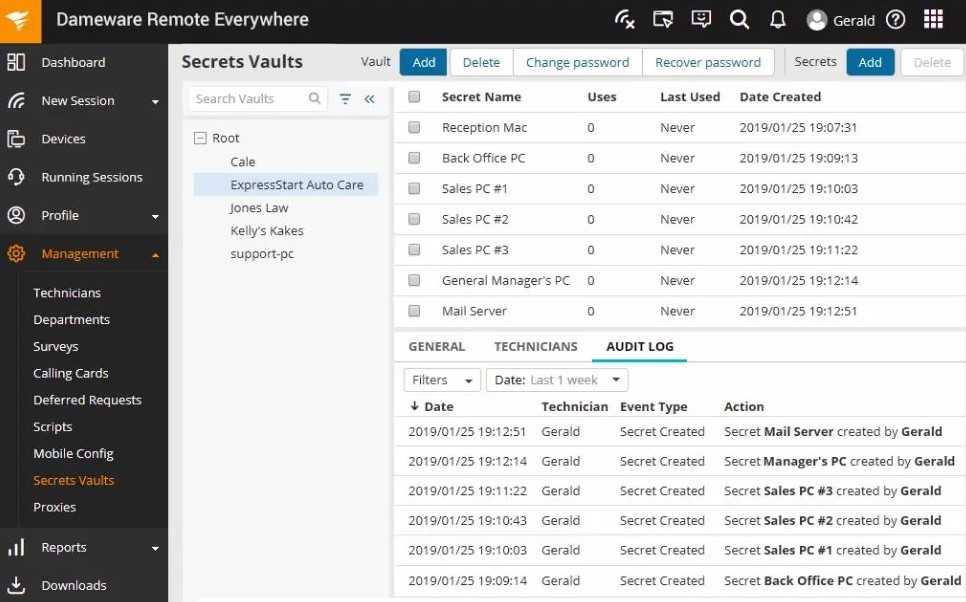
The second top Remote Desktop Connection for Windows is Dameware Remote Everywhere. It provides lots of the same features as Dameware Remote Support, but it is specifically designed for a cloud environment. Also, it provides a few extra features, such as remote connection to mobile devices, live chat and connection for troubleshooting and then support for Android and iOS devices. In addition, the tool integrates with SolarWinds Service Desk to give a complete service and troubleshooting approach. Like Dameware Remote Support, you are able to access a free trial of Dameware Remote Everywhere for 14 days.
Simply we are able to conclude that Dameware remote everywhere is a cloud based remote support solution which offer IT professionals to access nearly any platform. It allows you to quickly obtain remote access to systems which are on premise such as the users in the office or remote workers like when they are at home, at an apartment or anywhere with an internet connection. The cloud based web portal creates it easy to manage connections and support remote workers. This is an amazing tool for helpdesk or any IT professional which requires to remotely support end users. Please continue read the following text to find out the features of Dameware Remote Everywhere.
Here are Dameware Remote Everywhere Features:
- Session recording.
- Hide wallpaper and screen blanking.
- Screen sharing and multi-monitor support.
- Organize and manage connections.
- Live chat and video conferencing.
- Built in troubleshooting tools.
- Remotely restart and shutdown devices.
- and much more.
- ISL LIGHT REMOTE DESKTOP
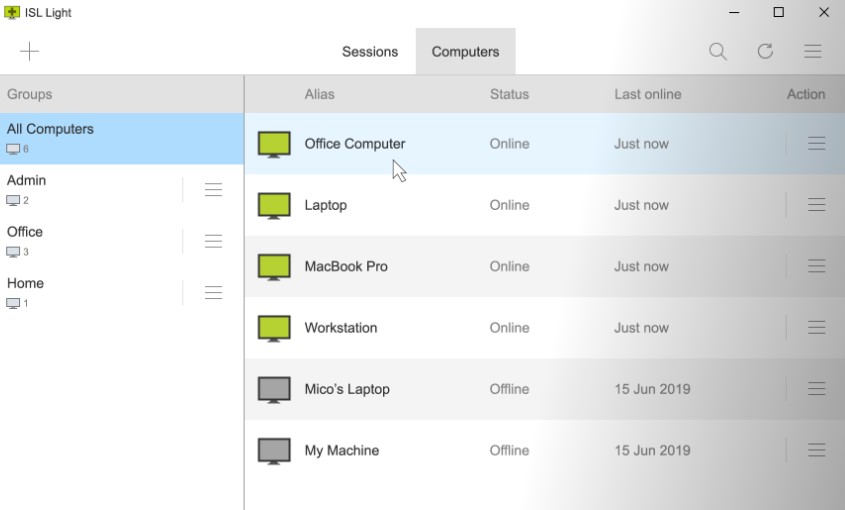
ISL Light Remote Desktop is a reliable and secure desktop software to support your customers and access unattended computers. It is cross-platform and you are able to run it on Windows, Linux, Mac, or mobile device. ISL Light Remote Desktop very easy to use and lets you to connect and manage any server or remote computer in seconds. This amazing tool has screen sharing, files transfer, email invitation, chat, video call, unlimited user numbers, and multi-monitor support. Also, it offers rich customization options and OEM white-labeling.
ISL Light is a secure remote access software with 256-bit AES encryption and two-factor authentication that usually used for governmental institutions, banks, hospitals and insurances.
Here are ISL Light Remote Desktop Features:
- ISL Light Remote Desktop provides high-speed screen sharing and secure unattended access.
- It offers you to reboot and restart a remote computer within the same session.
- You are able to offer mobile support to Android, iOS, and Windows Phone devices.
- It gives maximum security with 256-bit AES encryption and 2048-bit RSA keys.
- ISL Light Remote Desktop lets you to build secure Remote Desktop Protocol (RDP) connections between your computer and a remote desktop without compromising your network by making changes to your firewall or using a VPN.
- ISL Light Remote Desktop includes computer sharing, file transfer, session recording, multi-monitor support, Wake on LAN, Reports, and External authentication.
Pros
- ISL Light Remote Desktop is an easy-to-use Remote Desktop and offers lots of different methods to connect.
- ISL Light Remote Desktop offers a license plan that does not limit the number of users, installations or end-points you support.
- Customer support is extremely responsive and available via a knowledge base, online chat, and phone.
- ISL Light Remote Desktop has a great price-performance according to users’ feedback.
- Even, it’s translated into 28 languages.
- MREMOTENG
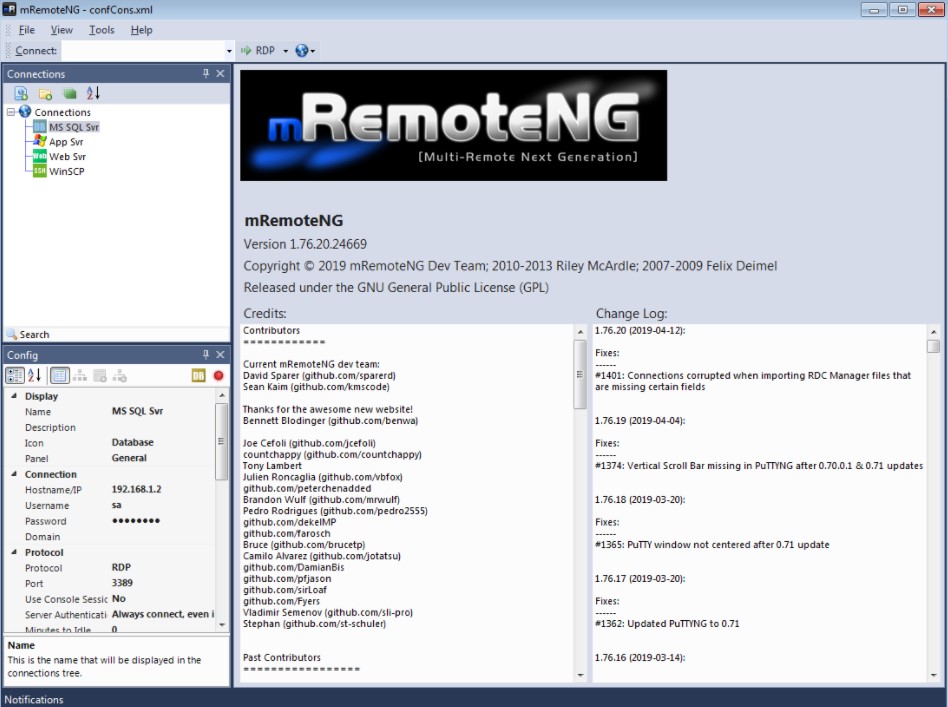
MRemoteNG is an open-source software which is designed to serve as a tool to manage remote connections. It offers you to view your remote connections in an interface relying on a system. Also, it supports some protocols to build remote connections such as VNC, RDP, SSH, Telnet, HTTP/HTTPS, ICA, rlogin, and raw socket connections. This amazing tool is free and light on the features. Therefore, it is best choice for home users and IT staff in a small business without the budget for a professional tool.
MRemoteNG has some features like quick connect, quick search and auto update feature. With the help of which, you are able to view remote session info and log off sessions. It is very portable. Also, it allows you for creating nested folders to organize connections. It is released under the GPL and you are able to import connections from the active directory. Just like Remote Desktop Connection Managers, it is a centralized tool which manages connections to remote systems. However, mRemoteNG has many features which Remote Desktop Connection Managers does not have such as the ability to manage different connection types. The features comes easily once you open multiple sessions and require to go back and forth between them. Other features include, store credentials for auto logons, easy to organize and maintain a list of connections, importing from Active Directory, full screen mode, offers for grouping and nesting folders and more. We really like this tool, it is easy to use and has a clean interface. We will be able to group all server connections and make separate groups for other types of connections such as SSH.
- IPERIUS REMOTE

Iperius Remote is a remote desktop access software which is lightweight, convenient and powerful. It offers you to connect remotely to any devices. Besides compatible with Windows, it is also compatible with iOS and Android. Iperius Remote is a great tool for connecting to any computer unattended. You are able to manage multiple connections. Professional features like shared management of groups, multi-user chat, permissions & operators, and detailed statistics create Iperius Remote a great desktop software to work remotely. Iperius Remote Pricing is available for free to use. For more advanced features, it offers some professional versions including Small (Euro 96), Medium (Euro 246), Large (Euro 386), X-Large (Euro 596), Huge 30 (Euro 1129), Fifty (Euro 1849), and Cento 100 (Euro 3609).
Here are Iperius Remote Features:
- Iperius Remote gives the functions for the management of some operators and the related viewing and connections permissions.
- It allows functionalities to remotely support customers, working from home, transferring files, and sharing the screen with an unlimited number of users.
- It is able to be used for unattended access.
- It is going to give you detailed statistics related to remote connections made.
Pros:
- You are able to connect to any computer which is connected to the internet.
- You only need to download a simple executable file.
- You are going to get access to all the features immediately.
WHAT IS REMOTE DESKTOP CONNECTION MANAGER?
Some of you may do not know what Remote Desktop Connection Manager is. You have to know that Remote Desktop Connection Manager is a kind of software or a feature that grants permission to the local system desktop environment to run remotely in one of the systems while it is on some other system. For your information, the word “Remote” refers to a local connection. In simple terms, Remote Desktop Connection Manager software helps the user to access any other user’s machine in its local system through the software over the same network for any business purpose like remote control, file transfer, desktop sharing, etc. The tools are used for troubleshooting the problems that faced by the client, thereby saving time and reducing the complexity. Also, to increase customer satisfaction.
Simply, we are able to conclude that a remote desktop connection manager is used to manage remote desktop administration for the different connections and sessions you have. Typical enterprises have multiple RDP (Remote Desktop Protocol) sessions per day and managing these manually means having to repeatedly submit your credentials. Logging in and keeping track of those sessions are able to be tiresome even without having to create SSH or Telnet connections for troubleshooting. Usually, the Remote Desktop Connection Manager consolidates your connections in one place. Therefore, you do not have to log in to numerous remote connection sessions per day.
HOW DOES REMOTE DESKTOP CONNECTION MANAGER WORK?
Now, you may want to know on how does Remote Desktop Connection Manager work? Do not worry as we are going to explain it. When you start a remote desktop session, the client system transmits a signal through a standard listening port via the internet to the system that is acting as a host asking for access to connect and login. Right now the system which is acting as the host responds back asking for login credentials which it checks in the list of the remote desktop user through an internal validating process. After you login, you are able to see the data or screen of the hosted system and then you are able to perform the operation and have control over the system just like you who are working in the local system. Multiple connections in Remote Desktop is not possible. If one tries to connect, the connection will be automatically terminated.
Well, the text above is an explanation about best Remote Desktop Connection Managers and some information related to Remote Desktop Connection Manager. If you want to ask any question about Remote Desktop Connection Manager, you are able to send us an email or comment in the section below. We are going to give you a solution.
AUTHOR BIO
On my daily job, I am a software engineer, programmer & computer technician. My passion is assembling PC hardware, studying Operating System and all things related to computers technology. I also love to make short films for YouTube as a producer. More at about me…

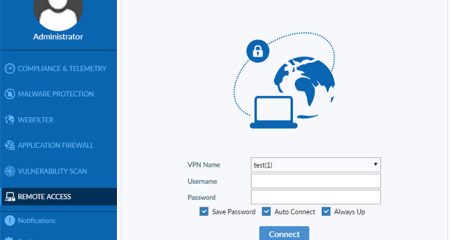

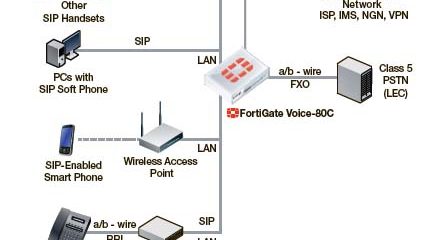
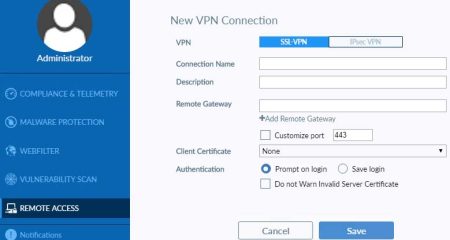

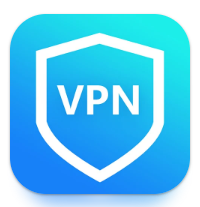













Leave a Reply