FortiCloud is a cloud-based service offered by Fortinet. It provides a range of security and management features for Fortinet products, including FortiGate firewalls. Now, you may want to change the FortiCloud account which is associated with your FortiGate device. Please continue the following text to find out the way to do that.
Changing FortiCloud Account in FortiGate – Here’s Way
Before you make any changes to your FortiCloud account in FortiGate, make sure that you have permissions to perform the action. Keep in mind that only users with administrative privileges can change the FortiCloud account in FortiGate. If you need to change your FortiCloud account in FortiGate but you do not have administrative privileges, then you must contact the administrator. Also, we highly suggest you back up the FortiGate configuration before making any changes to your FortiCloud account. This will allow you to restore the FortiGate configuration if any problems arise during the process.
Aside from that, you must also make sure that the new FortiCloud account has permissions and licenses to use the FortiGuard services which are configured on the FortiGate device. Remember that you will get problems with the FortiGuard services and features if your new FortiCloud account does not have permissions and licenses.
Well, here are steps to change the FortiCloud account in FortiGate:
-
- At the first step, log in to FortiGate using your account.
- After that, you can navigate to the System > FortiGuard page.
- Under the “FortiCloud” section, please click on the “Settings” button. By clicking this button, you will go to the FortiCloud settings page where you can see and modify the current FortiCloud account information.
- In the “FortiCloud Settings” window, you must click on the “Change” button. Then, you will go to the FortiCloud login page where you can submit the credentials for the new FortiCloud account which you want to use.
- Now, you will be able to submit the email address and password for a new FortiCloud account which you want to use.
- To authenticate your new FortiCloud account, you must click on the “Login” button. This will begin the login process and try to authenticate your new FortiCloud account. You will be taken to the FortiCloud dashboard for your new FortiCloud account if the login is successful.
- After you have logged in successfully, then the “FortiCloud Settings” window will update to display the new account information. There you will see the information such as email address which is associated with the account and the FortiCloud API key.
- To save the changes and update the FortiGate configuration, simply you only need to click on the “Apply” button. This will save your new FortiCloud account information and apply it to the FortiGate device. Now, you can use the new account FortiCloud for all features and services.
Well, the text above is an explanation about how to change a FortiCloud account in FortiGate. We think that changing the FortiCloud account in FortiGate is a straightforward process. It can be completed within several steps mentioned above.
AUTHOR BIO
On my daily job, I am a software engineer, programmer & computer technician. My passion is assembling PC hardware, studying Operating System and all things related to computers technology. I also love to make short films for YouTube as a producer. More at about me…

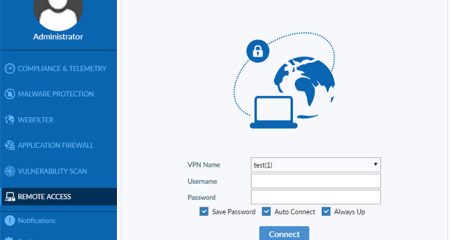

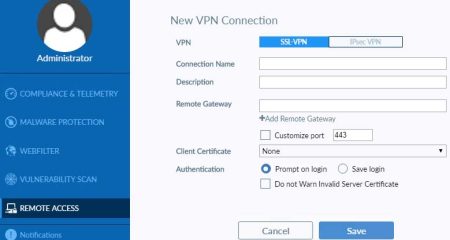

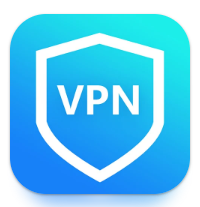














Leave a Reply