The FortiClient VPN is software that allows you to build a secure VPN connection. This is designed to protect your network from malware attacks with endpoint security, which also covers web filtering, web security, and content filtering.
With the use of IPSec or SSL VPN “Tunnel Mode” connections, all traffic will be sent through that secure tunnel, and your connection will be fully encrypted. Just like other VPN platforms, FortiClient VPN must also be upgraded in order to run better and be more compatible.
Okay, let’s find out how to upgrade FortiClient VPN in our post below!
FortiClient VPN Updates: Here’s Everything You Must Know!
There are two methods to update FortiClient VPN, including:
Method 1: With Manual Updates
If you prefer to manually update FortiClient VPN, you should first know the FortiClient release notes for the version that you want to upgrade to and what the latest version of FortiClient VPN is. Thankfully! We’ll show them to you below!
| Starting Version | Upgrade Path |
| 7.2.0 | Latest Version |
| 7.0.0+ | → 7.2.0 |
| 6.4.0+ | → 7.0.8 → 7.2.0 |
| 6.2.0+ | → 6.4.9 → 7.0.8 → 7.2.0 |
| 6.0.0+ | → 6.0.10 → 6.2.9 → 6.4.9 → 7.0.8 → 7.2.0 |
Before you decide to update FortiClient VPN to a newer version, you should first check which version of FortiClient VPN you’re currently running on your device. So, you can easily choose the version of FortiClient VPN to update.
Afterwards, you can then update FortiClient VPN on your device manually by doing the following steps:
- First, open the FortiClient VPN software on your device.
- Then, go to “About.”
- Next to the version of FortiClient VPN, you can click “Update Available: [version number].”
- Last, you can click on the available version of FortiClient VPN to update.
If you want to update FortiClient from FortiTray, you can do the following steps:
- Choose the “Windows System Tray.”
- Then, right-click the FortiTray icon and choose “Update Available: [version number].“
- Last, you can click on the available version of FortiClient VPN to update.
Congratulations! You’ve successfully updated the FortiClient VPN manually on your device.
Method 2: Via FortiClient EMS
In addition to manually updating FortiClient, you can also update it via EMS, which allows you to create a FortiClient installer to automatically update FortiClient on endpoints to the latest version.
FortiClient Enterprise Management Server (EMS) is a security management system that is designed to effectively and efficiently provide administration of endpoints running FortiClient. This also enables scalable and centralized management of multiple endpoints (computers) and maximizes operational efficiency, which includes automated capabilities for device management and troubleshooting.
In integrated mode, FortiClient EMS works to meet the needs of small to large enterprises that apply FortiClient to endpoints. Then, FortiClient endpoints will connect FortiClient Telemetry to FortiGate to receive compliance rules.
To update FortiClient and EMS, it will depend on the compatibility between FortiClient and EMS versions. For EMS, the FortiClient version you’ll be updating from should have been released earlier than the version you’re updating to.
It means that you cannot update EMS from 7.0.8 to 7.2.0 because Fortinet released 7.0.8 after 7.2.0. If you want to update from 7.0.0 to 7.2.0, you definitely need to upgrade all endpoints manually.
Here’s a step-by-step guide to updating FortiClient via EMS!
Step 1: Create the FortiClient EMS Installer
Before updating the FortiClient via EMS, you need to create the FortiClient EMS installer. By creating it, you can define what FortiClient features to include in the installer for the endpoint. Otherwise, you can update the profile later to allow the feature on the endpoint since it is included in the installer.
Here’s how to create a FortiClient installer!
- First, you need to go to “Profile Components.”
- Then, select “Manage Installers” and choose “Add.”.
- From the “General” tab, you can set the options, including:

1. Enter the FortiClient installer’s name.
2. Enter any notes.
3. Choose the FortiClient version to install.
4. Choose the specific FortiClient patch version you wish to install.
5. Choose the option to enable FortiClient to update to the latest version automatically when FortiClient is installed on an endpoint. - Then, click “Next” and set the following options on the “Features” tab:

1. Security fabric agent
2. Secure access architecture components
3. Advanced persistent threat (APT) components
4. Additional security features - After that, select “Next” and set the following options on the “Advanced” tab:

1. Enable automatic registration.
2. Enable desktop shortcuts.
3. Enable the start menu shortcut.
4. Enable installer ID. - Click “Next“.
- On the “Telemetry” tab, you can see the hostname and IP address of EMS, which will work to manage FortiClient after it has been installed on the endpoint. You can then enable this option and choose the name of the gateway list to use. Here, the gateway list will define the IP address for the FortiGate.

- Last, click “Save.”
Well, the FortiClient installer will be added to FortiClient EMS and show up on the “Manage Installers” pane.
Step 2: Check the Available Version of FortiClient EMS
After creating a FortiClient EMS installer, you may need to check the date the version you want was released by doing the following steps:
- First, visit the Fortinet Support Portal here.
- Then, go to “Support” → “Downloads” → “Firmware Download.”
- Choose “FortiClientEMS” from the Select Product dropdown list.
- On the “Download” tab, you can go to the version directory you want.
- Make sure to check the date under the “Date Created” column for the installer file.
Here’s the list of available versions of FortiClient EMS!
| Starting Version | Upgrade Path |
| 7.2.0 | Latest Version |
| 7.0.0+ | → 7.2.0 |
| 6.4.0+ | → 7.0.7 → 7.2.0 |
| 6.2.0+ | → 6.4.8 → 7.0.7 → 7.2.0 |
| 6.0.0+ | → 6.0.8 → 6.2.9 → 6.4.8 → 7.0.7 → 7.2.0 |
Step 3: Update FortiClient EMS
After you have made the FortiClient installer and set it with automatic upgrade and has been deployed to endpoints, FortiClient will automatically be updated to the latest version if a latest version is available via EMS.
Well, those are some methods and steps to update the FortiClient, both manually and via FortiClient EMS. It’s a great time for you to start updating the FortiClient VPN on your device. Good Luck!!!
AUTHOR BIO
On my daily job, I am a software engineer, programmer & computer technician. My passion is assembling PC hardware, studying Operating System and all things related to computers technology. I also love to make short films for YouTube as a producer. More at about me…

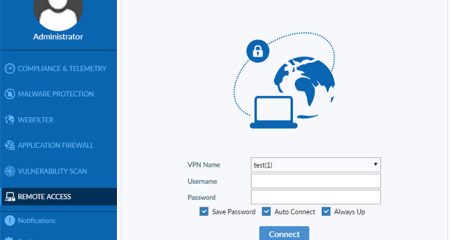
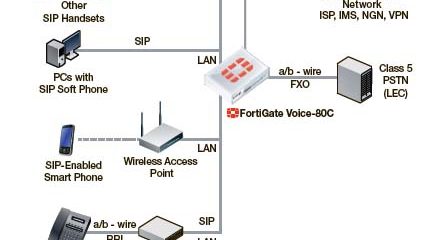
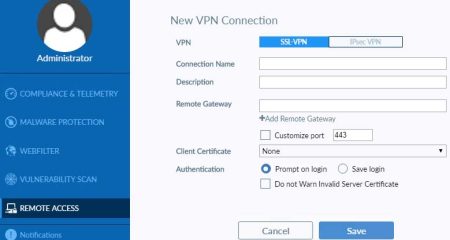

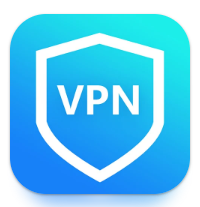














Leave a Reply