Noob is short for a newcomer or newbie. Although in other games, this word could be taken as an insult, it surely is not in Roblox. So, if you get called one, do not worry, as most of the time, it does not mean anything negative. Lots of Roblox players wear the default Roblox avatar which is called the Noob skin, even today. Also, it includes older Roblox players who have newer skins available, but they choose the iconic default look.
Also Read: Roblox Noob OS Download
What Color is a Noob in Roblox?
A noob appearance included green leg limbs, yellow skin tone and a blue torso. It was one of the eight color schemes which the player picked for their avatar in the years of 2006 and 2007. Eventually, in the year of 2007, the new Roblox users would look the same, except for varying torso color.
![]()
In 2009, Roblox new users received a dark grey or white color for their arms, Roundy, and Trim head. In 2011, Roblox updated and changed the appearance of Roblox Noob Avatar. The avatar of Roblox new users are going to use the default head, grey or white limbs, and with a randomly colored torso. Male avatars are going to wear Red Roblox Cap when joined, while female avatars are going to wear the Pinktastic Hair. Again, avatars for the new users who chose male avatars had a Red Roblox Cap as their default hat. Female avatars appear with the Pinktastic Hair that comes along with the 1.0 Roblox Girl.
In this modern context, noob is frequently uutilized as a fashion statement in Roblox platform. Lots of Roblox groups dedicated to the appearance of noob have arisen. Noob is seen as one of the most iconic characters in the Roblox platform. Generally, Roblox players will wear their avatars in noobish outfits for the aim of evoking nostalgia and having matching outfits with their Noob friends, usually wearing the classic noob style with yellow, blue and green, remind of the Roblox classic outfits. In other cases, there are also some players who wear the Pal Hair and free items to seem new in Roblox.
Common noob outfits include:
-
- Bright blue torso, yellowish green legs, Bright yellow skin tone, and low-quality T-Shirts.
- Medium Grey with Bacon Hair.Or other modern items which are free to get.
- Random colors, and random free stuff. This style is used by actual new players and some trolls.
- Brick yellow, any leg or torso color. This is one of nostalgic looks. Also, this includes using shirts which give the player classic stud texture on their shoulders and a nice simple T-Shirt, as well as 1 – 3 older hats that would be common for new players to wear at the time.
- Free Roblox items from the catalog of Roblox.
- Grey head, legs and arms, as well random color of torso. This might be Bacon hair outfit with removed parts.
- Usually, Roblox character Scaling is set to 0
How to change your Avatar’s skin color?
Talk about Roblox noob avatar colors, now we will also share a way to change your Avatar’s skin color. We all know that Roblox players have the ability to customize their avatar. Of course, changing your outfits is fun. But, sometimes you may also want to change the color of your skin.
Here are steps to change your avatar’s skin color through the Roblox website:
-
- At the first step, you have to navigate to your account’s Avatar section on the left of the page.
- On this page, you need to move your cursor over the Body pull-down menu, and then select Skin Tone.
- From here, you will be able to tap on a color to change the look of your entire character.
- If you want a different color for individual body parts, simply you are able to tap Advanced in the lower-right corner.
- From here, you will be able to tap on a body part. Next, select the color you want.
Keep in mind that it is not possible to change your skin color using Mobile app on a phone. But, it can still be done via web browser by accessing the full website.
Phone
-
- At the first step, you are able to open your web browser.
- After that, you have to go to official Roblox.
- If you are not logged in, just tap View Full Site, log in, and skip to step 5. Iif you are logged in, just move to step 4.
- If you are logged in, simply you are able to tap the icon looks like three stacked lines to bring up the menu, scroll to the bottom, and tap Full Site
- After the full site has loaded, just tap the icon looks like three stacked lines in the upper-left to pull up the menu.
- Now, you will be able to Tap Avatar.
- From here you are able to change your skin color as you want on a computer.
Tablet
-
- At the first step, you have to tap the More button.
- After that, you are able to tap Avatar
- From here you will be able to change your skin color as you want through the site.
Editing your Avatar
If you want to add an item for your avatar, here are steps to do:
-
- On the Avatar Editor page, you have to tap on any of the available pull-down menus, and select a category (For example: hair, hat, or face)
- If you have several items for a given part, just scroll down until the desired item is found.
- After choosing, you need to tap on the item-icon which will highlight it in green.
Warning: If you want to add more than the soft-limit of a given item, so you have to tap the Advanced button. You will be able to add up to 10 items by inputting the Asset ID found in the link of the item.
AUTHOR BIO
On my daily job, I am a software engineer, programmer & computer technician. My passion is assembling PC hardware, studying Operating System and all things related to computers technology. I also love to make short films for YouTube as a producer. More at about me…











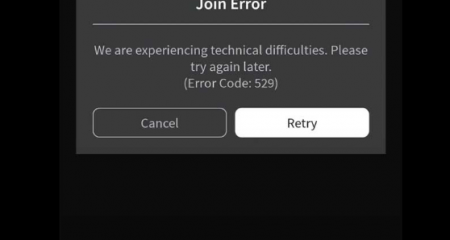


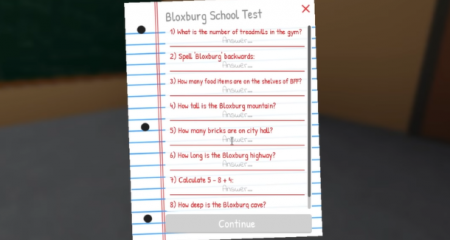



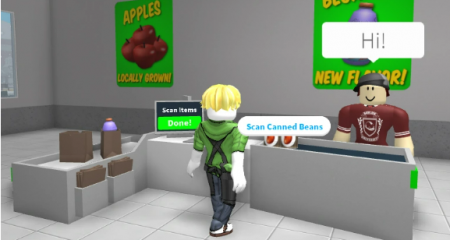

Leave a Reply