If you’ve been playing games on Roblox for a long time, you’re probably familiar with RoSearcher. What is it? This is a Roblox game server searcher plugin which allows the users to search through Roblox servers for users of choice.
Unfortunately, the RoSearcher extension is currently not available both on Chrome and Firefox. Even though it’s no longer available, there are still many people who are looking for how this plugin works and how to use it when playing Roblox.
Many people may not know that RoSearcher is no longer available. That’s why they want to know how to use this extension especially in Chrome. Likewise with us here, it might not be of any use if we explain how to use this extension at this time because it is no longer available.
However, it is possible that there will be Roblox extensions in the future that have the same performance as RoSearcher, so this post will be a close reference to how to use the extension in the future. So, let’s see how to use RoSearcher in Roblox?
Using RoSearcher in Roblox, Here’s How!
The way RoSearcher extension works is that it searches every game server through the ROBLOX game server list for any user id you want and joins that server.
Through RoSearcher extension, you can find a player in a game and join their game no matter whether you have blocked them or you have unfriended. In other words, If you want to join said user while their follow is off you can.
Well, to use RoSeacrher extension, you may need to download the latest version CRX Viewer or old version CRX files. You then need to install it before run the extension. CRX here is the name of the file extension for most if not all chrome extensions and it basically breaks it down into the base of Javascript as well as the other files.
The guide that we explain here may not be 100% accurate, but from what we can see and all the things sort of make sense to us.
Step 1: Open the CRX Files
-
- To use RoSearcher, you need to open the CRX files of RoSearcher that you have downloaded before.
- Once you open the files, submit a function that goes pretty much from line 61 to line 21.
- To make the extension working, it will require an input and whether or not it is actually valid username.
- Here, the first functions that it go for are getUserIdFromName (Input) and getAvatar (id, cb)
Step 2: Find the User ID from the player name
-
- Then, find the User ID from the player name. After that, return the user ID after the youth plugin the user’s name with the URL which is available in the files. For example, if you put in your own username (Ninjamystery) i.e. Then, press ‘Enter’ and it will return to your profile which has your user ID in the URL.
Step 3: Get the Avatar
-
- After the UserID is identified, you then have to get the avatar.
- To get an avatar, it requires the userID and curiously enough it uses this URL which you really have not seen anywhere. So, you can copy this user ID and paste it into the user ID and press ‘Enter’.
- To identify the user, it is not actually the specific user clothing or how they look, but the actual URL that is returned with the server list.
- After you have all that, you can go into trying to find the player within the server itself.
- You should then find the avatar in the server list. Make sure to search to be searching in the same game as the other players are playing.
Step 4: Go into the games server to find someone
-
- To place an ID, it just gets it from your URL. For example, you can go into games and find someone who is playing Jailbreak.
- When you open the Jailbreak game, in the ‘Play’ button, you can go into the inspect element. It will give you a little bit of information regarding that.
- Now, after you have the Place ID and the user avatar, you can go into the final step which is actually finding it. You can then copy the Place ID and paste it into the Place ID box.
- You will then see that the user IDs are hidden, pointing ‘0’ and the default name is Roblox player.
Okay, we can conclude that it’s pretty much how the plugin works as far as we know for some of the steps.
If you need more clear steps, you can watch the tutorial from Roblox creator on YouTube here.
What is RoSearcher Extension?
RoSearcher is a plugin which allows the users to search through the Roblox game server list for any user ID that you want and join said server. This is a free Search Tools extension which was published by Nexure. In order to run this extension, you need to download the latest version CRX files here.
Here are the additional information about RoSearcher:
-
- Type: Browser Extension
- Created by: Nexure
- Version: 1.5 Price: Freeware
- Offline: No
- File name: rosearcher.crx
- Total downloads: 108
- Current version downloads: 82
- Rating: 3.08 (675)
- Users: 388,908
- Version: 1.5 (Last updated: 2021-05-31)
- Size: 11.61K
- Price: Free
- Website: https://github.com/Nexure/RoSearcher
- Permissions: Run JavaScript code in the context of web pages
What you can do with RoSearcher extension includes:
-
- Finish initial extension
- Port the extension over to firefox
- Fix the extension to work with all users (“bacon hair’d” users and some random users)
- Allow for usage with usernames
- Make a panel for the extension
- Follow user from their profile page
That’s the information that you can know about RoSearcher extension. It’s important to note that the RoSearcher plugin/extension is no longer available both on Google Chrome and Mozilla Firefox. What we explain above is just to inform you about this plugin and hopefully the same plugin for Roblox will come later.
AUTHOR BIO
On my daily job, I am a software engineer, programmer & computer technician. My passion is assembling PC hardware, studying Operating System and all things related to computers technology. I also love to make short films for YouTube as a producer. More at about me…












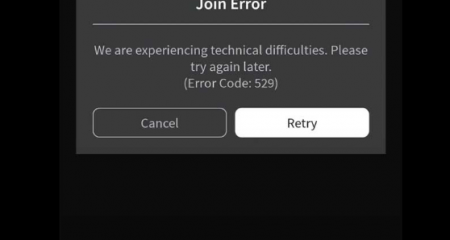


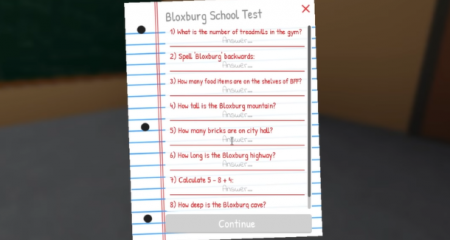



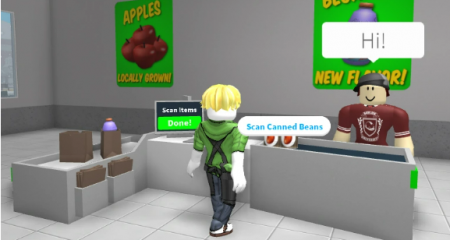

Leave a Reply