Do you want to unsubscribe from an app on iPhone, iPad, Mac, or the other subscription service that keeps sucking your money each month? Here is how to unsubscribe through iPhone, iPad, or Mac.
Unsubscribe from an app on iPhone
Review the current subscriptions and changing or canceling them right from your iPhone is really easy. Here are the steps to do it:
- First of all, go to Settings > [Your Name] > Subscriptions.
- Then, locate the subscription that you want to cancel and tap on it.
- The next thing that should be done is to tap Cancel Subscription or Cancel Free Trial that is able to be found at the bottom.
- Doing so will pop up something that will tell you the time when the subscription will expire if you cancel.
- Lastly, tap Confirm to complete the process of cancellation.
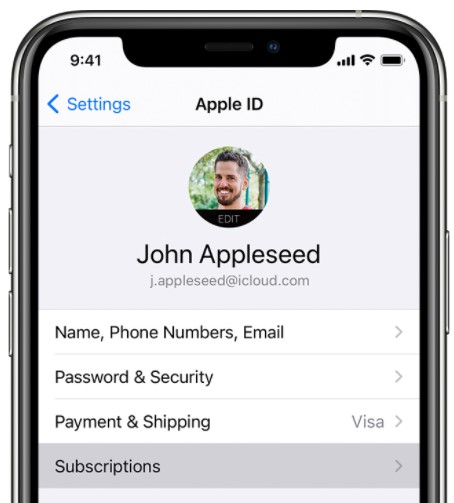
Unsubscribe from an app on iPad
In order to unsubscribe on your iPad, please follow these following instructions:
- Firstly, open up the Apple Store.
- Then, tap your profile icon located in the upper right corner of the screen.
- Next, scroll down and tap on Manage Subscriptions, which should direct you to a list of your subscriptions.
- Finally, tap on the subscription that you want to cancel. Please choose Cancel Subscription or Cancel Free Trial. Keep in mind that the term may vary depending on the membership. Do not forget to confirm it.
Unsubscribe from an app on Mac
For MacOS Catalina and later, the App Store app is able to be used to manage your subscriptions. Here is everything to follow:
- The first thing that you will need to do is to launch the App Store app.
- Once it launches, click the Sign In button or [Your Name] located at the bottom right.
- In the next step, click View Information that can be found at the top.
- Afterward, sign in with your Apple ID if required.
- When you are on the resulting page, please go to Subscriptions > Manage.

- You will have to click Edit next to any subscription that you want to cancel.
- In the end, click Cancel Subscription. In case you do not see it, it means the subscription has already been canceled. If you see Expires [Date] underneath, then you have already canceled it. it will say Renews [Date] underneath if the subscription is still active.
The types of subscription that you can cancel
Only the ones that you have set up through the App Store and are linked to the Apple ID account are able to cancel. However, it is not limited to the services owned by Apple such as Apple Music. The subscription list could also include some other things, including online newspaper memberships, other streaming services, and many more, such as Hulu, Spotify, and The Wall Street Journal.
Then, what should be done if you want to cancel the other subscriptions?
For the other subscriptions that are not related to your Apple account, it depends on the companies. Some of them make it harder to cancel compared to the others. The process might not be as easy as hitting a button and you may need to exchange the emails or dial a customer service number and talk to the representative. In case you do not have enough time or patience for that, fortunately, there are some services that can do everything for you. One of the examples is Truebill. This one is able to connect you to your back accounts so that you can track and cancel your subscriptions for free.
There are a lot of subscription services available on Apple products. You might be signed up for Apple Music or a subscription to Wired through Apple News. The in-app subscriptions on iOS App Store was launched for the first time by Apple back in 2011. The creators of the app set the price and length of subscriptions available, whether they are weekly, monthly, yearly or otherwise. With the technology, in-app subscriptions are available for all kinds of apps on the Apple Store, including music services, games, and magazines. They are different depending on levels, such as basic, premium, and pro membership. Everyone is allowed to switch between the service levels as they want. Apple takes a 30% cut of revenue for the first year of service, for the developers who make subscriptions available on the Apple Store.
In fact, these subscription services usually suck you in with free trial offers, and they will start sucking your credit or debit card if you forget to cancel before the free trial period ends until you put a stop to it. Keep in mind that after you have subscribed to a product or service, the subscription will renew automatically until you cancel it.
The good news is that Apple makes it easy to check the status of the subscription or manage them to services such as Apple Arcade, Apple News+, Apple TV+, Apple TV channels, and in app subscriptions that you tried and likely forgot about. Canceling the paid membership means you are allowed to continue using the subscription until the next billing period. However, for those who want to cancel the subscription before a trial period ends, you may lose access to the sub immediately. In this case, you are recommended to always cancel a subscription at least 24 hours before it expires so you do not run the risk of getting billed.
Technology makes everything easy, including signing up for subscription services. With features such as auto renew and stored credit card information, it usually only takes just a few clicks to get everything fixed. However, when it comes to canceling subscriptions, you may have forgotten or no longer need, or cancel the free trial before the charges start, the things can get a little bit complicated. If the service has something to do with your Apple account, it might be possible for you to reduce some of the friction.
AUTHOR BIO
On my daily job, I am a software engineer, programmer & computer technician. My passion is assembling PC hardware, studying Operating System and all things related to computers technology. I also love to make short films for YouTube as a producer. More at about me…





