Roblox players on Xbox One may experience the error code 110. This error code 110 occurs when the players try to start a Roblox game the same way they usually do. The Error code 110 is not tied to one specific Roblox game, rather it is frequently a platform-wide outage. So, how to fix the Roblox Error Code 110 on Xbox One?
How to Fix Roblox Error Code 110 on Xbox One?
If you are having this Roblox error code 110 on your Xbox One, then you are able to try following these steps below to fix the error code 110:
-
- The first thing that you have to do is try turning the network connection on and off on your device.
- After that, you have to try restarting the router.
- The next step, you have to ensure that there are not too many devices connected to the same network.
- Also, you do not forget to ensure that there is a stable network connection throughout.
- Now, you need to ensure that the game is up to date with all the latest patches.
- Aside from that, you also need to keep reopening and closing the game again and again until you get somewhere.
- The last thing that you need to do is use a VPN and then set the location to another server completely to fix Roblox Error Code 110 on your Xbox One.

This is the best method to ensure that you have a working internet connection. If those steps above do not work, then you are also able to do the following steps:
-
- At the first step, you have to take the Xbox controller in your hand and then click on the large X button in the center.
- This is going to open the Settings menu in the game.

- Now, you only need to scroll down and look for the Settings option in the list.
- After that, you have to click and open the settings option.
- The next step that you have to do is to go over to the Privacy and Online Safety option and click on it.

- Afterwards, you are able to go over to the ‘View Details and Customize’ option and click on it.
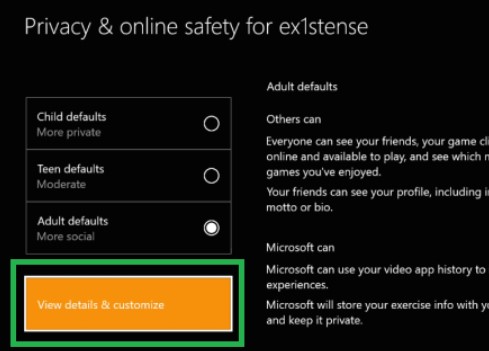
- In the next menu which opens up, you have to go over to the ‘Game Content’ option.
- Please look for the option: You Can See and Share Content, and then choose it.
- In the next list which opens up, you are able to select ‘Everybody’.
- The last step, you are able to go back to the home screen and relaunch the game.
Well, this is everything you need to know about how to fix the Roblox Error Code 110 on your Xbox One. In the next paragraph, we are going to explain about what Roblox error code 110 is, and some causes of the Roblox Error code 110. So, you have to keep reading the next paragraph.
About Roblox Error Code 110
Roblox 110 error code is something that affects the players when they are trying to start a game of Roblox. Actually, it is not specific to any one kind of the game, and is an issue that seems to happen when you try to make any connection to Roblox server. This Roblox 110 error code will be able to pop up when the problem is with the Roblox servers, or with your internet connection. But, do not worry about that, as it is very easy to solve if you are not having any problem with other online services, then you know the problem is with the Roblox servers.
Causes the Error Code 110 on Roblox
Here are causes the Error Code 110 on Roblox:
-
- Roblox Servers
If the server of Roblox r is under maintenance, then it is going to be down temporarily. Aside from that, it is also possible that the Roblox server might be blocking your connection based on a ban or restriction in your area. - Internet Connection
In other cases, the error code 110 on Roblox might be triggered if the internet connection which you are currently using is facing frequent connection or disconnection problems. This will prevent the game from building a stable connection with the servers. Also, this will hinder the ability of the console to play the game of Roblox. - Content Restriction
It is probable that your Xbox One prevents you from being able to accept and share content on the console. This is done for protecting the users’ privacy and to safeguard them from third party frauds. But, occasionally, it will be able to prevent the user from joining a game mod which has not been developed by the official developers. You will be able to change those settings in the console settings, but it may open you up to certain risks to be careful.
- Roblox Servers
Solving the Roblox Error Code 110 on Windows
If you are having the Roblox error code 110 on your Windows, then you are able to try following these steps below to fix the error code 110:
Way 1: Checking Server Status
The first thing that you can do to solve this Roblox error code 110 is to check whether the issue is on your side or on the developers’ side. You will be able to do this by checking if the Roblox servers are functioning correctly and are not under maintenance. To do that:
-
- Please grab a computer and open the browser.
- Then, navigate to this address and check if the servers are functional.
- Now, the site will state that there are no problems with Roblox, under its name if it is fully functional.
Way 2: Contacting the Customer Support
If you are still having issues with the game, so you have to contact the Roblox customer support. Please ask them to solve the problem with your connection. Probably, the Roblox server terminates your connection due to which this problem is being triggered.
AUTHOR BIO
On my daily job, I am a software engineer, programmer & computer technician. My passion is assembling PC hardware, studying Operating System and all things related to computers technology. I also love to make short films for YouTube as a producer. More at about me…











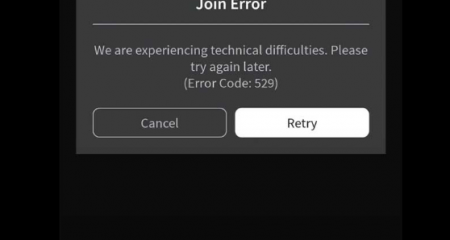


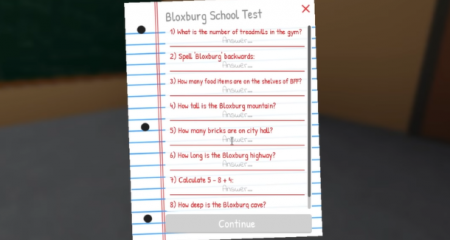



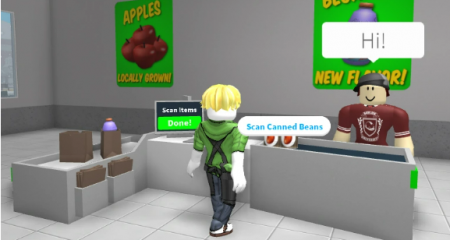

Leave a Reply