Snapchat seems to provide a feature called ‘Add Nearby’ that allows you to add friends near you. However, adding friends nearby is such a smart and great way to meet new people within a very short distance. You can really add friends nearby through ‘Snap Map’, since it will show you the locations of all the active users.
Do you know how to use Snapmap to add friends nearby? Well, using Snap Map to add friends nearby is pretty straightforward. However, if you don’t know how to add friends using Snap Map, it will be complicated as well. No worries! This post will show you the easy way to add friends using Snap Map below. Here you go!

Adding Friends Nearby Using Snap Maps, Here’s How!
If you really want to add friends nearby on Snapchat, you should perform the following steps:
-
- First, open the Snapchat app on your device.
- Then, click on the location icon located in the bottom-left corner to access the ‘Snap Map’.

- If it is prompted, make sure you allow Snapchat to have access to your location.
- Once Snapchat is open, you can find your current location that is designated by your Bitmoji and blue spots all around it.
- Afterwards, Snapchat calls them ‘hotspot’ that will indicate that there are other Snapchat users near you. Then, click on a hotspot near your Bitmoji.

- On tapping your designed hotspot, you will then view stories from a variety of users who uploaded it from the chosen location. If you want to see more stories, you just simply swipe left/right on the screen. If you see a story which you like and want to interact with the users who posted it, you can just swipe up the ‘Try Lens’ option from the bottom of the page.

- You can then tap the ‘Creator’ tab on the screen from the tabs which appear next. By doing so, it will take you to the user’s profile who posted the story.

- Here, the Creator tab will indicate to you the name of the creator and their username.
- Last, you can tap on the ‘Subscribe’ button at the bottom to connect with this person.

Congratulations! You successfully add friends nearby on Snapchat using Snap Map.
How to Find More People from Your City?
If you are unable to find a lot of hotspots around your area, you can take another way to find people in your region. To do so, you can open the ‘Map’ tab on Snapchat and then tap on your city’s name located at the top of your screen.
How to Find Snaps from Popular Places Nearby?
In addition to finding more people from your city, you can also check out snaps from popular places near you. If you find many stories from people in your city but there are not specifically from those around your location, of course you will be able to filter them based on where they were uploaded.
Afterwards, you can check out stories that were posted from popular locations around you by tapping on ‘Places’. By clicking this, it will load the ‘My Places’ screen in which you will be able to tap on Stories for your preferred location under ‘Popular’.
Additionally, you can also find stories from locations you want and also the places you have been to by tapping on ‘Favourites’ and ‘Visited’ tabs respectively inside the ‘My Places’ screen.
What is a Snap Map and How Does It Work?
On Snapchat, there is a Snap Map feature that allows the users to meet new people and view their activity. Through Snap Map, you will be able to view Snapchat users who post their snaps on Snap Map voluntarily.
Aside from that, Snap Map also provides information about sports events, music festivals, football games, local news and other trending topics. You can see what is going on Snap Map around you if you have already shared your location on Snapchat.
Through Snap Map, you will find four types of content on Snapchat including snaps, friends, places and Snapchat stories. Here is how SnapMap works on Snapchat!
1. Using Places feature
Through Snap Map, you will find places nearby and you can also interact with all the businesses around you in your locality using the ‘Places’ feature. Once launching the Snap Map feature, you can then tap on any location to view all the listings.
Afterwards, you can look for places using the ‘Search Bar’ feature at the top manually. You can then add locations to your favourites list by clicking on the ‘Love’ icon.
2. Using Friends Feature
In addition to using Places feature, you can also find more friends using Friends feature where you can see your Snapchat friends who have shared their location with you. Once finding someone on the Snap Map, you can then click on their name.
By doing this, it will bring you the ‘Direct Message’ window’. You can just tap and hold on to a friend’s name to be taken to their profile screen. To locate a specific friend on the Snap Map, you can then type in the username of any friend on the ‘Search Bar’ at the top.
Well, the other type of content on the Snap Map is stories. The Stories here commonly feature sports events, restaurants, museums, movie theatres and parties.
3. Snaps on Snap Map
On Snap Map, you can also find Snaps as the other type of content. The users who submit their stories will be accessible on the Snap Map and the users who share photos on the Snap Map will be automatically discoverable by other Snapchat users.
If you want to see those snaps, you can then click on the ‘Heat Map’. If you view an area-colored Red, it will signify that the area is full of public snaps. On the other hand, you can see a blue-colored area on the Snap Map that indicates that there are a good number of snaps available there.
Considering the Snap Map is very beneficial to discover friends nearby, places nearby and also stories, of course, it’d be better for you to use Snap Map to discover them.
AUTHOR BIO
On my daily job, I am a software engineer, programmer & computer technician. My passion is assembling PC hardware, studying Operating System and all things related to computers technology. I also love to make short films for YouTube as a producer. More at about me…



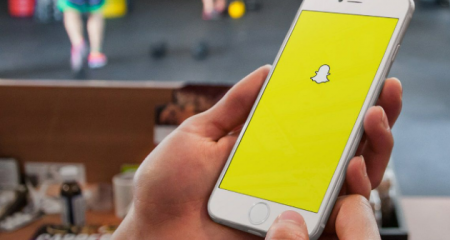




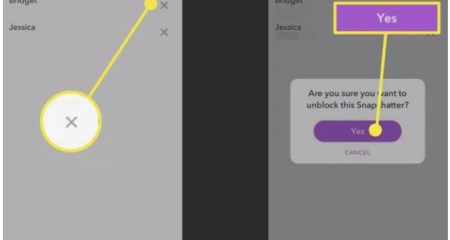
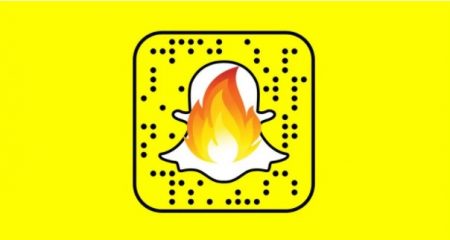
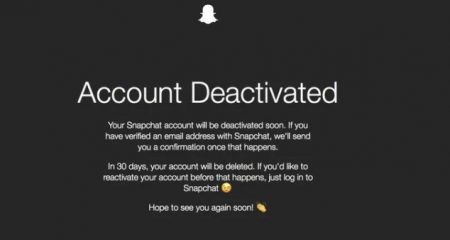









Leave a Reply