Roblox is such a fun platform where you are able to create games and play the games made by the other players. In this platform, you are also able to build the character and decorate it with a huge collection of clothes, gears, and cosmetic items. However, it is not cheap and costs real money. The problem is that not everyone has the same privilege of having a lot of money to but Robux. If you are kind of generous person who loves to give something to someone, you might want to give them Robux on Roblox.
In the past, giving someone Robux was straightforward. Since then, a lot of things have been changed. Now, you still have a chance to give Robux to someone with different method even though it is not as easy as before.
There are currently two ways of giving someone Robux on Roblox. One of them is through group. There is the One-time payout feature that you can use to donate to someone in your group. This method makes it possible for you to give someone Robux from Pc to mobile. It will instantly transfer the Robux to the person that you want to donate and the amount of Robux that you donate can be used immediately. In order to use this method, it is a must for the recipient to be added to your group.
If the requirement is completed, it is time for you to give someone Robux by following these following steps:
-
- The first thing that you need to do is to create a group associated with your Roblox account. If you have not created it yet, then do it now. It can be done by going to Groups > Create a Group.
- For everyone who wants to donate Robux to any member of the group, it is needed for you to have Robux in your Group funds. If there are already Group funds, you can skip the steps until step 9.
- Add the group funds is easy. All that should be done is to go to Create tab and click on Group creation. Then, click on the Select group drop down menu and then choose the group that you want to add funds. It is easy simple as that.
- By doing so, you will be bale to see the list of the games that you created under the group. It is possible for you to not see anything if you have not created any game before. If you have a plant to create one, you can just click on Create New Game, choose the game template, and then click the Create Game button.
- When the process of creating the game is done, it will show up in the game sections. In this moment, you will be able to click on the gear icon aligned on right and then choose Create a Game Pass option.
- The next thing that you should be done is to go to Avatar Shop and download any item image from there before uploading it to Game Pass.
- After uploading the Game Pass, it is time for you to put it on Sale. To do that, click on three dots from the Game Pass page and then choose Configure option.
- Then, click on the Sales tab and set the price for sale. It is worth noting that you will get only 70% and Roblox will keep the rest as tax. Once the price is set, do not forget to click on Save and then click on Go to Details located at the top of the page.
- When you are on the Details page, you will have to find Buy and click it and then click on Buy Now to confirm. Funds will be added to your group through this purchase. Keep in mind that it is possible for the funds to not reflect instantly on the group funds balance. It might have to wait to up to three days.
- When there are Robux on your Group funds, you can give it to any user that is included in the group. If you want to donate, all that you need to do is to go to Group page, click on three dots, and then choose Configure.
- On the Group configure page, please click on Revenue > Payouts > One-time payout > Add payout recipient.
- In this step, enter the username of the member on the box and then click on OK.
- Next, enter the amount or Robux that you want to donate and then click on Distribute. After clicking on Distribute button, the Robux that you added to the Group funds will be transferred immediately to someone that you want to donate and the amount of Robux in the Group funds will be deducted.
- If the process is successful, you will get a successful payout message.
For those who are wondering if it is some to give someone Robux, it is guaranteed that it is safe as long as you follow everything above well. Feel free to give someone as much Robux as you want as there is no restriction. Due to the fact that there is no official method of giving someone Robux on the platform known as Roblox, there is no rule for that.
Giving someone Robux from PC to mobile can be expensive if you do not have a group. You will be required to spend a total of 100 Robux if you want to create one. Apparently, Roblox has added the time period for fund transfer when you add group fund with the intension of eliminate scan and flipping of Robux from one account to another. Another thing to take note is that giving someone Robux from PC to mobile requires you to pay 30% tax which you cannot get around no matter what you do. It is the weakness of the method.
AUTHOR BIO
On my daily job, I am a software engineer, programmer & computer technician. My passion is assembling PC hardware, studying Operating System and all things related to computers technology. I also love to make short films for YouTube as a producer. More at about me…











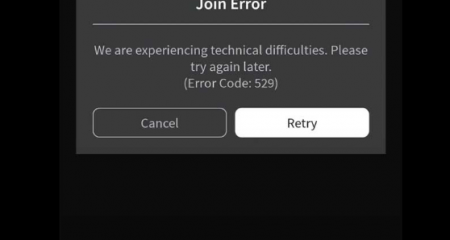


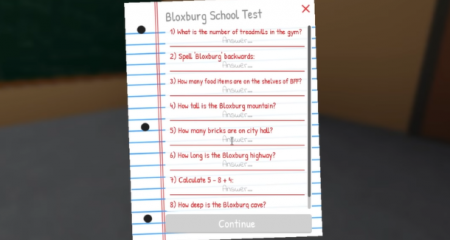



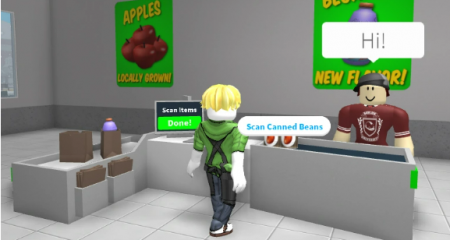

Leave a Reply