When you try to open an application in your Windows 10 such as Google Chrome, Steam, Spotify or some other apps, you may see a pop up window which warns you with an error message which says that the application has failed to start because its side-by-side configuration is not correct. Then, it is also followed with an order to see the application event log or use the command line sxstrace.exe tool for more details.
When you find this error, it means that you have to fix it so that the error can be solved. Below, we have some methods that you are able to apply for fixing this issue.
Running System File Checker
One of the methods that you are able to do to fix this error is to check if there are some corrupted system files using the embedded tool, System File Checker (SFC). How to do that? you are able to follow the steps below.
- The first thing that you have to do is to type in Command Prompt in the search box and then you have to right click on the result to Run as administrator.

- After that, the thing that you have to do is to enter sfc/scannow in the Command Prompt. And then, you have to press Enter to perform System File Checker. Now, the SFC will begin to scan all the systems and you are able to wait until the verification reaches 100%.

- If the process is done, you are able to restart your PC to see whether the application can start properly.
- If you see that the issue is still there, you are able to go back to the command prompt and then you have to type the two commands below.
DISM.exe /Online /Cleanup-image /Scanhealth
DISM.exe /Online /Cleanup-image /Restorehealth
- If the process is done, now you are able to close the window and then try to restart your computer and see whether this method can solve the issue.
Reinstalling Microsoft Visual C++ Redistributable
This issue can happen because of the Microsoft Visual C++ Runtime library error. So, when you begin one app, there are no Visual C++ Runtime files which can be loaded. You are able to make use of sxstrace to find out which Visual C++ Runtime Libraries which are missing which can make this error come up.
To fix this issue, you are able to try to uninstall and reinstall the Microsoft Visual C++ Redistributable. So, it can fix the conflict Visual C++ runtime files and download the missing Visual C++ runtime files. How to uninstall Microsoft Visual C++ Redistributable? You are able to access the Control Panel and then choose Program and Features to find all the Microsoft Visual C++ xxxx Redistributable packages. Then, you need to right click to Uninstall them one by one.
If you have uninstalled all the Microsoft Visual C++ Redistributable packages, you must reinstall it. To reinstall it, you can do it automatically. This way is to use Driver Booster to scan all missing Microsoft Visual C++ xxxx Redistributable and update it fast. It is important for you to know that Driver Booster is a great drivers downloading software that you can use for scanning all the missing and outdated drivers and update them by one click.
So, you are able to download and install Drive Booster and then you can run it on your PC. After that, you have to click on Scan and then Driver Booster will find all the missing and outdated Visual C++ Redistributable packages. In this step, you have to click on Update or Update Now and then you have to find all the Visual C++ Redistributable items and then click on Update. In case you do not want to update one by one, you have to choose all and then click on Update Now. Then, when you reopen the app such as Google Chrome, Spotify and other apps, this issue will not appear again which means that the side by side configuration is correct.
Besides downloading Microsoft Visual C++ xxxx Redistributable Automatically, if you want to do it manually, you can also do it. However, before you download the package, you need to know why Microsoft Visual C++ Runtime Library is a missing on your PC. If you know the version which is missing, then you are able to access Microsoft official site to download it.
Do you know how to find the missing Microsoft Visual C++ Runtime Library? You can follow the steps below for doing it.
- First, you have to activate the Run box by pressing Windows + R.
- Then, in the box, you need to type in cmd and then press OK to navigate to the Command Prompt. In this step, you have to log on to Windows 10 with administrative privileges.

- In the Command Prompt, you have to copy and paste this command: SxsTrace Trace -logfile: SxsTrace.etl and then you have to press Enter. You will see that the tracing is begun and you are able to hit Enter to stop it.
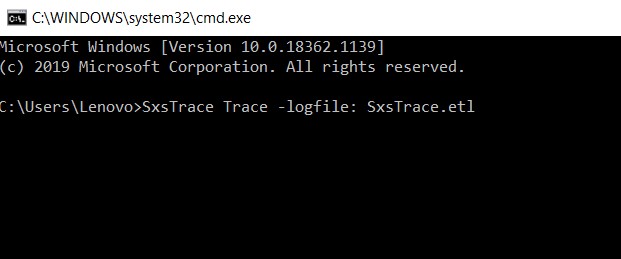
- Now, you have to return to the error warning window and then click on Ok in the message to close it.
- In the Command Prompt which is executing the command SxsTrace Trace -logfile: SxsTrace.etl, you have to press Enter to stop the command from tracing.
- In this step, you have to copy sxstrace Parse -logfile:SxSTrace.etl -outfile:SxSTrace.txt and then you have to paste it into Command Prompt to parse the tracing result into text which is easily can make you understood. And now, the command-line tool sxstrace.exe will have sent the tracing result to the file SxSTrace.txt.
- In this step, you need to press Windows + R again to access the Run box. Then, you have to enter this %windir%\system32\SxSTrace.txt in the box. At last, you have to click on the OK to get into the SxSTrace.txt file.
- In the SxSTrace.txt-Notepad, you will be able to see which Microsoft C++ runtime library is missing.
Besides the methods above, the other methods that you can use for fixing Chrome sxstrace.exe tools are to remove configuration conflicts automatically, uninstall and reinstall error application and view error from event viewer. However, we hope that the methods that we explained above can solve the issue so that you do not have to try the other methods.
AUTHOR BIO
On my daily job, I am a software engineer, programmer & computer technician. My passion is assembling PC hardware, studying Operating System and all things related to computers technology. I also love to make short films for YouTube as a producer. More at about me…


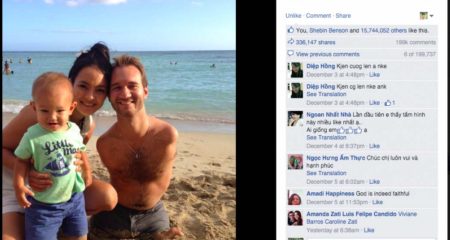
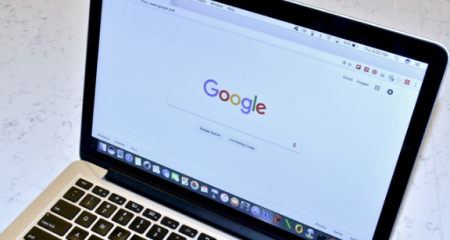





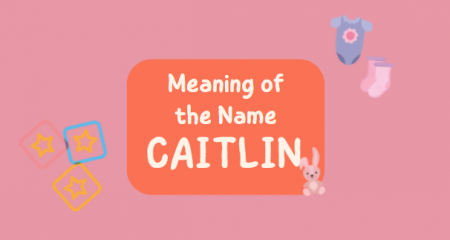

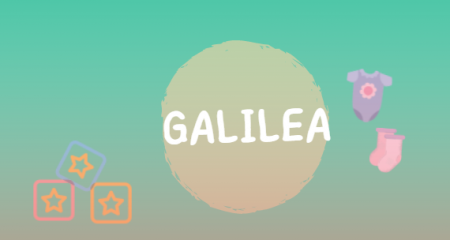
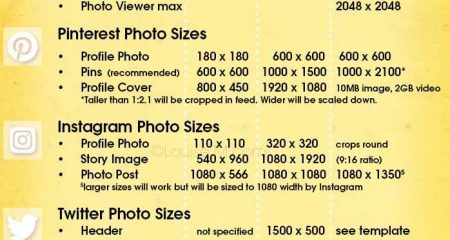







Alfin, with a Windows 10 update on a Dell Inspiron 15 3000 Series laptop, the update appeared to corrupt files and my laptop malfunctioned. I was able to revive the laptop and reinstall Windows. Since the reinstall, I am unable to install several programs (Desktop publishing, Canon print drivers, etc…) One of error messages says, “The application has failed to start because its side-by-side configuration is incorrect. Please see the application event log or use the command-line sxstrace.exe tool for more details.
As your topic here addresses issues in Chrome, I believe my error may be different as I have attempted to start without Chrome operating. Your time and response is appreciated in advance. Thanks. Russell