When you were playing Roblox, you suddenly were kicked from the game and received the error code 268. By the way, what does error code 268 mean? And how to fix the error code 268? Find the answer by reading the following text.
What is Error Code 268 in Roblox?
Roblox error code 268 is a server-clients disconnection error in which Roblox clients have a mistake in transferring needed ports to join a server. It means that any faulty internet connection causes the error code 268. This issue is reported to occur on both Windows and Xbox One.
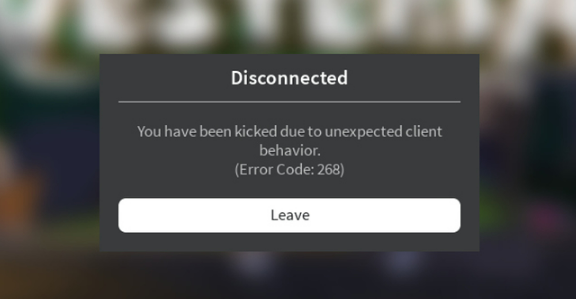
Here is a shortlist of culprits which might cause the error code 268 in Roblox:
-
- Server issue
- Interfering cheat engine / exploit software
- Corrupted game files
- Browser issue
- 3rd party interference
- Conflicting Personal settings in Internet Options
How to Fix Error Code 268 in Roblox?
Here are some methods to fix this error:
Method 1: Checking for a Server Problem
Firstly, you should begin this troubleshooting attempt by checking whether the game of Roblox is currently in the middle of a server issue. You are able to verify the status of the Roblox servers by utilizing services like DownDetector or IsTheServiceDown. Please access the dedicated page and see if other Roblox users playing the game on the same platform as you are currently seeing the same error code.
If your investigation has revealed that the developers of the game are currently in the middle of mitigating server issues, you have to wait for several hours before trying to launch Roblox again. If this has not revealed any underlying server problem with the game, you are able to move down to the next method.
Method 2: Uninstalling the Cheat/ Exploit Software
In fact, this error can also occur when you are trying to use some sort of exploit or cheat engine when playing Roblox. Roblox developers usually patch new exploits through patches without specifically making error codes for it. If this is the case with your Roblox installation, you have to fix the issue by uninstalling the Roblox cheat or exploit and starting the game once again.
For note: If the exploit you previously used has modified several game files, you have to reinstall the game also before you are able to get the problem resolved.
Here is a way to uninstall the Roblox cheat or exploit software:
-
- At the first step, you have to press Windows key + R to open up a Run dialog box. Then, type ‘appwiz.cpl’ inside the text box. Please press Enter to open the Programs and Features menu.
- When you are inside the Programs and Features menu, just scroll down through the list of installed programs and discover the software exploit which you are using for Roblox. When you see it, you are able to right-click on it and select Uninstall from the newly appeared context menu.
- Inside the uninstallation screen, you are able to follow the on-screen instructions to complete the uninstallation. Then, restart your own computer.
- After the next startup is complete, simply you are able to launch Roblox again and see if the error has resolved.
Method 3: Reinstalling the Game (For Xbox One)
If you are encountering this issue on an Xbox live console, it is likely that you are dealing with several types of inconsistency made with a bad installation. In most cases, instances of this type are reported after the Xbox One console was shut down forcibly in the middle of updating the Roblox game with a newly available software. If this scenario is applicable to your present situation, most likely you are seeing the error code 268 due to several types of game data corruption.
To fix the error in this case, please follow the instructions below:
-
- At the first step, you have to press the Xbox One button on your controller to open up the guide menu.
- After that, you are able to use the guide menu to access the My Games & Apps menu
- From the Games & Apps menu, you are able to scroll down through the list of installed applications & games, and find the Roblox installation.
- When you see it, you are able to use your controller to select it. Then, you have to press the Start button for accessing the Manage game menu.
- After you get to the Manage game menu, you are able to use the menu on the right to select Uninstall all. This procedure will make sure that you uninstall the base game along with any installed updates or add-ins which might be causing the issue.
- After the game is uninstalled, simply you are able to restart your console. Follow the official channels to reinstall Roblox.
Method 4: Using the UWP Roblox app (For Windows 10)
If none of the potential methods have worked for you and you are seeing this error code on a Windows 10 computer, you might be able to bypass the error code 268 when you migrate to the Roblox UWP (Universal Windows Platform) app. We get information that this method was confirmed to be successful by some affected users that were previously getting random disconnects with the error code 268 when playing Roblox from their browser.
Here’ is a guide to install and use the official UWP app of Roblox on a Windows 10 computer:
-
- Firstly, access the official listing of Roblox UWP. Then, click on the Get button to start downloading. Alternatively, you are able to do this by opening the Windows Store locally and searching for ‘Roblox’ via the integrated search function.
- After the download is complete, you are going to be redirected to the Microsoft Store window. When you get there, simply you are able to hit the Play button to launch the UWP version of the game.
- Now, you have to go ahead and sign in with your credentials to log in with your account.
- Lastly, you are able to make your way to the Game tab and launch any mode you want.
AUTHOR BIO
On my daily job, I am a software engineer, programmer & computer technician. My passion is assembling PC hardware, studying Operating System and all things related to computers technology. I also love to make short films for YouTube as a producer. More at about me…











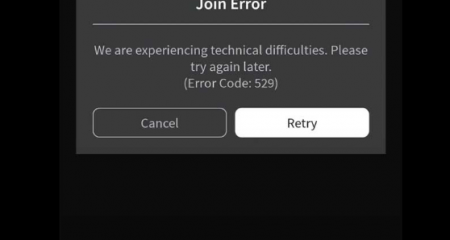


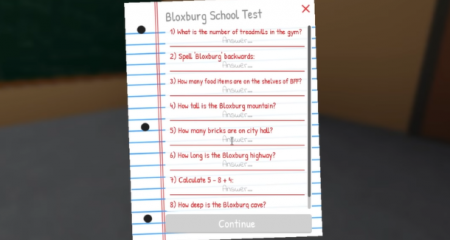



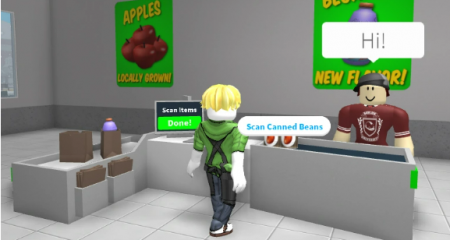

Leave a Reply