Using wifi at home can make you comfortable since you are able to connected to the insternet whenever with it. However, the threat of hacking from others makes the security of your wifi needs to be concerned. So, you may think of limit the coverage access of your wifi. How to do that?
Steps to Limit Wifi Coverage Access
According to Adrian Grahams on his article in Techwalla, there are some steps that you are able to do to limit wifi coverage access. How to do that? You are able to follow the steps below.
- If you want to try to limit your wifi coverage access, the first thing that you have to do is to assess the range of the wireless signal which is transmitted by your internet router. You are able to do that by monitoring the signal strength display on your wireless-enabled laptop or smartphone while you are walking around your house and yard. Then, you will discover the wireless signal meter on the time or date bar on the main screen of your smart phone and in the desktop footer bar of your computer. The thing that you are able to do here is to make a note of the area covered by the wireless signal as you walk.

- After that, you have to move your internet router to a different location. The best location for being able to limit wifi signal range is the center of the house. You are able to experiment with different locations until you are able to reduce the signal range.
- And now, you are able to change the orientation of the wifi antennas of the router. You have to point the antennas away from neighboring properties or the street. You are able to try to experiment with different antenna positions until you have reduced the range of the wifi signal. In case your router is equipped with two antennas, you have to consider to remove one to be able to limit the wifi signal range.
- Often, modern wifi internet routers include a radio power setting. So, you have to reduce this to be able to limit the signal range. You are able to check the technical manual of the router for instructions.
- In this step, you have to paint exterior walls of the house with a special wireless signal blocking paint. If you use anti-Wifi paint, it contains tiny aluminum -iron oxide particles which can prevent wireless internet signals and other radio waves from passwing through. It will be effective.
Restricting Internet Access on Specific Devices Using Your Linksys Smart Wifi Account for Linksys Smart Wifi Users
If you are a user of Linksys Smart Wifi and then you want to restrict internet access on specific devices, you are able to do that by using your Linksys Smart Wifi account. It is because the Parental Controls Tool in your Linksys Smart wifi account permits you to be able to restrict internet access for users in your network. So, you are able to feel secure with having able to control which of your kids’ gadgets are permitted to be able to access the internet with the Parental Controls Tool.
- The first thing that you have to do is to access your Linksys Smart Wifi account.
- And then, you have to click on the Parental Controls in the left pane.

- In this step, you have to choose the device that you want to restrict the access from the Restrict Internet Access On list.

- And now, you have to choose Always in the Block Internet Access box. It is important for you to know that if you choose Never, it will permit all Internet access for a specific device. If you choose Specific Times, it will only restrict a certain device for a specific time.
- At last, you have to click on the Ok button which is available at the bottom of the window.
Improving The Range and Strength of Your WiFi
Above, we explained how to limit wifi coverage access, and now you may want to know how to improve the range and strength of your wifi. Here, there are some tips that you can apply for improving wifi signal and strength.
- You are able to move your router to a more centralized location. Usually, this is enough range to be able to cover the average hous. However, different obstacles and signal interferences can make the signal degrade before it reaches different parts of your house. The location of router that you put now can have a significant impact on wheter you are seeing the best signal coverage.
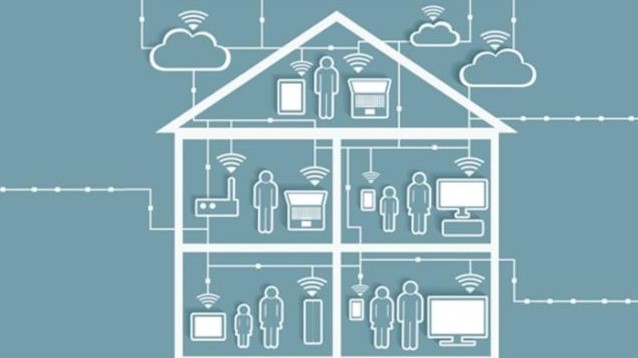
- You have to check for equipment which may be causing an interference. Because wireless networks use radio frequencies to be able to send and get data, so there is a chance that your wireless signal may be weak because of the interference from equipment which sends radio signals. Here are the devices that can interfere with wireless signals: microwave, some electrical power sources, some external monitors, wireless audio equipment, wireless cameras, baby monitors, cordless telephones, some satellite TV receivers, and RF video transmitters.
- You are able to change your wireless router channel. However, if you choose to use this tip, it is dependent on your wireless router. If you live in an apartment or in a neighborhood which is dense, the issues of wireless interference may be because of the wifi router of your neighbor. To change your wireless router’s channel will permit it to be able to operate on a slightly different part of the frequency band and clear the issue of interference.

- You are able to reduce the number of devices using up the bandwidth. If you find that there are low signal and strength issues, it can be a problem with the applications and devices using your internet connection. Activities like online gaming and streaming HD videos can be significant bandwidth hogs. If those devices are using a great deal of your bandwidth, they are able to cause slow-downs for other devices that can make poor signal strength.
AUTHOR BIO
On my daily job, I am a software engineer, programmer & computer technician. My passion is assembling PC hardware, studying Operating System and all things related to computers technology. I also love to make short films for YouTube as a producer. More at about me…


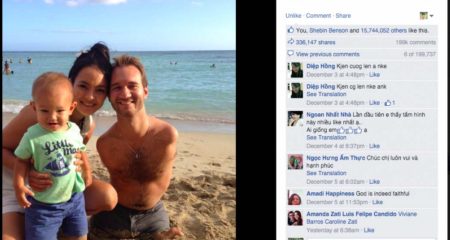
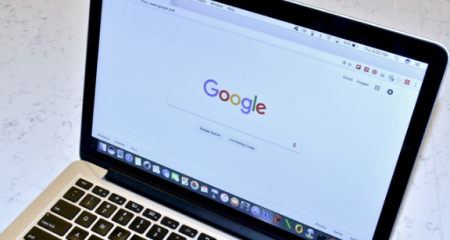





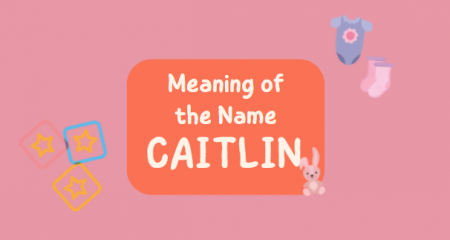

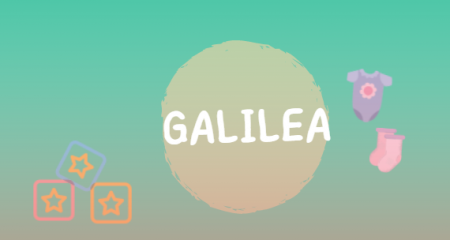
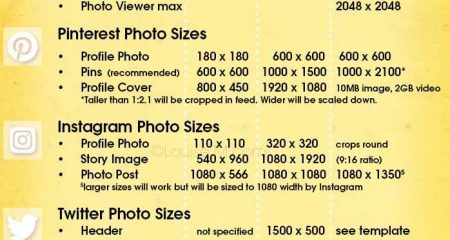







Leave a Reply