Roblox is a massively multiplayer online (MMO) game. It allows you to play, create, and share games. This page will explain how to install and play Roblox using browser. Also, we are going to share how to Roblox on different platforms.
Installing and Playing Roblox Using Browser
Here are some steps to install Roblox using browser:
-
- At the first step, go to the Roblox site. Then, log into your Roblox account.

- After you log into Roblox, you are able to visit any experience and click on the green Play button.
- A pop-up window is going to appear informing you that Roblox Player is installing.
- After installed, the experience will open automatically.
- At the first step, go to the Roblox site. Then, log into your Roblox account.
For note: A secondary pop-up window will ask you to choose a program. Choose Roblox and confirm. If you choose to remember your choice, you do not need to perform this action in the future.
Installing Roblox Studio
After installing Roblox player, now you have to install Roblox Studio. Please follow some steps below.
-
- At the first step, go to the Roblox site. Then, log into your Roblox account
- After you log into Roblox, you are able to visit any of your experiences, click three dots in the upper-right corner, and choose Edit.
- A pop-up window is going to show up telling you that Roblox Studio is installing.
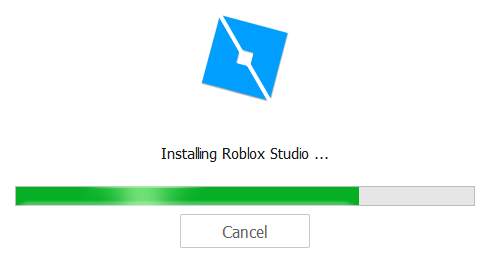
- After installed, Roblox Studio will open automatically.
Installing Roblox on Different Platforms
As we know, Roblox is available on Windows, Mac OS X, and iOS and Android devices. Well, this section will explain how to install Roblox on those different platforms.
How to install Roblox on Windows?
Here are some steps to install Roblox on Windows:
-
- At the first step, you have to download Roblox.
- Please double click the downloaded file to begin the installation. You are able to follow the instructions in the setup program which opens to install Roblox. Roblox will detect your operating systems and then send the correct version for your operating system. It will take a while for Roblox to install. The Roblox installation file will install a Roblox browser plugin. It will let you play Roblox games, and Roblox Studio, a great program for designing Roblox games.

- Now, you are able to go to the Roblox website to play Roblox games. Just go to http://www.roblox.com/games and then you are able to click on a game you want to play. Please click Play and the Roblox game will open in a new window.

How to Install Roblox on Mac OS X?
Here are some steps to install Roblox on Mac OS X:
-
- At the first step, you have to download Roblox. In a browser, just go to http://www.roblox.com/download. Please click Download Now! The install file will start downloading. Remember that Roblox will detect your operating systems and also send the correct version for your operating system.

- After that, you have to open the Roblox DMG file in your downloads folder. Please double-click Roblox.dmg to open it.
- The next step is to click and drag the Roblox.app file to your App folder. This file can be discovered in the RobloxPlayer window.
- Now, you are able to open the Roblox app. In the Applications folder, you have to double-click Roblox.app to open it. Usually, it will take a while for Roblox to install. The Roblox installation file will installs a Roblox browser plugin which will allow you play Roblox games, and Roblox Studio, a great program for designing Roblox games
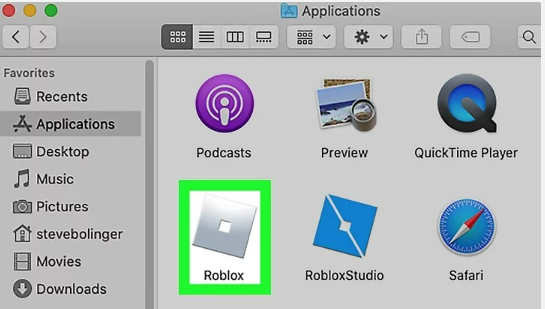
- Lastly, go to the Roblox site to play Roblox games. Simply, you are able to go to http://www.roblox.com/games and click on a game you want to play. Please click Play and the Roblox game will open in a new window.
- At the first step, you have to download Roblox. In a browser, just go to http://www.roblox.com/download. Please click Download Now! The install file will start downloading. Remember that Roblox will detect your operating systems and also send the correct version for your operating system.
How to Install Roblox on iOS?
Here are some steps to install Roblox on iOS:
-
- At the first step, you have to open the App Store app on your iOS device.

- The next step that you have to do is to touch Search.

- Now, you are able to type Roblox in the search window.
- Please touch GET.

- Then, simply touch INSTALL.
- You will need to enter your iTunes Store password. Then, touch OK. If you have a device with Touch ID, you are able to use that instead. Roblox Mobile downloads and installs.
- The last step, you have to open the Roblox Mobile app. Then, touch Games to discover and play a game.
- At the first step, you have to open the App Store app on your iOS device.
How to Install Roblox on Android?
Here are some steps to install Roblox on Android:
-
- At the first step, you have to go to the Google Play Store on your Android device.

- After that, you are able to type Roblox in the Search field.
- Please touch Roblox.
- And touch Install. Roblox downloads and installs.

- Lastly, you are able to open the ROBLOX Mobile app, and touch Games to discover and play a game.
- At the first step, you have to go to the Google Play Store on your Android device.
How to Uninstall Roblox Player?
If you are having technical problems on Roblox, occasionally it may be helpful to uninstall Roblox before reinstalling it. The text below will guide you how to uninstall Roblox.
For Windows 10
-
- Firstly, you have to click the start button or the Cortana search box in the lower left of the screen
- Or you are able to hold the Windows key on your keyboard followed by hitting the S key
- In the search box, please type “Programs and features” and click the Programs and Features icon which appears at the top of your search list.
- In the window which pops up, you are able to scroll down until you see Roblox.
- Now, simply you need to uninstall the program there.
To delete Roblox folder:
If you are having a particularly persistent issue, it will be helpful to fully remove the Roblox folder after uninstalling to ensure there are not any corrupted files left over. You are able to do that by following the steps below:
-
- Please right click on the start button and then click Explore or File Explorer.
- After that, navigate to this folder: C:\Users\(Your Windows Username)\AppData\Local
- Now, you are able to delete the Roblox folder.
AUTHOR BIO
On my daily job, I am a software engineer, programmer & computer technician. My passion is assembling PC hardware, studying Operating System and all things related to computers technology. I also love to make short films for YouTube as a producer. More at about me…











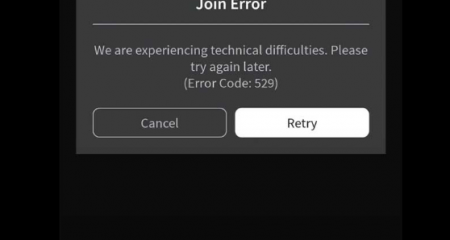


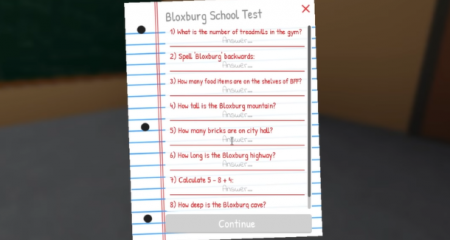



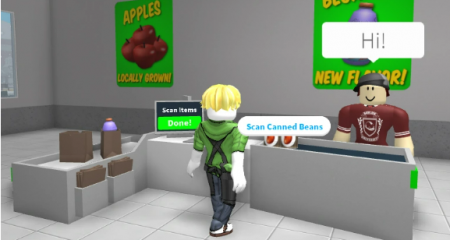

Leave a Reply