Checking your Roblox transactions is easy to do on the Roblox site. But, what do we have to do if we want to check Roblox Transactions on mobile? Is it possible to check Roblox Transactions on mobile? Let’s read the explanation about checking Roblox transactions on mobile below.
Checking Roblox Transactions on Mobile
You are able to check Roblox transactions on mobile. But, it is not in the Roblox app. Checking your Roblox transaction can be done on the browser of your mobile. As explained on a Youtube video from Foxy Tech Tips entitled How To View Your Transaction / Purchase History on Roblox Mobile! which was uploaded on November 20th, 2020, here are the steps to check Roblox Transactions on mobile.
- The first thing that you have to do to check your Roblox transactions on mobile is to open your browser and then go to www.roblox.com.
- Then, if there are options between Continue in App and Continue in browser, the option that you have to choose is Continue in Browser.
- After that, you have to log into your Roblox account.
- If you have logged in, then you have to tap the Robux icon which can be found at the top right of the screen.
- On the drop down menu, you have to tap where it says your current Robux balance.
- Then, you will be taken to the Summary page.
- You have to tap on the ‘My Transactions’ tab to be able to see your Robux transactions.
- There, you are able to see a list of all your purchases that you made on Roblox. You can view your Currency Purchases over the Past Day, Week, Month, Year. You can also view your Purchases to see how the Robux were spent.

Features in My Transactions Page
According to the Roblox Wiki, here is the explanation about features in My Transaction page. In the My Transactions page, there are various filters relating to account transactions depending on what types of transactions that you have done. Those can include Currency Purchases, Summary, Premium Stipends, Purchases, Sales of Goods, Developer Exchange, and Earnings from Trades. There is also another filter beside this which filters by date on Summary and filters by page on everything else.
In My Transactions page, you are able to view the transactions which were made by your Roblox account. You are able to view the price of items, the date they were bought and which user the items were bought from.
In the My Transactions page, there are various categories and here are the meanings of each of them.
- Summary
In this category, it provides a Time Period drop down menu where you are able to toggle through the period of time you want to see an income summary for. - Currency Purchase
This category is to inform about buying or redeeming a card for Robux. - Roblox Premium Stipend
This category informs you the amount of money obtained daily if you are premium members. - Purchases
This category shows your most recent purchases on your Roblox account. - Sale of Goods
It shows the amount made from the sale of clothes, such as T-shirts. - Earnings From Trade
This category informs you about money earned by using the Trade System for trading limiteds and Robux with another person. - Developer Exchange
This category informs you about cash outs using the Developer Exchange program.
Other Things To Know About Robux in Roblox
There are a lot of things that you need to know about Robux in Roblox. You can read about Robux below according to the Roblox site.
- How do we check Robux balance on the Roblox mobile app?
You are able to check your Robux balance in your Roblox account by logging in to your Roblox account where the Robux were bought. Then, you have to tap the Robux icon which is located at the top of the app. You can see that your Robux balance is shown at the top. If you check it on a browser, you can see your Robux balance in the upper right of the browser window. - How do we check Robux balance on the Roblox Xbox One app?
You can check Robux balance by clicking the right bumper when you are on the Home screen until you reach the Robux screen. On the Robux screen, in the lower-left corner, you will be able to see your current total beside My Balance. - Can we get free Robux, membership or valuable items?
As explained on the Roblox site, if there are any offers of free Robux, membership or valuable items, it is a scam. It is created to trick you so that you give your password or personal information to them or make you click on a bad link. The mission of scammers is to take your account and all your Robux and items. So, you have to make sure that you never enter your password anywhere other than the Roblox login page, never share your password or personal information with others and never click on suspicious offsite links. - What do we have to do if we see scams?
If you see scams, you are able to report messages, links and experiences by using the Report Abuse links and buttons which can be found around the apps and in every experience menu. Roblox moderators will do the correct action against people who are trying to scam your account. It is important for you to note that you are able to adjust your Settings to prevent others from sending these sorts of messages by choosing Privacy and choosing who is permitted to send your messages, chats and more. - What do we have to do to get Robux?
There are several different ways to get Robux. You can buy Robux in browser, mobile and Xbox One apps. If you have membership, you can get a Robux stipend. If you have membership, you can also sell shirts and pants and get a percentage of the profit. If you can create a game, you are able to get Robux in a variety of ways.
AUTHOR BIO
On my daily job, I am a software engineer, programmer & computer technician. My passion is assembling PC hardware, studying Operating System and all things related to computers technology. I also love to make short films for YouTube as a producer. More at about me…











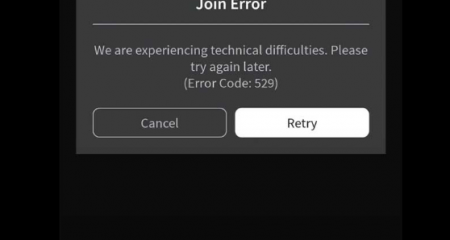


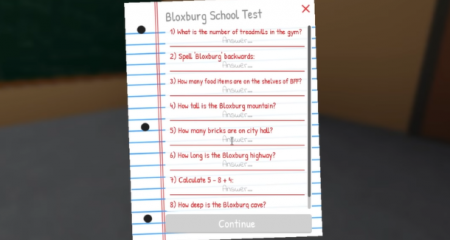



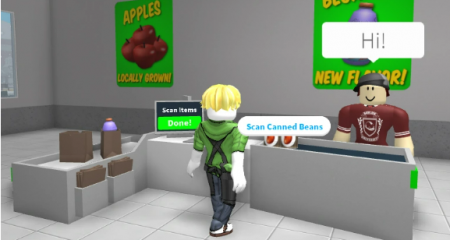

Leave a Reply