In this page, we are going to guide you on how to make PuTTY Default Telnet in your Windows computer. If you want to know its way, you are able to read this entire article. Here, we also share some information related to Putty.
HOW TO MAKE PUTTY THE DEFAULT TELNET IN WINDOWS 10
Apparently, there are some steps to make PuTTY Default Telnet in Windows. Here is a quick way to make Putty your default Telnet application in Windows 10:
- At the first step, you have to open the windows registry editor. You are able to type regedit in the start menu or by Windows +R and type regedit in the search bar.

- The second step, you have to make a complete backup of the registry at File or Export before proceeding. Actually, this step is optional, but we suggest you do that in case something goes wrong.
- After that, you are able to navigate the registry to HKLM\SOFTWARE\Classes\telnet\shell\open\command and then you are going to find a default entry.

- In this step, you have to double click the entry and change its consent for “C:\[your putty folder]\putty.exe” “%1”

- The next step that you have to do is to save and try to use a telnet-enabled link, it should work fine. In our case, we open the EVE-NG node consoles from its web interface. If something did not go well, you are able to go back to the third step and then restore your registry backup at File/Import.
HOW DO YOU MODIFY THE DEFAULT TELNET CLIENT TERMINAL TYPE?
When you connect via Telnet, your session is able to emulate one of a number of types. Usually you are able to set the type by starting Telnet and running the command below:
set term x
Also, you are able to set the type in the registry. To avoid having to set each type, please do the steps below:
- At the first step, you have to start regedit.exe.
- Then, you are able to go to HKEY_CURRENT_USER\SOFTWARE\Microsoft\Telnet.
- From the Edit menu, you have to choose t New, DWORD value.
- In this step, you are able to enter a name of TERMTYPE.
- Please set TERM TYPE to one of the following:
0—Default VTNT
1—VT100
2—VT52
3—ANSI
- Simply, click OK.
- Lastly, you only need to close regedit.
HOW DO YOU CHANGE THE DEFAULT TELNET CLIENT IN WINDOWS FOR CUT-THRU?
Now, you may want to know how to change the default telnet client in Windows XP for cut-thru? For your information, Voyence Control passes a standard telnet:// to the client. You are going to need to change the default association within the workstation.
From Windows File Explorer:
- On the Tools menu, you have to choose Folder Options- > File Types.
- After that, you have to scroll to (NONE) URL:Telnet Protocol and select it.
- On the Advanced menu, you are able to choose Edit.
- Please modify the value of the text field labeled Application that used to do action
SETTING DEFAULT TELNET CLIENT
Talking about making PuTTY default Telnet client, we get information in a forum where there is someone who asks for information related to PuTTY default Telnet client. He uses a website to access various routers via telnet, it uses its own java client but he cannot copy and paste commands. Hence he was thinking of using something like PuTTy. But, the problem is he cannot figure out a way to make it the default telnet client, when he clicks on the telnet link the default MSdos window opens up. By the way, how to configure it?
Then, there is a user who answers his question. We are going to tell you about that. This is the same process you use to set a default telnet client for the URL:Telnet Protocol. Now, you have to start by opening either “My Computer” or Windows Explorer and choosing the View Menu item. Although for some versions of Win 9X what you require will be under the Tools Menu. After that, since you did not bother mentioning your OS (which we are assuming is one of some Windows versions) you will need to specify whether to choose Options or Folder Options. After getting that ability, you are going to have a dialog box which has a “File Types” tab that you need to click on.
Right now, you are able to scroll down the list until you come to URL:Telnet Protocol and when located click on it, then (depending on Windows version) you are able to click on Advanced or Edit. Please play around until you get to the dialog box which shows a “Description of type:” and OPEN under “Actions:”. The next step that you have to do is to click on the Open and edit it to reflect the full path and executable for the telnet client of choice.
ABOUT PUTTY
PuTTY is a free terminal emulator which supports lots of network protocols such as Telnet, SCP, SSH, rlogin, Serial, and raw socket connection. It is able to connect to a serial port too. Based on the research, PuTTY was available only for Windows. But right now, PuTTY is also available on different platforms, with work-in-progress ports to Classic Mac OS and Mac OS X, as well unofficial ports have been contributed to platforms such as Windows Mobile, Windows Phone and Symbian. You will be able to use PuTTY to log into your web server at DreamHost through your SHELL username.
PuTTY is a multipurpose tool for remote access to another computer. It is used more frequently by people who wish secure remote shell access to a UNIX or Linux system than for any other purpose, despite it being only one of its many uses. Aside from that, PuTTY is more than only an SSH client. As we said before, it supports various network protocols such as Telnet, SCP, SSH, rlogin, Serial, and raw socket connection.
AUTHOR BIO
On my daily job, I am a software engineer, programmer & computer technician. My passion is assembling PC hardware, studying Operating System and all things related to computers technology. I also love to make short films for YouTube as a producer. More at about me…

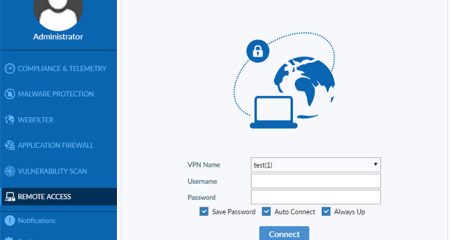

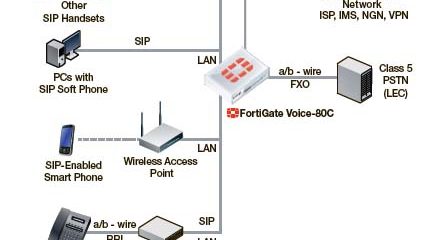
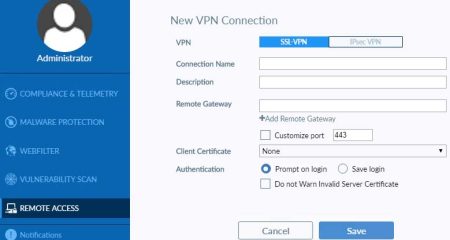

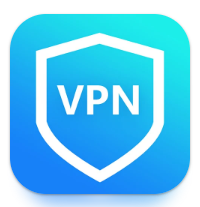













Leave a Reply