For anyone who keeps getting an error that says The secret passphrase in configuration (blowfish_secret) is too short when you updated phpMyAdmin via the command line, a user on Stack Overflow named Native Coder suggested to just put 32 or more random characters between the single quotes.
Another user on Github called GlenCooper said that the fix that worked for him is:
$ sudo sha1sum /var/lib/phpmyadmin/blowfish_secret.inc.php
21248bbfbfbe7bf681ed6fee53abfa762d533398 /var/lib/phpmyadmin/blowfish_secret.inc.php
$ sudo vi /var/lib/phpmyadmin/blowfish_secret.inc.php
You will need to manually update the $cfg[‘blowfish_secret’] value to the sha1sum value above. After that, log in back in to phpmyadmin and the error message might be gone.
The phpMyAdmin keeps throwing this blowfish_secret error due to the incorrect entries to the Blowfish algorithm. For your information, the Blowfish is a phpMyAdmin algorithm for a secure connection. The thing called the Blowfish algorithm needs a unique 32-character long string. Keep in mind that the unique character is able to be a maximum of 46 characters. The characters can consist of a lowercase, uppercase letters, numbers, and symbols. It will surely result in an error is the entry is incorrect.
Then, how do you fix the blowfish_secret phpMyAdmin error? In order to fix the blowfish_secret phpMyAdmin error you will need to add the Blowfish secret, which the algorithm of it will be present in the file config.inc.php. normally, the file is located in /etc/phpMyAdmin/config.inc.php. Actually, the location can change based on how phpMyAdmin is installed.
First of all, the support engineers of Bobcares will view the file config.inc.php in order to check the below entry.
Cat config.inc.php | grep blowfish_secret
$cfg[‘blowfish_secret’] = ;
Then, if the entry is there, you will just add the unique characters or you will need to add the whole entry.
Vi config.inc.php
$cfg[‘blowfish_secret’] = ‘ADF+ (3mlHy+Gd~Dfdf3kjGj12dbdf55z’ ;
If the character is less than 32, as the result, the error will occur as The secret passphrase in configuration (blowfish_secret) is too short.
Aside from that, do not forget to use the minimum required characters in the blowfish secret.
Another error that is related to phpMyAdmin that you may encounter is called error 1045. This one usually occurs after installing a local WAMP server and trying to access the phpMyAdmin. The error message can be seen as follows:
#1045 Access Denied for user ‘root’@’localhost’ using password: YES).
It could appear if the root@localhost database user was not granted the necessary rights to access the database or if you entered the wrong password.
Fortunately, there are a few steps that you can follow to fix the 1045 Access Denied error. Let’s learn how to fix the issue.
Step 1: Open the MySQL Console
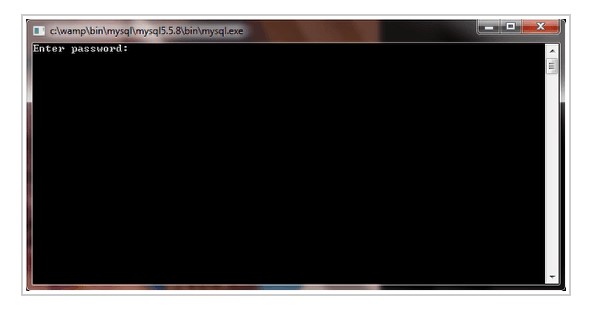
- First of all, you will need to left click the WAMP icon that is able to be found at the bottom right or the desktop if you want to open the MySQL Console.
- Once you have found the MySQL Console, click it.
Step 2: Enter the provided commands
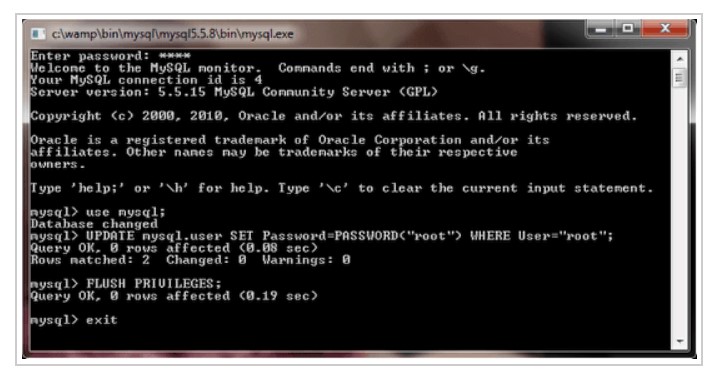
- In order to enter the provided commands, the first thing that you will have to do is to type in use MySQL;.
- Then, press Enter.
- Next, set the MySQL password with the following command, replacing EnterYourPasswordHere with the new selected password:
UPDATE mysql.user SET
Password=PASSWORD(“EnterYourPasswordHere”) WHERE User=”root”;
- Please press Enter.
- After that, flush the privileges by typing: FLUSH PRIVILEGES:
- You need to exit by typing: Exit.
- Lastly, press Enter.
You can skip Step2 if you have a password.
Step 3: Edit the config.inc.php file

You are able to open the config.inc.php file by using a text editor such as Notepad++.
- Firstly, go to My Computer > C Drive > (Your Local Server Folder, WAMP/MAMP/XAMPP) > APPS > PHPMYADMIN > config.inc.php.
- Then, locate the following line of code:
$cfg[ ‘Servers’ ] [$i] [ ‘password’ ] = ‘ ‘ ; // MySQL password
- The next thing that you will need to do is to change the ‘password’ to the new selected password that you made in Step 2 before.
- When it has been changed, please click Save.
Step 4: Access the phpMyAdmin

To be able to access the phpMyAdmin, you will need to go to http://localhost/phpMyAdmin and test the phpMyAdmin access.
phpMyAdmin is known as a free software tool written in PHP. It is created to handle the administration of MySQL over the Web. This one supports a lot of operations on MySQL and MariaDB. Frequently used operations such as managing databases, columns, tables, indexes, relations, users, permissions, and so on are able to be performed through the user interface. Everything can be done while you still have the power to directly execute any SQL statement.
There is a book created by one of the notable developers entitled Mastering phpMyAdmin for Effective MySQL Management, which is available in two versions: English and Spanish. As an effort to ease the usage to the wide range of people, it is being translated into 72 languages and supports both RTL and LTR languages. It is a great project with a stable and flexible code base.
Features of phpMyAdmin include:
- Import data from CSV and SQL
- Intuitive web interface
- Administering some servers
- Searching globally in the database or the subset of it
- Making graphics of the database layout in some different kinds of format
- Making complex queries using Query by example or QBE
- Export a lot of kinds of formats such as PDF, SQL, CSV, XML, ISO/IEC 26300, Word, Latex, OpenDocument Text and Spreadsheet, and many more
- Transforming stored data into any format that you want using a set of predefined functions, such as displaying BLOB-data as image or download link
- Support for most MySQL features, including browsing and dropping databases, views, tables, fields, and indexes; making, dropping, copying, renaming, and altering tables, databases, fields, and indexes; maintaining server, databases and tablets, with proposals on server configuration; executing, editing, and bookmarking any SQL statement, even batch queries; managing MySQL user accounts and privileges; and managing stored procedures and triggers.
AUTHOR BIO
On my daily job, I am a software engineer, programmer & computer technician. My passion is assembling PC hardware, studying Operating System and all things related to computers technology. I also love to make short films for YouTube as a producer. More at about me…

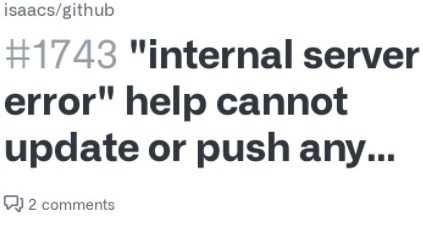


















Leave a Reply