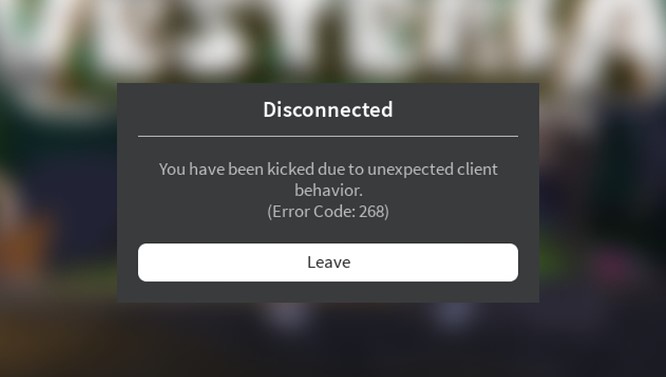When you are playing any Roblox games, you may sometimes find the error 268 which makes it so annoying. In fact, you cannot play Roblox at all, just because an error 268 appears on your screen. The error will say ‘You’ve been kicked due to unexpected client behavior’. That’s so stressful, isn’t it?
Of course, if you encounter this issue, you may be looking for the solutions in order to get rid of this issue. However, it seems that this issue is a bit hard to solve, in fact there are many players who complain that there’s no successful way to solve this problem.
So, how to fix the Roblox error 268? Given the many ways that are considered unsuccessful in solving this problem, of course we will provide several solutions that might help you in solving this issue. We collected a bunch of the solutions that we got from several sources through our little research. Let’s see below!
Fixing the Roblox Error 268, Here’s the Guide!
Based on our little research, the Roblox error 268 could occur as some reasons, here are they:
-
- The issues of server
- The issues of browser
- Issues which are related to cheat software
- Overprotected antivirus or firewall
- Maybe conflicting personal settings in Internet Options
Here are some ways to fix Roblox error 268:
Way 1: Check the server status
The first important thing to identify the error 268 is to verify your server status through the professional services such as Downdetector. Of course, you should ensure that there are no server issues, before you fix the Roblox error 268. It means that if you find there are currently server issues, what you should do is just wait for a few hours until the server issues are gone.
Way 2: Turn off Antivirus/ Firewall temporarily
Even though the antivirus software is an effective and efficient way to protect your PC/ laptop from being virus’s attacks, it can sometimes cause interference with some programs, including game apps. Certainly, the third-party software may be the cause of Roblox error 268.
In fact, most antivirus software allows users to turn on or turn off them through the tray-bar icon. You only need to right-click your antivirus icon and turn off the real-time protection temporarily. Well, you can then check whether the problem disappears. But, if you do not use the antivirus program, instead you can disable the Window Defender temporarily.
Here’s how to disable antivirus programs!
-
- First, choose the Antivirus icon from the system tray and select ‘Disable’.
- Then, you need to open the ‘Run’ dialog box and type Windows Defender within the text box and hit Enter.
- After that, click on the Virus & Thread Protection tab.
- Here, you need to click on the ‘Manage Settings hyperlink’ located under the Virus & Threat Protection settings.
- After that, turn on the toggle which is related to Firewall & Network Protection.
That’s it!
Way 3: Delete DNS resolver Cache
You may need to clear the DNS resolver cache to fix the Roblox error 268. Follow multiple steps below to refresh the DNS cache:
-
- First, run ‘Command Prompt’ as Administrator.
- Then, type ‘ipconfig/ flushdns’ and hit ‘Enter’.
- You also need to type ‘netsh winsock reset’ and then press ‘Enter’ again.
- After that, go to the Control Panel’. Choose ‘Network and Sharing Center’ and select ‘Change Adapter Settings’, after that ‘Internet Protocol Version 4.
Then, type the following preferred DNS below!
-
- Preferred DNS server: 8.8.8.8
- Alternate DNS Server: 4.4.4.4
Here, you need to try restarting your PC. If you still get the Roblox error 268, try to fix the next way as we’ll explain below!
Way 4: Uninstall cheat programs
Roblox error 268 may occur if there’s a cheat program found in your PC/ laptop. As we know that the developers of Roblox always keep releasing updates and patches to fix the bugs, but if you installed a cheat program or any exploit software before, Roblox may refuse to run properly.
Well, if you think that you’ve installed and run any cheat software on your computer, of course you should uninstall the software. You may then have to reinstall Roblox after that, if the software had modified some game files.
Need steps to uninstall the cheat software on your computer? Let’s follow the steps below!
-
- First, open Run by pressing Win + R.
- After that, type ‘appwiz.cpl’ in the available box and click on the ‘OK’ button to see your installed programs and features.
- Here, you need to right-click the software that you want to uninstall and choose ‘Uninstall’.
- Make sure to follow the pop-up instructions to complete the steps.
- Once you uninstall the cheat program, you can then restart your computer and play any games in Roblox. Alternatively, if the error code 268 appears again, you need to reinstall Roblox.
Way 5: Remove personal settings from Internet Options
You should know that network inconsistency will lead to network issues too, so it will cause Roblox error code 268 eventually. Certainly, some players tried to solve this issue by removing the personal settings from the Internet Options. Make sure to always remove cache and cookies per month regularly, as it will assist you to avoid error code 268.
Why not try this way by following some steps below!
-
- First, open Run by pressing Win + R.
- Then, type ‘inetcpl.cpl’ in the available box and hit ‘Enter’ to open up the Internet Properties menu.
- Select the ‘Advanced’ tab.
- After that, click on the ‘Push’ button located under Reset Internet Explorer Settings.
- Here, you need to check ‘Delete personal settings’ in the pop up window and click on the ‘Reset’ button.
- Last, you are able to run Roblox again and see if the issue is resolved.
Way 6: Try playing Roblox from server
If you face the Roblox error 268 on your Roblox app, instead you can try playing Roblox from servers. Go to Chrome and visit Roblox. Sure, you need to log into your account and play Roblox from the servers.
It’s important to note that Roblox will not allow you to access the services directly after the latest update. Make sure to download the latest version of the game and perform the software as an administrator.
AUTHOR BIO
On my daily job, I am a software engineer, programmer & computer technician. My passion is assembling PC hardware, studying Operating System and all things related to computers technology. I also love to make short films for YouTube as a producer. More at about me…