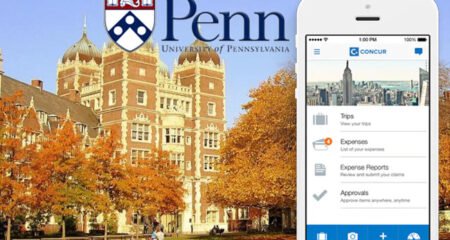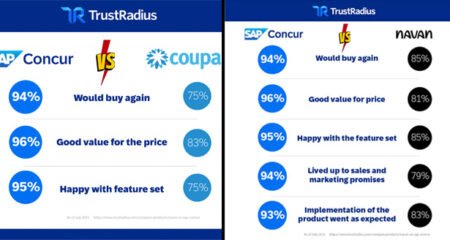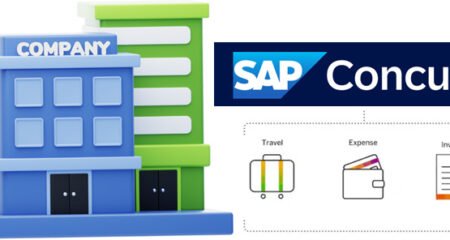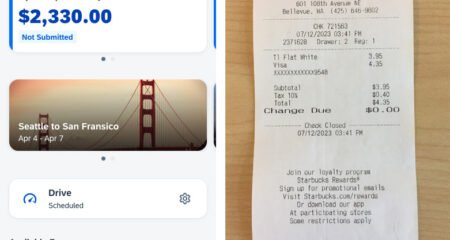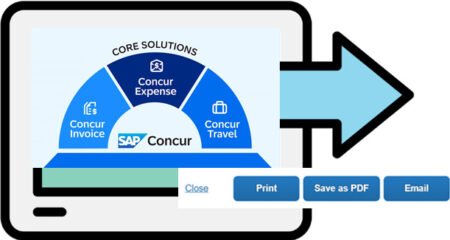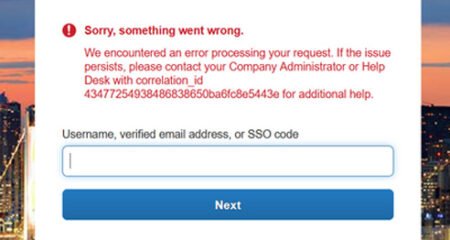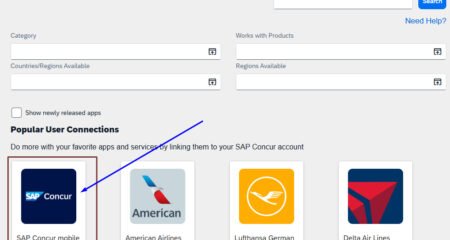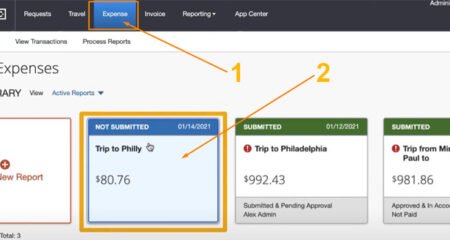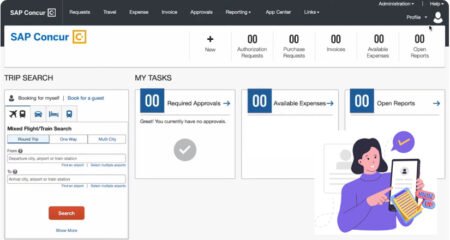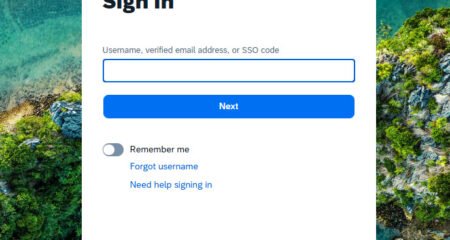In SAP Concur, you can take advantage of some great features, the management of attendees is one of them. With the use of this feature, you’ll easily manage attendee registration, information, accommodation bookings, travel itineraries, and expenses incurred during the event.
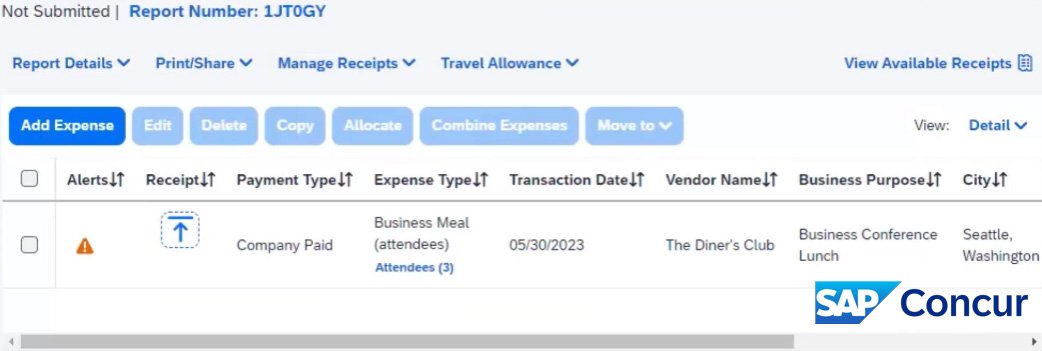
When attendees participate in an event, hosted meal, conference, or meeting, you’ll be required to add them to your expenses. However, it’s very important for you when working with SAP Concur since you can easily track them. Okay, let’s find out our guide to adding attendees to Concur below!
Adding Attendees to Expenses in SAP Concur: Here’s How!
Adding attendees to expenses in SAP Concur can be complicated since it requires you to add expenses first. There are several types of expenses you can add, such as cellular phone, taxi, car rental, airfare, and business meals. Because you want to add attendees, you definitely need to choose the type of business meal expense.
Here’s how to add attendees to expenses in SAP Concur!
Step 1: Create an Expense
Before you add attendees to an expense, you may have to create an expense first. To do so, you can perform the steps, as follows:
- First, log into your account in SAP Concur.
- Once logged in, go to Expense.”
- From the expense report page, click “Add Expense.”
- From the pop-up window, click “Create New Expense.”
- From the type of expense section, select “Business Meal (attendees).”
- On the following page, you’ll need to complete the required fields, including transaction date, vendor name, business purpose, city, payment type, amount, currency, and attach a receipt document.
Step 2: Add Attendees from the Recent Attendees List
- After creating an expense, you can then click on the “Attendees Link” above the field.
- On the Attendees Screen, you’ll see the attendees you’ve recently added to expenses.
- To add new attendees, you can click “Add.”
- The attendees will be listed on the Recent Attendees tab if you’ve used them before.
- To add them to business meal expenses, you can choose the appropriate checkboxes.
- After selecting one or more attendees, you can click “Add To List.”
Well, you’ll automatically see the attendees you’ve added from the Recent Attendees list are now available on the business meal expense.
Step 3: Add Attendees by Creating a New One
If you want to add attendees to business meal expenses but have not yet added them to Recent Attendees, you can instead create a new attendee. Here’s how to do so!
- From the Attendees Screen, where you can see the attendees you’ve added to expenses, you can click “Add.”
- Then, select “New Attendee.”
- After that, click “Create New Attendee.”
- On the following page, you’ll have to complete required fields such as attendee type, first name, last name, company, and attendee title. Click “Create Attendee.”
- There’ll be notification that the attendee has been successfully added to the expense list.
- Once the attendee is added, you can then click “Cancel” to close the window.
- Now, you can see the attendees have been listed for the business meal expense, and the amount is distributed equally among all attendees.
- Then, click Save.”
- Last, click “Save Expense.”
Congratulations! You’ve successfully added the attendees to expenses in SAP Concur. Okay, now is a great time for you to add attendees to your business meal expenses to easily track them regarding the information and the fees during an event.
AUTHOR BIO
On my daily job, I am a software engineer, programmer & computer technician. My passion is assembling PC hardware, studying Operating System and all things related to computers technology. I also love to make short films for YouTube as a producer. More at about me…