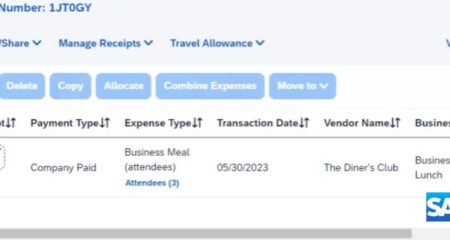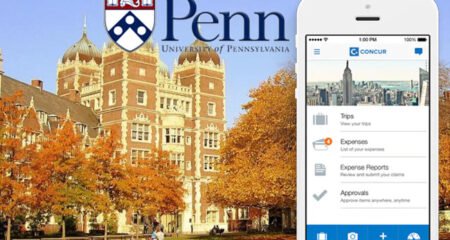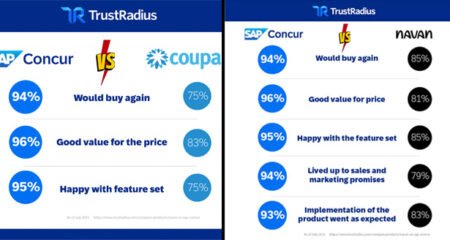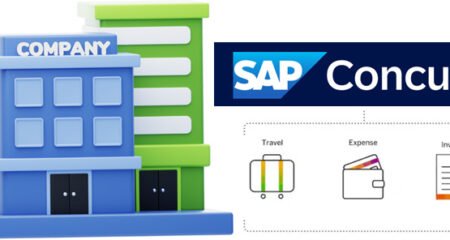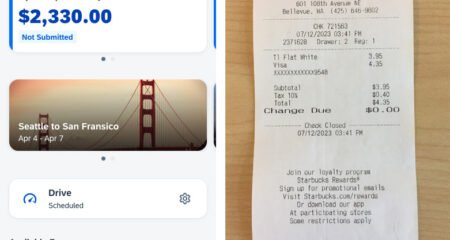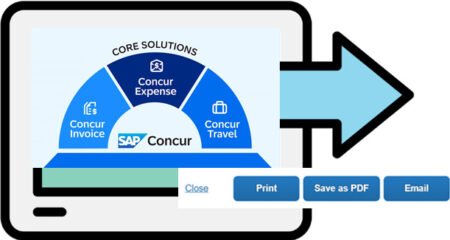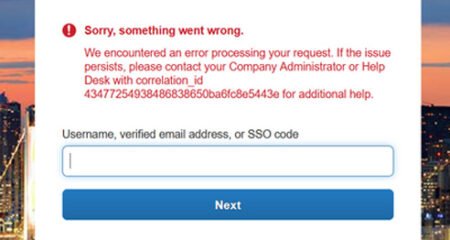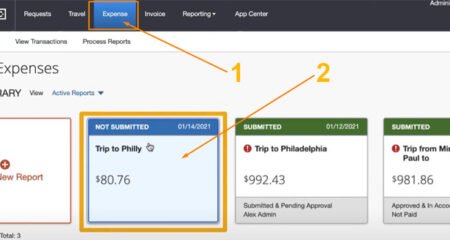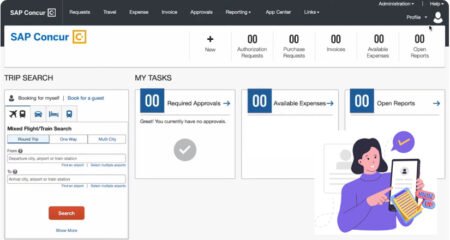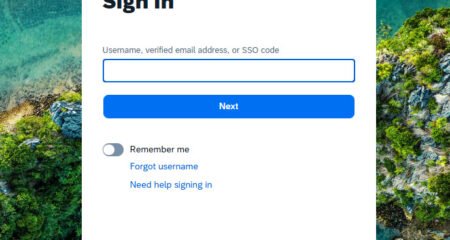Not only can it be accessed on the website, but SAP Concur also provides a mobile app that can make it easier for people to access it on the go. With the SAP Concur mobile app, users can easily manage their travel, starting with booking hotels, buying airplane tickets, etc., and also track expense-related activities faster.
The features available on the SAP Concur mobile app are also the same as those you use on the website. So, it would be pretty easy for you to take a photo of each receipt on your smartphone and navigate the airport with interactive maps. If you want to work with SAP Concur at any time on your trip, using the mobile app is a must.
Okay, here’s everything you need to know about the SAP Concur mobile app and the way to connect it!
How to Connect Your SAP Concur Account on the Website to the Mobile App?
You can easily connect your SAP Concur account that you’ve registered on the Concur website to the mobile app. This method can be applied if you have not yet downloaded the SAP Concur app on your smartphone. To connect it, you can do the following:
- First, access the App Center on the Concur website or click this link: https://www.concur.com/app-center
- Once there, look for “Concur for Mobile” and click on it.

- Then, you can click “Login to Connect.”

- On the following page, you need to enter your username, verified email address, or SSO Code.

- Then, click “Next.”
Make sure to follow the on-screen instructions until you successfully download and use the app on your smartphone.
In addition to connecting your SAP Concur mobile app, you can also link your favorite travel apps to SAP Concur to make it easier for you to access them all at once. There are so many apps you can connect to SAP Concur, including:
- American Airlines
- Lufthansa, a German Airline
- Delta Air Lines
- TripIt
- Travel Partner Integrations
- United Airlines
- Hertz
- Hyatt Hotels Corporation
- Uber
- Motus Reimbursement
- Zylo Concur Expense Integration
- International SOS
- MedPro Connect Expense and Invoice
- Etc.
The way to connect your favorite apps is the same as connecting your SAP Concur account you’ve created on the website to a mobile app.
How to Use the SAP Concur Mobile App
Here’s a step-by-step guide for using the SAP Concur app on your mobile device!
Step 1: Downloading the App
Downloading the SAP Concur app on your smartphone is all you need to do when you want to use it. You can get the app directly from the Google Play Store (on Android) or the App Store (on iOS). Or you can also download it by connecting your SAP Concur account you have created on the website to the Concur mobile app (The guide has been explained above).
Step 2: Sign into your SAP Concur Account
After the SAP Concur app is installed on your smartphone, you can launch it. Here, you may need to enter your username (login ID), email address, or SSO company code. Then, click “Next.”
If you are required to enter your password, you may have to provide it. If you’re taken to your company’s SSO login page, you can enter your SSO credentials to log in. If you find two or more options to log in, you have to choose one: Sign in with Mobile SSO, Sign in with SAML2, or Sign in with Azure SSO. Now, you will be taken to your company’s SSO login page again. Here, you can enter your SSO credentials to log in.
If you already know your company code, which has been registered, you can simply tap on “Company Code Sign In.” Then, you can enter your company code on the available bar. Make sure to follow on-screen instructions per company procedure for single sign-on.
Keep in mind that your username and your company code will be listed on the page. So, you can sign into your SAP Concur account both on the mobile app and on the website using the same credentials.
Step 3: Configure the App Settings
After signing into your SAP Concur account, you may need to configure the app settings according to your preferences. Well, it could include travel preferences, notification preferences, or other personalization options. Make sure to adjust the settings as you want and proceed.
Step 4: Start Using the App
Now, you can start using the SAP Concur mobile app. Of course, you can discover the features available, such as managing travel bookings, accessing company policies, and submitting expenses related to your travel activity.
What Conveniences Can You Get When Using the SAP Concur Mobile App?
Designed to provide easy access to their travel and expense management, the SAP Concur mobile app actually provides some great features that allow them to easily manage their travel itineraries, book accommodation, and submit their expenses.
With the SAP Concur mobile app, you can:
- Book, change, or cancel your reservation (hotel, flight, or rental) on the go.
- Make your trip by searching through the largest travel network across the globe.
- Processing your expenses, trips, approvals, and requests is just a click away.
- Get handy access to your current or future travel itinerary for hotels, flights, and rentals.
- Snap a photo easily, and the mobile app will automatically add it to your expense report.
- Submit your expenses on the go to gain reimbursement faster.
- Get the automated update for distance capture to track accurate mileage in seconds.
- Upload receipts easily.
- Review and approve expense reports easily.
AUTHOR BIO
On my daily job, I am a software engineer, programmer & computer technician. My passion is assembling PC hardware, studying Operating System and all things related to computers technology. I also love to make short films for YouTube as a producer. More at about me…