Securus Technologies, which is also more known as only Securus, is one of the most popular providers that provide communication services to incarcerated people, making it possible for them to keep in touch with their family members and friends. It offers many things, including Advance Connect, Direct Bill, eMessaging, Securus Debit, Securus Video Connect, and many more. The types of products and services that can be used by the inmates and their loved ones may vary, depending on the facility.
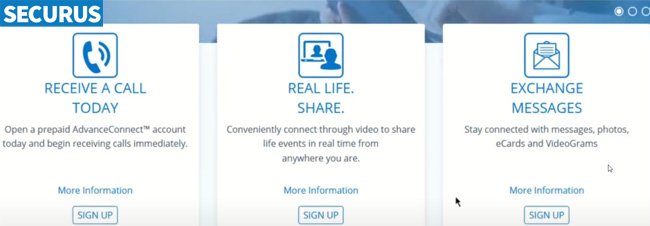
Talking about Securus, as a user, you may want to reactivate your Securus account and wonder how to do it. So, how to reactivate your Securus account?
Securus Account Overview
When talking about Securus account, it can refer to a few things, such as:
- Securus online account
- Securus AdvanceConnect account
- Securus Direct Bill account
- Securus Traditional Collect account
- Etc.
Reopening Securus Online Account
If you want to reopen your Securus online account, the first thing that you have to do is to log in to your account. In order to log in to your account, firstly, go to the official website of Securus at securustech.net. When you are there, click the Sign In button located at the top right of the page. When taken to a new page, enter your email address and password and click the Sign In button. just like that you are logged in to your Securus online account.
Once you have successfully logged in to your Securus online account, it is time for you to choose the Reopen Account. By doing so, a new page will pop up on the screen, confirming you have reopened your account. The full message that you will see on the screen is as follows:
“YOUR ACCOUNT STATUS IS NOW ACTIVE. Your account has been successfully reopened. Please Add Funds to your account.”
Reactivating a User
For anyone who wants to reactivate a user, the steps that you can follow can be found below:
- First of all, click Admin > User Mgmt to open the User Management Search page.
- Then, find the name of the user in the RESULTS table.
- Next, click the Edit icon to open the User Management: Edit User.
- After that, choose the correct Status from the drop-down list.
- Finally, click Update to open the USER SUCCESSFUL UPDATED page.
Activating an Officer Check in Account
If you want to activating an Office Check In account, here is step by step to follow:
- First and foremost, you should click System > Accounts > Officer Check In.
- Do not forget to verify the correct facility shown in the Site field.
- Now, look for the correct account. You can do it by using the search criteria fields.
- Once you find it, click the Edit icon to open the Officer Check In Accounts page.
- The fifth step is to choose the correct option from the Status field.
- Lastly, click the Update button.
Reactivating a Covert Alert
Do you want to reactivate a Covert Alert? Make sure to follow the following instructions:
Step 1: Go to the Covert Alert option that you want to modify
There are several methods to try to navigate the Covert Alert option that you want to modify, as follows:
Dial to number at the facility
If you want to dial to number at the facility, the steps to follow include:
- The first thing that you should do is to open the Global List tab by clicking System > Modify Facility > Global List.
- Then, look for a Dialed Number record.
- In the next step, click the Edit button located on the left of the matching Dialed Number to open the GENERAL DIAL LIST INFORMATION page.
- Afterward, click the Edit icon to the right Dialed Number to open editable fields.
- Now, scroll down to COVERT ALERT INFORMATION and find the alert that you want to modify.
- The sixth step is to click the Edit icon located on the left side of the alert to show the editable fields.
- Please choose the correct Status from the drop-down menu.
- Do not forget to click the Update icon to save your work.
Dial to number at the site
For those who want to dial to number at the site, here is the guide for you:
- The first step is the same as above, which is to open the Global List tab by clicking System > Modify Site > Global List.
- Once it opens, find a Dialed Number record.
- Once you find it, click the Edit icon located on the left side of the matching Dialed Number to open the GENERAL DIAL LIST INFORMATION page.
- Then, click the Edit icon on the right side of the Dialed Number to display fields that can be edited.
- Now, it is time for you to scroll down to COVERT ALERT INFORMATION and find the alert that you want to modify.
- Please click the Edit icon located on the left side of the alert.
- Next, choose the correct Status from the drop-down menu.
- In the end, click the Update icon to save your work.
Custody account
If you want to navigate the Covert Alert option through custody account, below are the instructions:
- Firstly, open the Custody Accounts Search page by clicking System > Custody Accounts.
- Make sure to verify the correct facility shown in the Site field.
- After verifying such a thing, find the Custody Account that you want to change and click the Edit button to get the Custody Account page shown on the screen.
- Then, open the GENERAL ACCOUNT INFORMATION by clicking the Edit icon located on the left side of the inmate Account Number.
- After that, scroll down to COVERT ALERT INFORMATION and look for the alert that you want to modify.
- Now, click the Edit icon on the left side of the alert.
- The seventh step is to choose the correct Status from the drop-down menu.
- The last thing that you have to do is to save your work by clicking the Update icon.
Step 2:
Now, scroll down to COVERT ALERT INFORMATION and find the alert that you want to modify.
Step 3:
Then, click the Edit icon located on the left side of the alert. Just like that the fields that can be edited are shown on the screen.
Step 4:
Afterward, choose the correct Status from the drop-down menu.
Step 5:
Please click the Update icon to save your work.
Step 6:
Before clicking the Update icon, do not ever click the Update button, unless you want to lose your work.
AUTHOR BIO
On my daily job, I am a software engineer, programmer & computer technician. My passion is assembling PC hardware, studying Operating System and all things related to computers technology. I also love to make short films for YouTube as a producer. More at about me…



















